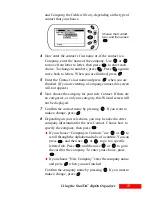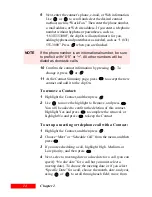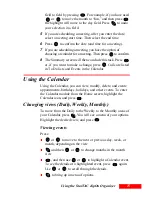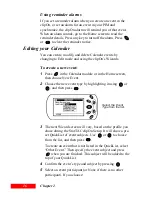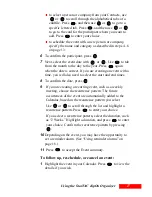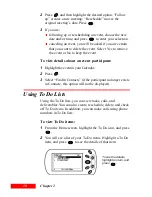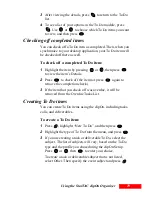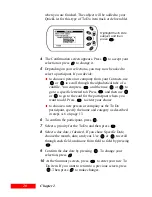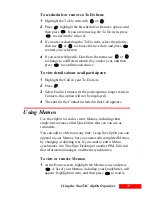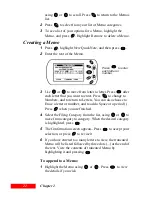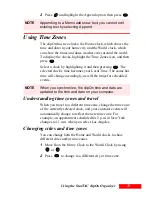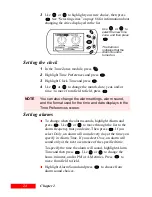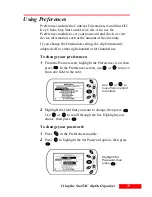26
Chapter 2
3
If you want to protect the clipOn with a password, choose
an option other than Disabled in the Password Lock field.
Choose Disabled if you want to remove password
protection.
4
To set a password, move to the Password field and press
five keys. You can choose any order or combination of keys
that you desire. When you have pressed five keys, you will
return to the Set Password Screen. When you set a
password, the Password Lock option changes to Always.
To view the device information:
1
Press
in the Preferences module.
2
Highlight Device Information, and then press
.
3
View details about your clipOn.
NOTE
When the clipOn is password-protected, you cannot
access it or synchronize without entering the password.
Summary of Contents for Organizer
Page 6: ...iv Contents ...
Page 36: ...30 Chapter 3 ...
Page 42: ...36 Chapter 4 ...
Page 56: ...50 Chapter 6 ...
Page 74: ...68 Chapter 10 ...
Page 82: ...76 Glossary ...
Page 90: ...84 ...