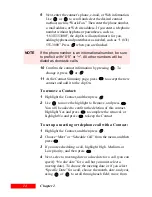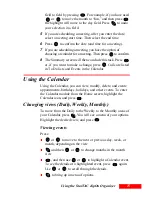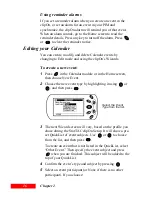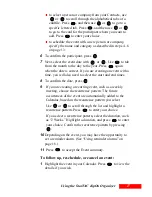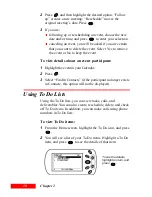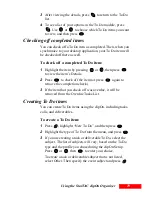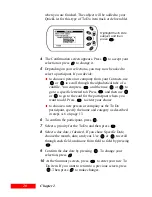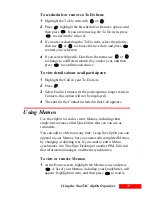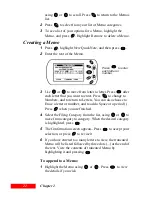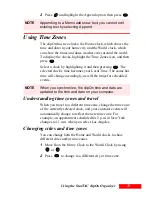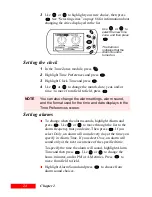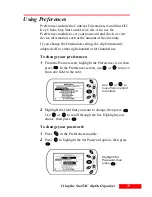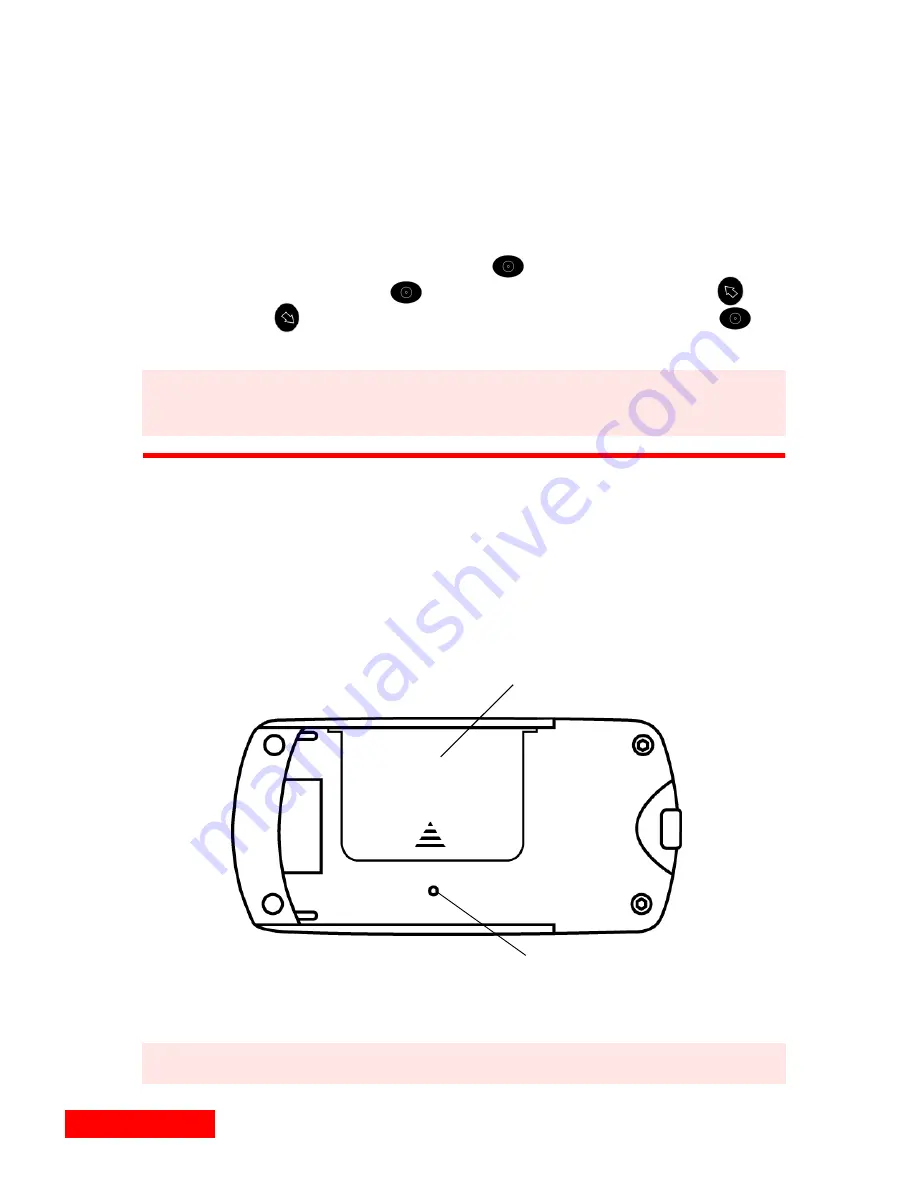
28
Chapter 3
7
Insert new batteries, with the positive (+) side facing up. If
you do not hear a confirmation tone, you may need to reset
the clipOn as described in the next section, “Resetting the
clipOn”.
8
Carefully slide the battery compartment door back in until it
snaps shut.
9
Set the clock by pressing
to display Time Preferences,
then pressing
again to choose Clock Time. Use
and
to make your selection in each field, then press
to
confirm each choice.
Resetting the clipOn
If the clipOn does not respond after you change batteries, or
does not function properly, you may need to reset it. To do so,
insert the end of a paperclip into the reset button hole next to
the battery compartment door. Press gently. When the clipOn
resets, you will hear a confirmation tone.
NOTE
When you synchronize, the clipOn time and date are
updated to the time and date on your computer.
NOTE
Resetting the clipOn will not cause data loss.
Press the Reset button
gently with the end of a
paper clip.
Battery compartment door
Do not use a sharp
object, such as a pin, to
reset the clipOn.
Summary of Contents for Organizer
Page 6: ...iv Contents ...
Page 36: ...30 Chapter 3 ...
Page 42: ...36 Chapter 4 ...
Page 56: ...50 Chapter 6 ...
Page 74: ...68 Chapter 10 ...
Page 82: ...76 Glossary ...
Page 90: ...84 ...