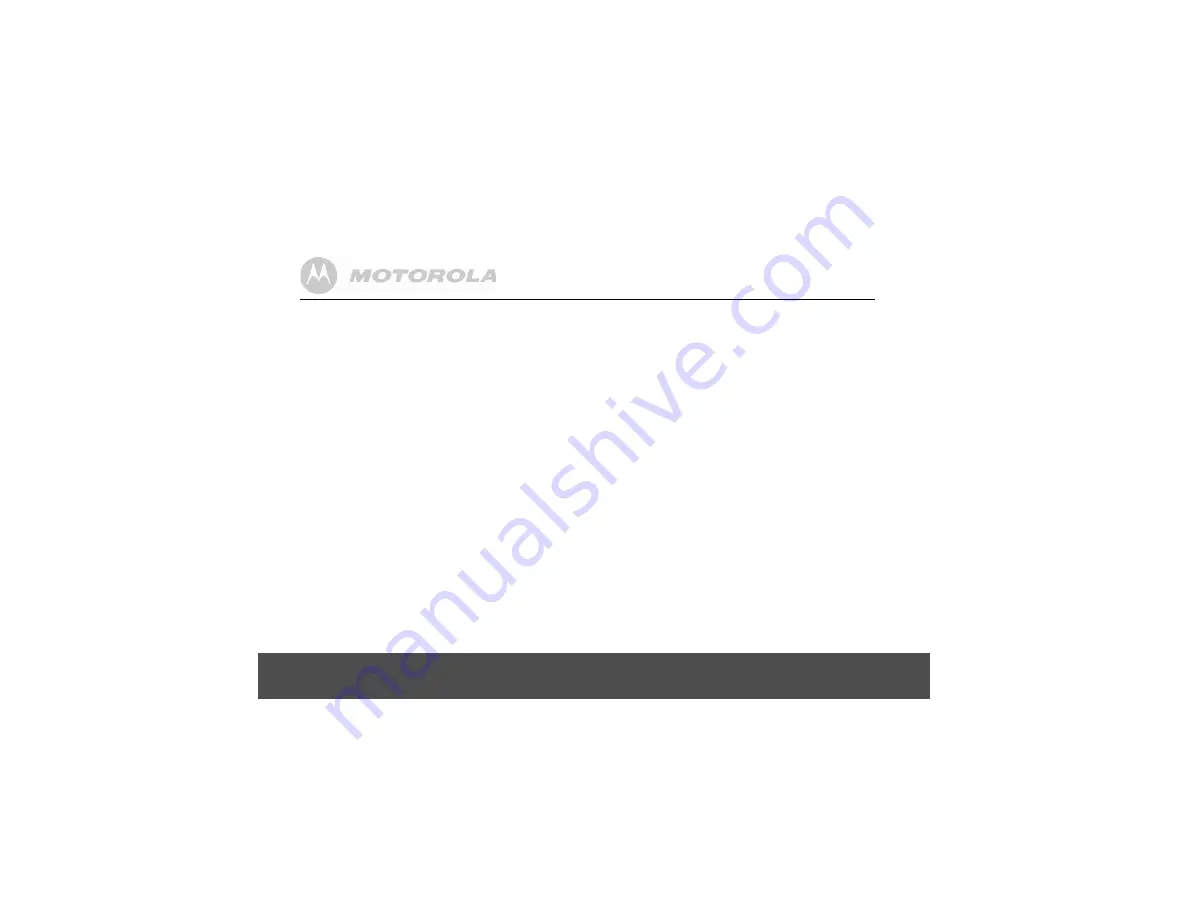
26
Clock & alarm
6.8
Default settings
7. Clock & alarm
7.1
Set the date
1.
Press
m
to open the main menu.
2.
Press
u
or
d
until
Date & Time
is displayed, then press
m
.
3.
Set Date
is displayed, press
m
.
4.
Enter the date (dd/mm) e.g. for 15th February, press
1
,
5
,
0
,
2
, then press
m
.
5.
Press
n
repeatedly to exit and return to standby.
7.2
Set the time
Your O1 uses the 24 hour clock.
If you subscribe to a Caller Display Service from your
network provider the time will be set when you receive your
first call.
1.
Press
m
to open the main menu.
2.
Press
u
or
d
until
Date & Time
is displayed, then press
m
.
3.
Press
u
or
d
to select
Set Time
and press
m
.
4.
Enter the time in 24-hour format, e.g. for 9:24pm press
2
,
1
,
2
,
4
, then press
m
.
5.
Press
n
repeatedly to exit and return to standby.
Handset Name
HANDSET 1
Low Battery Tone
ON
Out of Range Tone
ON
Key Tones
ON
Auto Answer
ON
Handset Internal Ringer Melody
1
Handset Internal Ringer Volume
3
Handset External Ringer Melody
3
Handset External Ringer Volume
3
Earpiece Volume
3
Phonebook list
Empty
Calls List
Empty
Redial List
Empty
PIN code
0000
Dial Mode
Tone
Keypad Lock
OFF
ECO
OFF
Recall mode
Timed Br. 2
(600 msec)






























