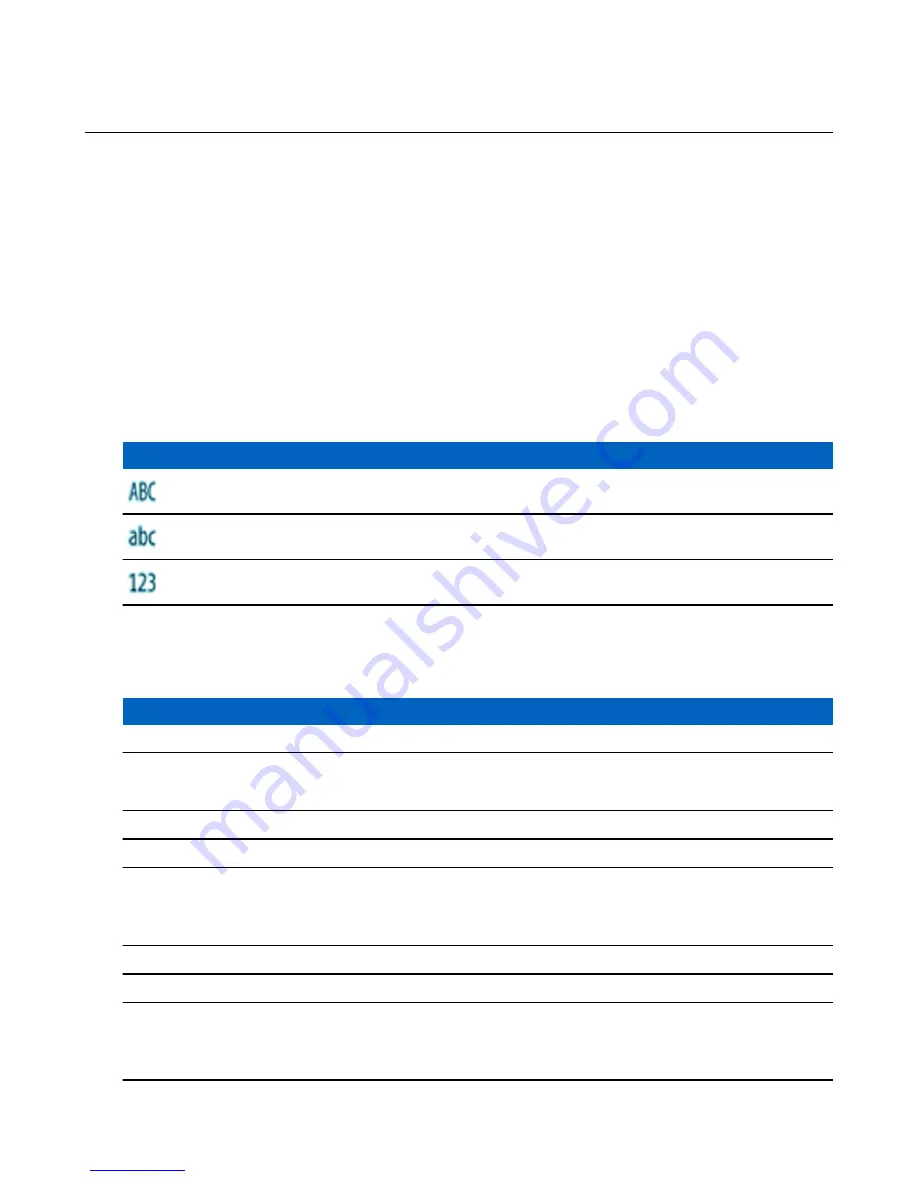
Writing Text
Every time that you see text entry screen, refer to this section.
To enter text, use the ROTARY KNOB or the up/down NAVIGATION key.
To change the text entry mode, press and hold the right NAVIGATION key or press and hold the ROTARY KNOB.
Related Links
on page 28
Text Entry Icons
In the text entry screen, icons tell you which text entry mode and method you are using. A character counter displayed
on the text entry icon, indicates the amount of characters that can be entered.
Press and hold right N
AVIGATION
key or press and hold R
OTARY
K
NOB
to toggle through the text entry modes.
Table 11: Text Entry Screen Icons
Icons
Description
A-Z – all capitals
a-z – no capitals
Enter numbers and symbols: 0-9 # § ¡ ¿ ^ ~ \ } { ] [ ¤ ¥ $ £ € > < = * × % & + ; _ : / ) ( - ” ’ @ ! ? , .
Keys Usage
Table 12: Keys Usage
Key
Description
Send
Press to send the message. You have a choice to send it to a Private user or a Group.
Delete
• Press once to delete the highlighted character.
• Press and hold to clear the entire main text area.
Up N
AVIGATION
key
Press to scroll through the letters, or numbers or symbols.
Down N
AVIGATION
key
Press to scroll through the letters, or numbers or symbols.
Right N
AVIGATION
key
• Press to navigate to the right.
• Press and hold to change entry mode.
• Press to add a new letter at the end of the text (a, A or 0).
Left N
AVIGATION
key
Press to navigate to the left.
M
ENU
Opens the
Editor Menu
to store the message as a template or save changes.
R
OTARY
K
NOB
• Press to add new letter (a, A or 0).
• Press and hold to change entry mode.
• Rotate to scroll through the letters, or numbers or symbols.
36
| Getting Started
Summary of Contents for MTP830
Page 2: ......
Page 10: ...10 List of Figures ...
Page 12: ...12 List of Tables ...
Page 16: ......
Page 38: ......
Page 94: ......
Page 102: ......
Page 106: ......






























