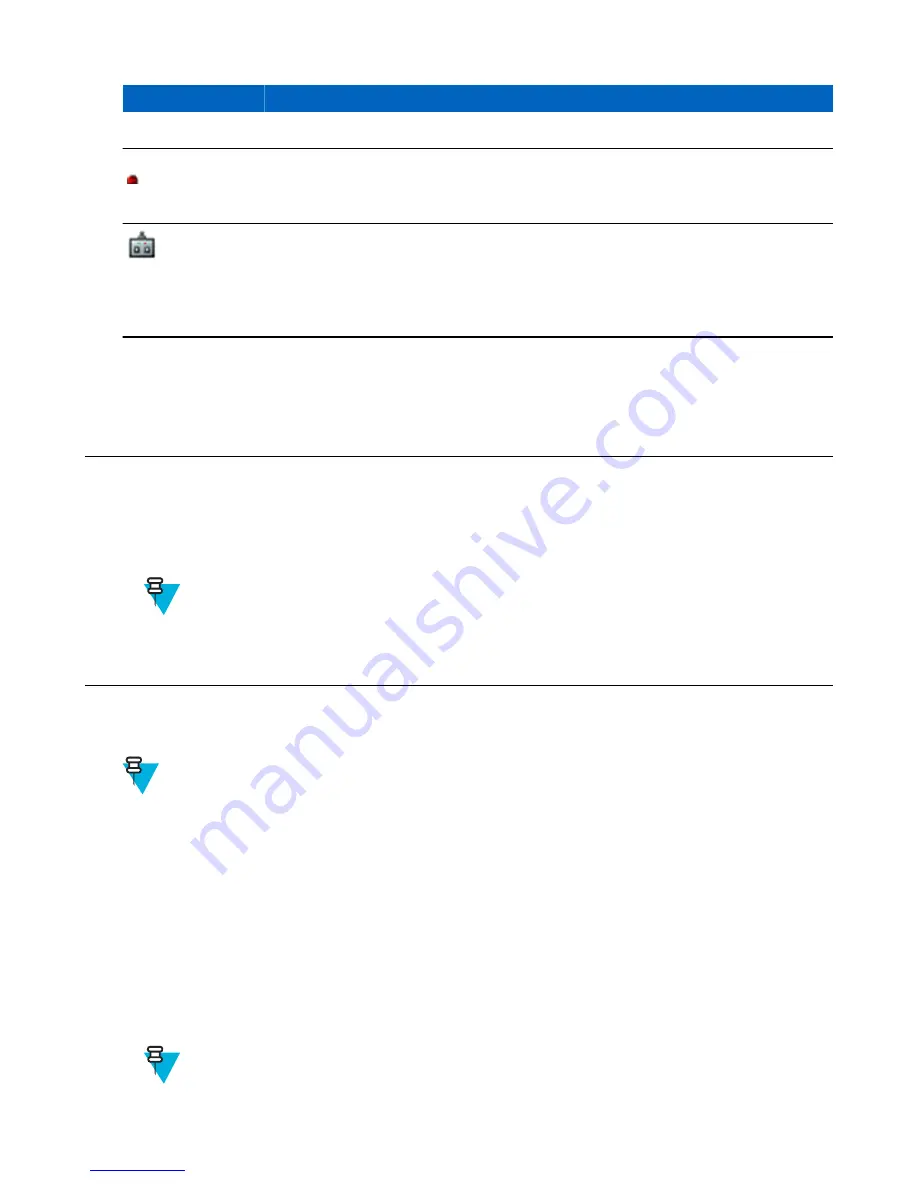
Icon
Description
• Communicates through a gateway.
Not Secured Call — Air Encryption Unavailable
Blinking, indicates that Air Encryption is not available in DMO Mode. The icon appears
after the PTT button is pressed.
Remote Control
Indicates that the radio is being remotely controlled and some commands are being
executed in the background. For example, when the radio is controlled via special SDS
messages or triggered to send a GPS location report.
The icon is not visible in the Extra Zoom Mode.
Related Links
on page 69
Powering On the Radio
Procedure:
1
Press and hold O
N
button.
2
Your radio performs a self-check and registration routine.
3
After successful registration, your radio is in service.
Note:
Your radio powers on without visible and audible notification if Covert Mode is activated.
Unlocking Your Radio
Your radio may be locked at power up. To unlock it after powering on, enter the code at the prompt. Your radio enters
the default home display.
Note:
The unlock code is originally set to 0000. Your service provider may change this number before you
receive your radio.
Related Links
on page 68
Unblocking Your Radio
Prerequisites:
You blocked your radio by entering incorrect PIN code for three times (by default).
Procedure:
1
Radio displays
Unit BlockedEnter PUK
.
2
Enter 8–digit PUK (Personal Unblocking Key) number.
Note:
The PUK is an eight-digit master code provided by your service provider.
28
| Getting Started
Summary of Contents for MTP830
Page 2: ......
Page 10: ...10 List of Figures ...
Page 12: ...12 List of Tables ...
Page 16: ......
Page 38: ......
Page 94: ......
Page 102: ......
Page 106: ......
















































