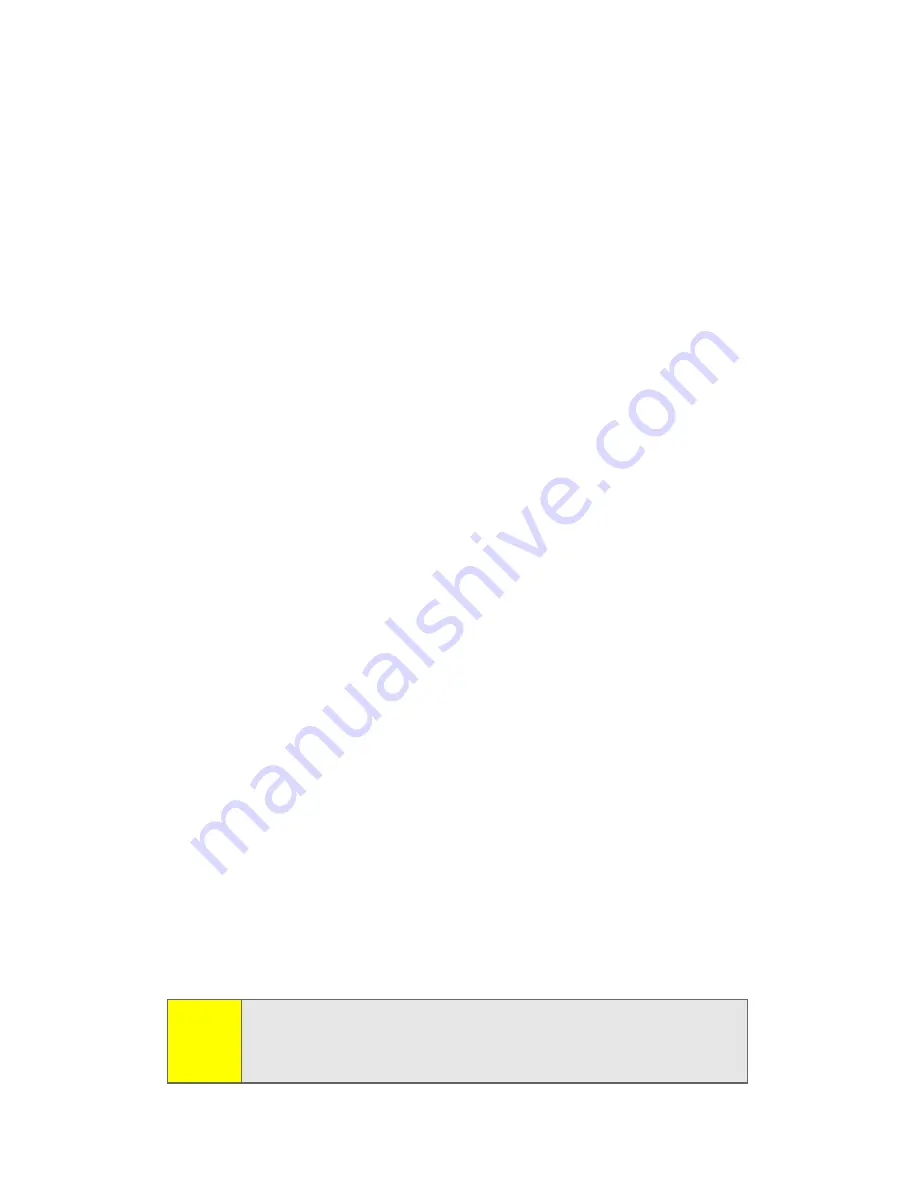
90
Section 2H: Using the Built-in Camera
6.
Press
Stop
to end recording the video altogether, or
press
Pause
to pause recording and
Resume
to continue
recording.
Playing Video Clips
Video clips are automatically stored in your device, unless you
use picture options to set your device to store video clips to
the miniSD card inserted in your device.
To play video clips stored to the default location in your device:
1.
Press
Start
(left softkey).
2.
Select
Pictures & Videos
.
3.
Select the video clip to play.
4.
Press
Play
(left softkey).
To play video clips located in a folder other than the default video
folder, including a miniSD card:
1.
Press
Start
(left softkey).
2.
Select
Pictures & Videos
.
3.
Press
Menu
(right softkey).
4.
Select
Folders
.
5.
Select the folder that contains stored videos.
6.
Select the video clip to play.
7.
Press
Play
(left softkey).
When you press
Play
(left softkey), the video clip displays in
the Windows Media screen.
For more video playback and Windows Media features, see
“Using the Media Player” on page 94.
Tip:
To play video in full screen, press
Menu
and select
Full Screen
. Only videos that were recorded with the
correct resolution will play in full-screen mode.
Summary of Contents for MOTO Q 9
Page 9: ...Section 1 Getting Started ...
Page 16: ...8 ...
Page 17: ...Section 2 Using Your Device ...
Page 121: ...Section 3 Sprint Service Features ...
Page 140: ...132 ...
Page 141: ...Section 4 Safety Warranty and Legal Information ...






























