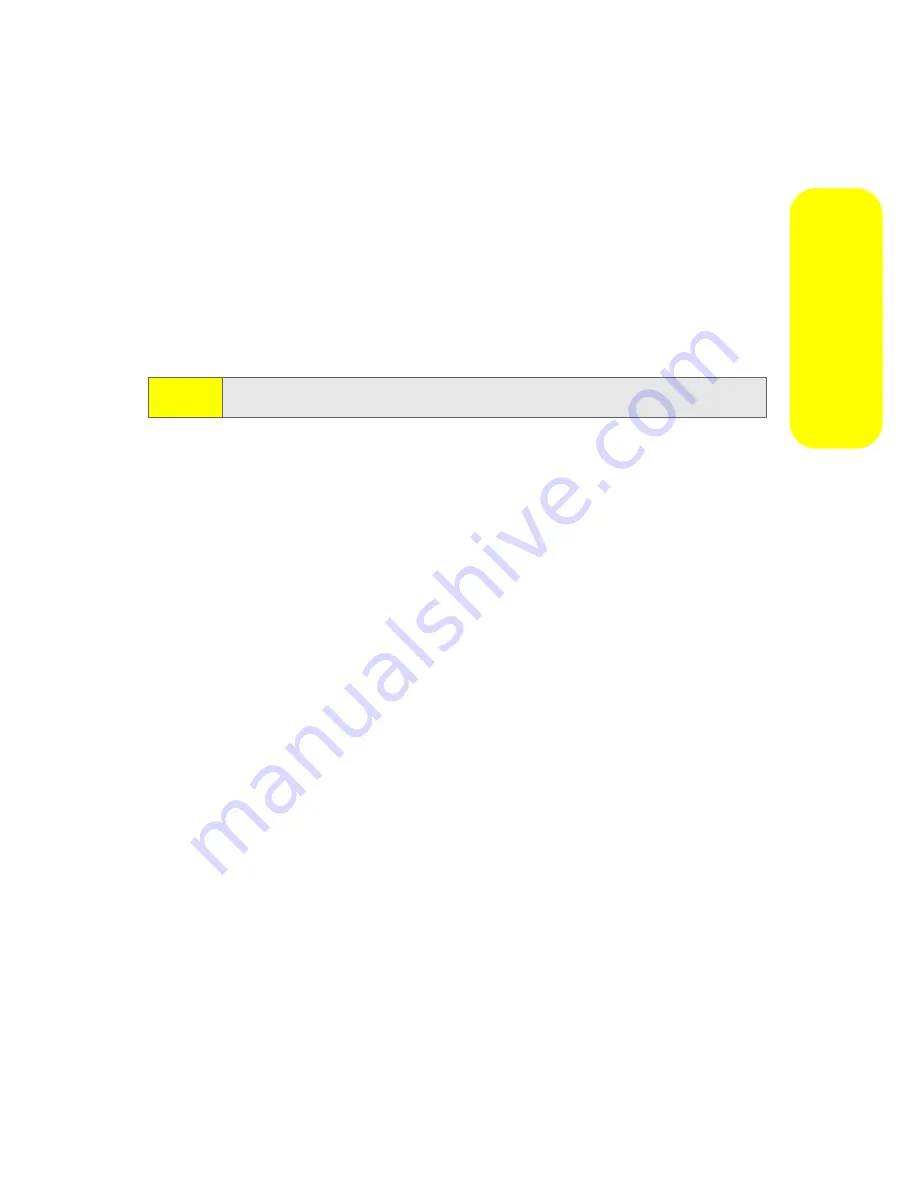
Section 2J: Using Contacts and Calendar
103
Co
n
ta
ct
s &
C
a
le
n
d
a
r
3.
Select the checkboxes for as many categories as you
want to assign to this contact.
4.
Press
Done
(left softkey).
To sort your contacts by category:
1.
From the list of contacts, press
Menu
(left softkey).
2.
Select
Filter
.
3.
Select the category you want. A list of your contacts in
this category will appear.
Viewing by Company
If you enter a company name for your contacts, you can view
them by company rather than by the name of the person.
To view by company:
1.
From the list of contacts, press
Menu
(left softkey).
2.
Select
View By > Company
.
Assigning a Ring Tone
You can easily identify who is calling you by the ring tone if
you assign a custom ring tone to each contact.
To assign a ring tone:
1.
While creating or editing a contact, select the
Custom
ring tone
field.
2.
Select the custom ring tone you want to assign to the
contact.
3.
Press
Done
(left softkey).
Tip:
The Filter menu also lets you view only your recent contacts.
Summary of Contents for MOTO Q 9
Page 9: ...Section 1 Getting Started ...
Page 16: ...8 ...
Page 17: ...Section 2 Using Your Device ...
Page 121: ...Section 3 Sprint Service Features ...
Page 140: ...132 ...
Page 141: ...Section 4 Safety Warranty and Legal Information ...






























