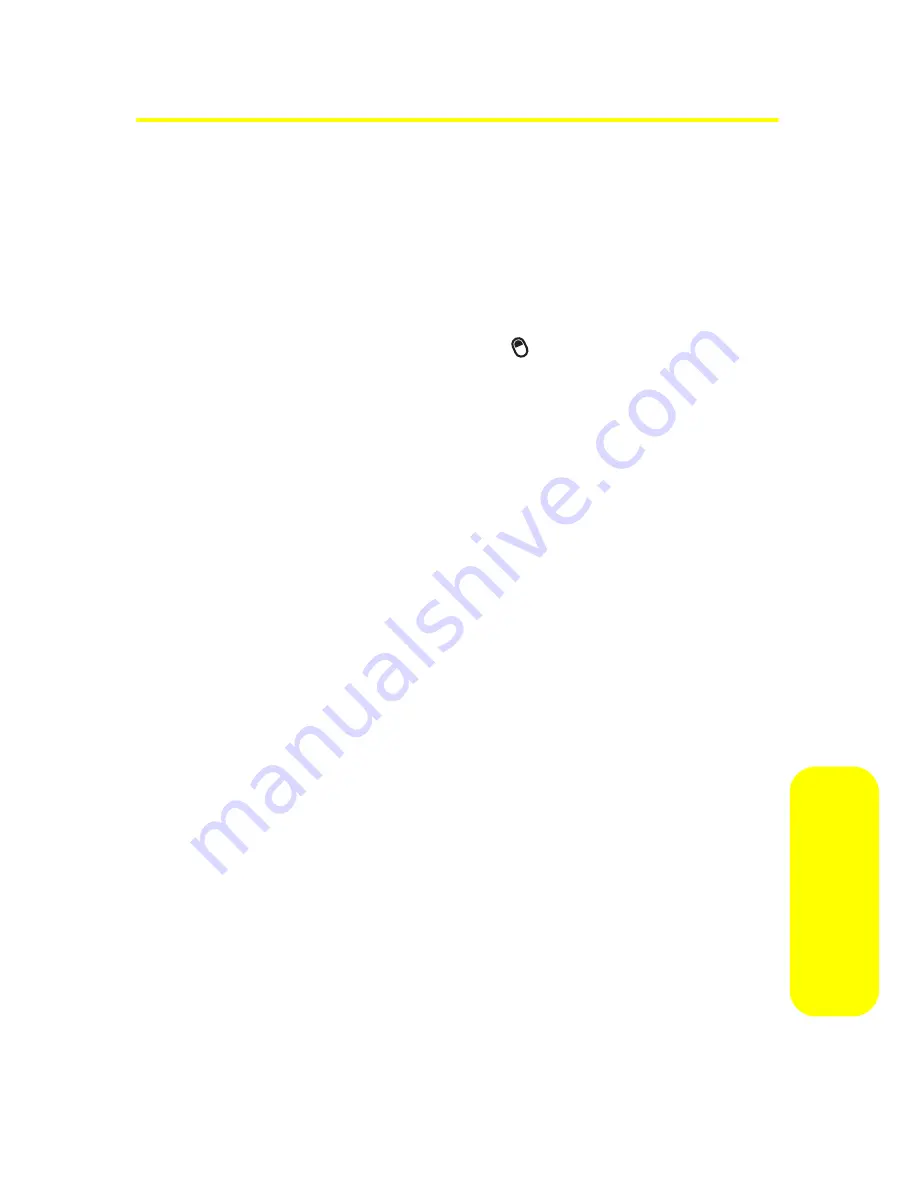
Section 2E: Entering Text
53
En
tering T
e
xt
Entering Letters, Numbers, and Symbols
You can enter letters, numbers, and symbols using the
keypad. Your device gives you three text entry modes to help
you, depending on what type of characters you want to enter.
In many screens that allow you to enter text, your device
automatically goes to the text entry mode most appropriate
to the kind of characters usually entered in the field you are
entering text in. Press the
ALT
key (
) to change a text entry
mode.
Text Entry Mode Status Indicators
The status indicator at the top right of the display screen
shows the entry mode you are currently using:
䢇
Primary key entry (
i
) – In this mode, pressing a key
causes the character at the bottom the key to appear. This
is the mode you would use for entering letters. Within
primary entry mode, you can chose the capitalization of
the letters you type by pressing the
Caps
key (
Â
):
䡲
Lowercase (the primary entry mode icon appears as
“abc”) – Letters you type will be lowercase until you
press the
Caps
key (
Â
).
䡲
Caps (the primary entry mode icon appears as
“Abc”) – The next letter you type will be capitalized.
After that, letters you type will be lowercase.
䡲
Caps lock (the primary entry mode icon appears as
“ABC”) – Letters you type will be capitalized until
you press the
Caps
key (
Â
) again.
Summary of Contents for MOTO Q 9
Page 9: ...Section 1 Getting Started ...
Page 16: ...8 ...
Page 17: ...Section 2 Using Your Device ...
Page 121: ...Section 3 Sprint Service Features ...
Page 140: ...132 ...
Page 141: ...Section 4 Safety Warranty and Legal Information ...






























