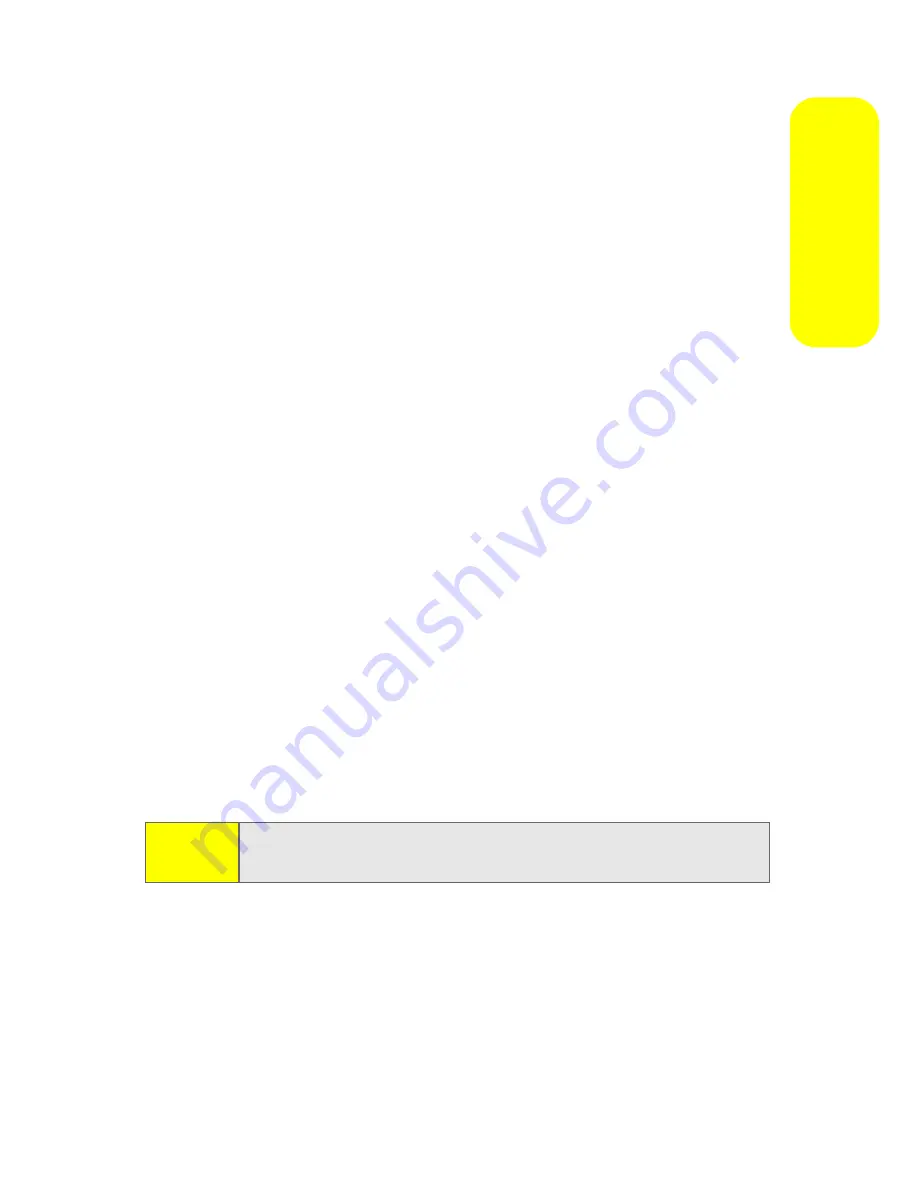
Section 2I: Using Media and Web Features
95
M
e
dia an
d W
e
b
Playing Music and Videos
These are some of the options you have when playing music
or video files:
䢇
To play or pause a music or video file, press the
Enter
key (
Á
).
䢇
To skip to the previous or next file, press the
Navigation
key (
S
) left or right.
䢇
To increase or decrease the volume, press the
Navigation
key (
S
) up or down.
䢇
If you need to turn the sound off, press
#
.
䢇
To switch to full screen video playback, press
0
.
䢇
To fast forward or rewind, press and hold the
Navigation
key (
S
) left or right.
To play video in full screen:
䊳
While the video is playing, press
Menu
(right softkey)
and select
Full Screen
.
Only videos that were recorded with the correct resolution
will play in full-screen mode.
To play music and video files that you have on your miniSD card:
1.
Make sure the files you want to play are on the miniSD
card inserted in your device.
2.
Open the Windows Media player and update your
library. (See page 94.)
3.
After your library is updated, you can view and play the
new music files.
Tip:
When you download music files with your device, save
them to the miniSD card.
Summary of Contents for MOTO Q 9
Page 9: ...Section 1 Getting Started ...
Page 16: ...8 ...
Page 17: ...Section 2 Using Your Device ...
Page 121: ...Section 3 Sprint Service Features ...
Page 140: ...132 ...
Page 141: ...Section 4 Safety Warranty and Legal Information ...






























