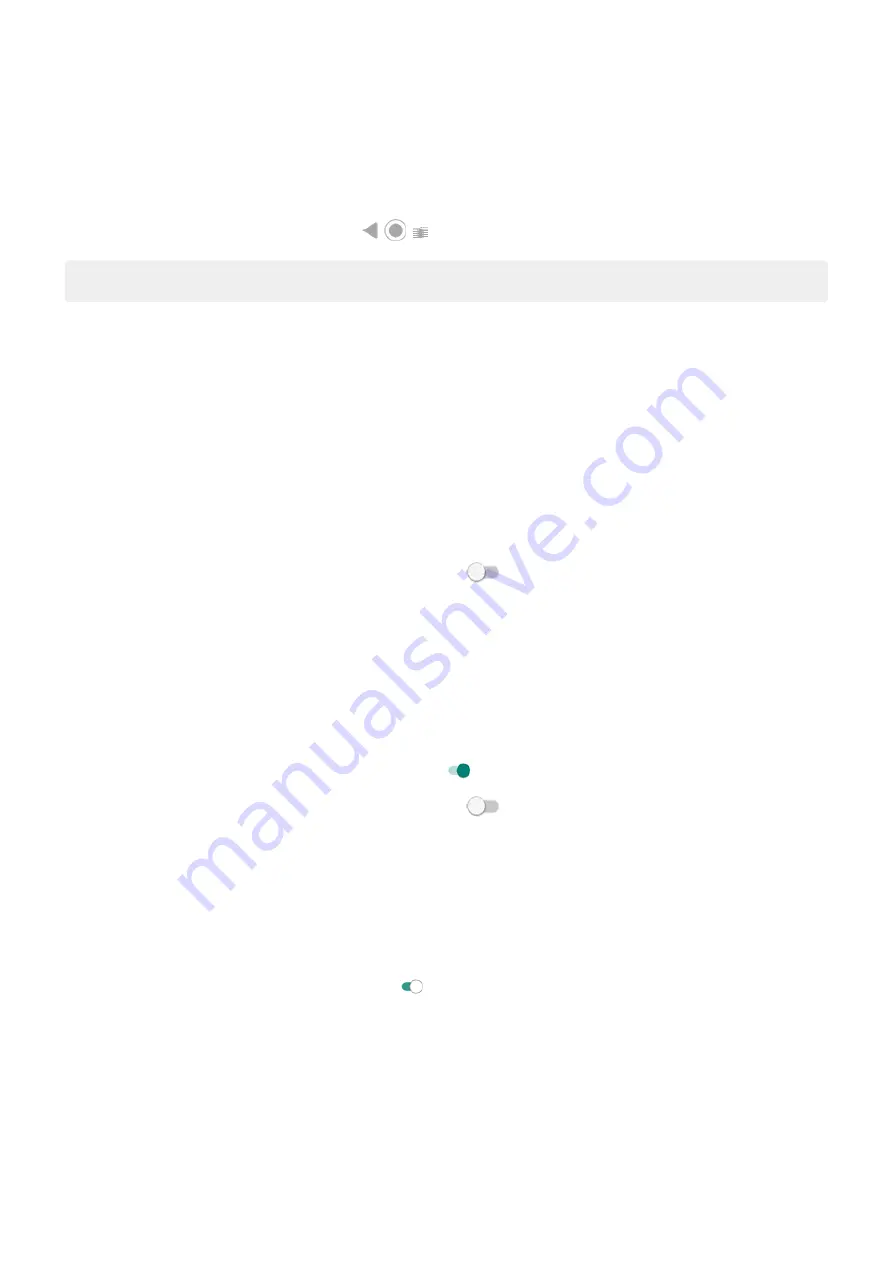
2. Touch & hold anywhere on the screen, then:
•
Drag to move around the screen.
•
Lift your finger to zoom out.
You can't zoom in on the keyboard or the
buttons.
Tip: You can also adjust
Turn touch sounds on/off
1. Go to
> Sound > Advanced.
2. Do any of the following:
•
To hear a tone when you dial a number, turn on Dial pad tones.
•
To hear a click when you lock or unlock the screen, turn on Screen locking sound.
•
To hear a click when you touch something on the screen, turn on Touch sounds.
•
To feel a vibration when you type on the keyboard, turn on Touch vibration.
If you don't want any of these sounds, just turn them off
.
Hear other notification sounds
You can
for notifications from specific apps.
You can also control sounds that notify you of other events:
1. Go to
> Sound > Advanced.
2. To hear a confirmation tone and feel a vibration when you successfully connect your phone to a
charger, turn Charging sounds and vibration on
.
If you don't want any of these sounds, just turn them off
.
Use TalkBack to read screens
Hear descriptions of everything you touch.
Enable TalkBack
1. Go to
> Accessibility.
2. Touch TalkBack and turn Use TalkBack on .
3. Touch Settings and set the options you want.
When TalkBack is on
•
Touch an item. Your phone speaks the name.
•
Start typing. Your phone speaks each number or letter.
•
Drag status bar down. Your phone speaks all of the notifications.
•
Open a message, file, or book. Your phone reads the text out loud.
Other settings : Accessibility
179
Summary of Contents for Moto G100
Page 1: ...User Guide ...






























