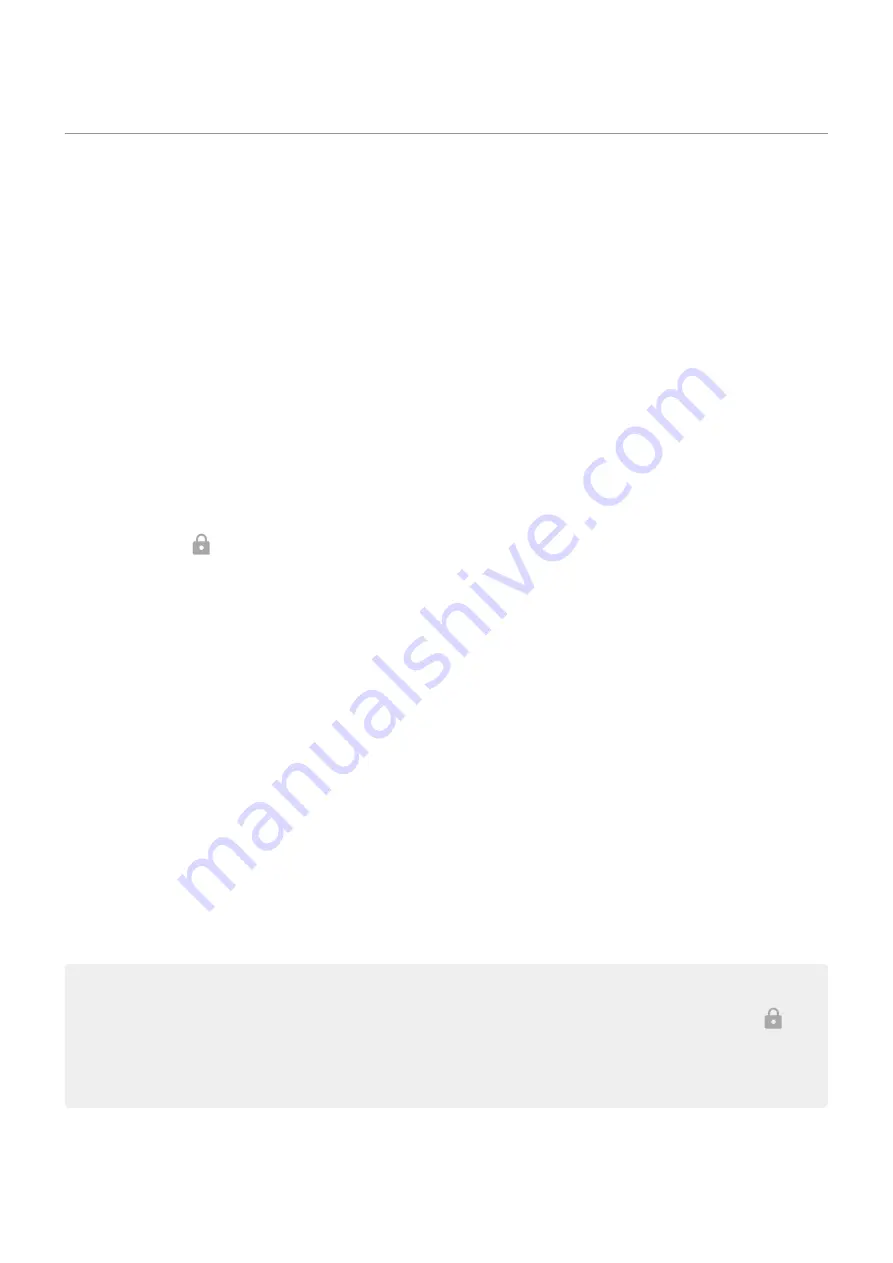
Set screen lock
You can set up a screen lock to secure your phone. Each time you power on your phone or
, you’ll be asked to unlock it.
Set or change screen lock
1. Go to
> Security.
2. Touch Screen lock and select the
you want.
Some lock options aren't available if you added a
or a work (corporate) email account to your
phone.
Screen lock types
No lock:
•
None: This gives no protection, but you can quickly access your home screen.
•
Swipe: Swipe up. This prevents accidental dialing but doesn't secure the phone.
Lock:
•
Pattern: Draw a pattern on a grid.
•
PIN: Enter a four to sixteen digit numeric code. Longer PINs are more secure.
•
Password: Enter four to sixteen letters, digits, or symbols for the password. A long, strong password is
the most secure option.
When you’re using any of the 3 locks, you can set your phone to
Unlock your screen automatically
If you're using a PIN, password, or pattern, you can:
•
Stay unlocked when
like your car audio system.
•
Stay unlocked at a
•
Stay unlocked when
•
.
Tips:
•
You can swipe up from anywhere on the screen when unlocking. You don't need to touch the
icon.
•
Some of these options aren't available if you added a
or a work (corporate) email account to
your phone.
Remove screen lock
1. Go to
> Security.
Other settings : Security : Lock and unlock phone
164
Summary of Contents for Moto G100
Page 1: ...User Guide ...
















































