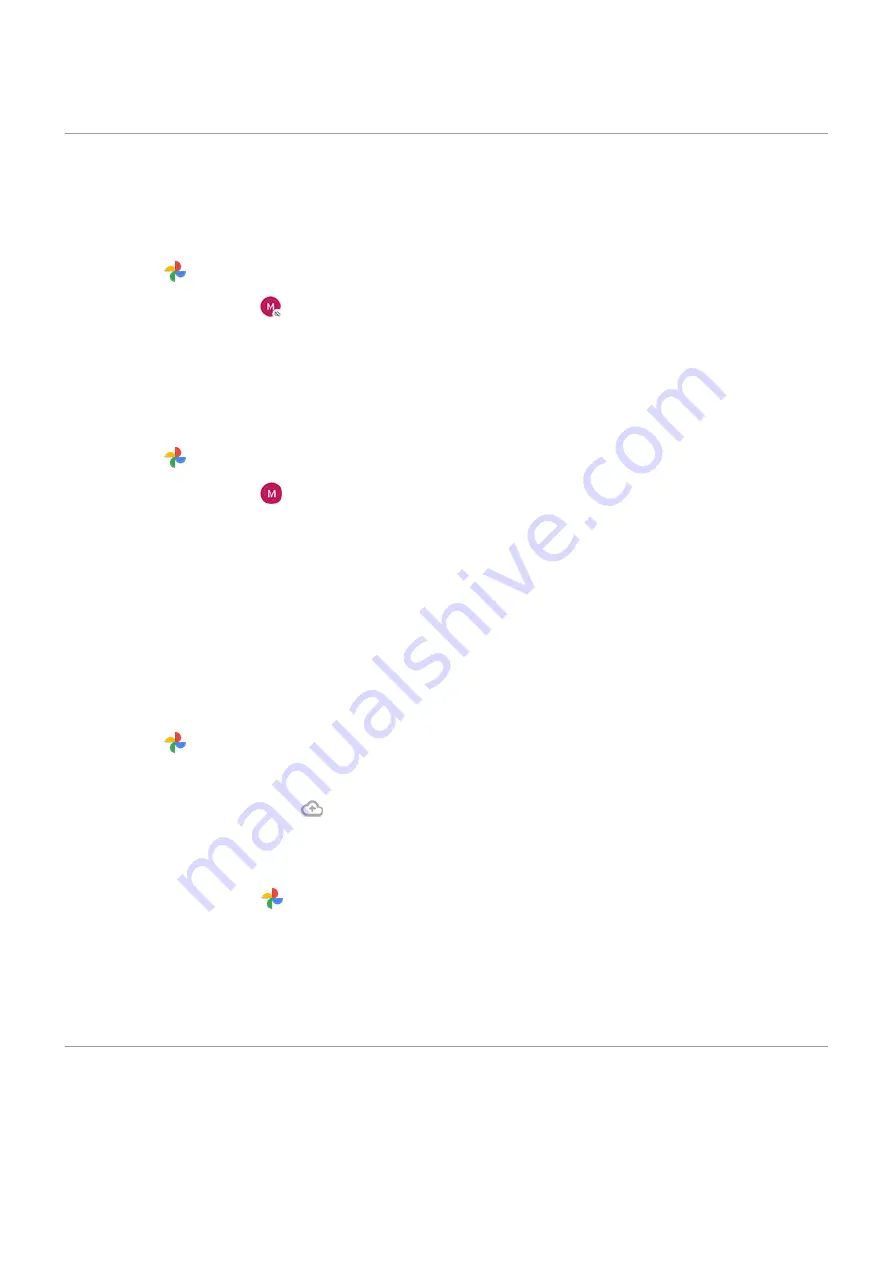
Upload photos and videos
Back up automatically
1.
the
Photos app.
2. Touch your profile icon > Turn on backup.
3. Select back up and sync settings and touch Confirm.
You can
Adjust back up settings
1.
the
Photos app.
2. Touch your profile icon > Photos settings > Back up & sync.
3. Adjust settings as needed:
•
To choose high quality or original size for uploads, touch Upload size.
•
To back up items in your Download, Screenshots, and third-party app folders, touch Back up device
folders.
•
To back up items over your cellular network, touch Cell data usage, then adjust options for photos,
videos, and roaming.
Back up manually
1.
the
Photos app.
2. Open the photo or video.
3. On the photo or video, touch .
View your backed up photos and videos
From your phone, open the
Photos app.
From your computer, sign in to photos.google.com.
More help
To learn more, read
.
Scan documents and make copies
Scan document to Drive
You can scan important documents with your phone and save them as PDFs on Google Drive.
Storage
120
Summary of Contents for Moto G100
Page 1: ...User Guide ...






























