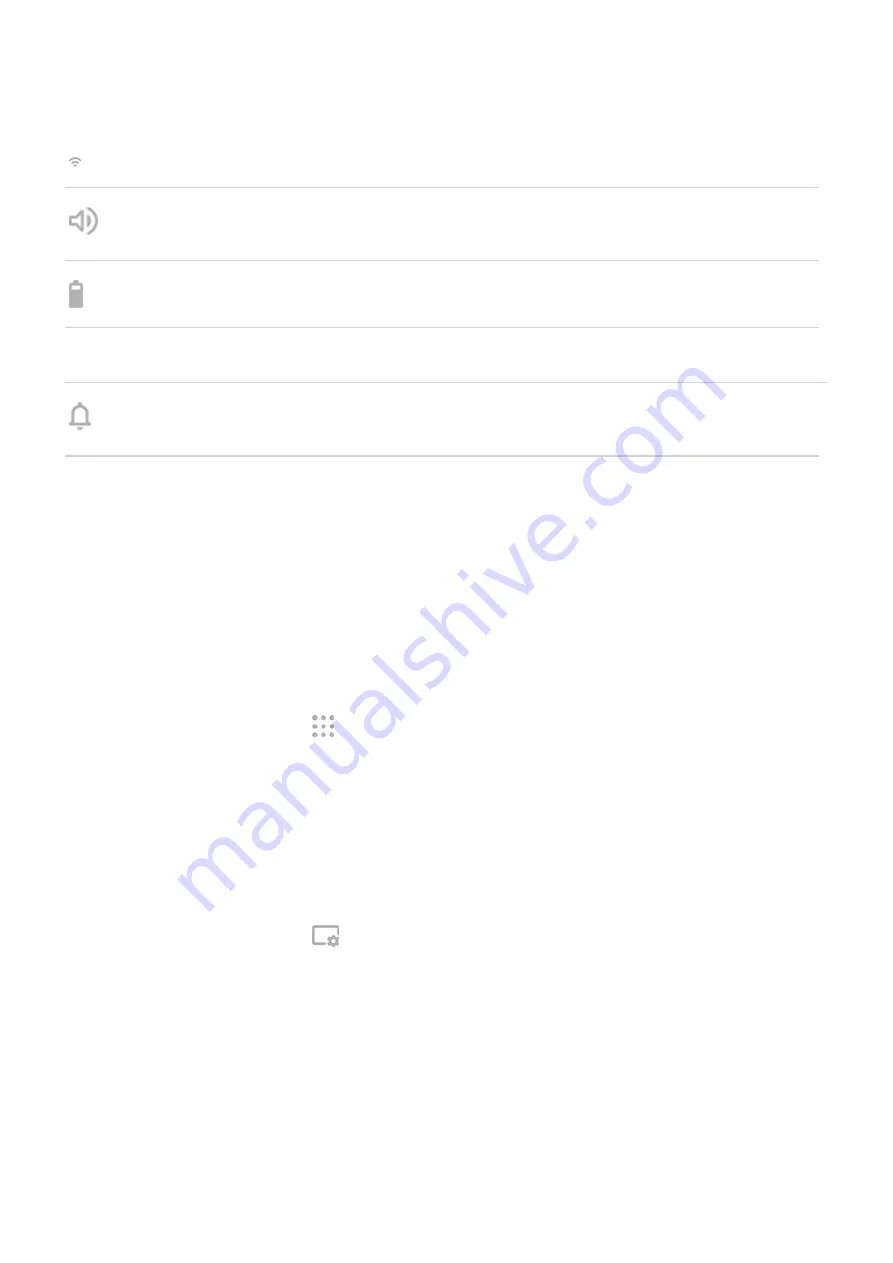
View Wi-Fi signal strength. Click icon to access Wi-Fi settings.
Adjust call volume during calls, or adjust media volume when playing media. Switch audio between
phone and external display.
View phone battery status. Click icon for more battery information.
Click time to open Clock app. Click date to open Calendar app
View notifications sent to your phone, and adjust quick settings. More quick settings are available
on your phone.
Manage windows
When an app is open full screen on the Mobile desktop, the minimize, resize, and close window controls are
at the top center of the display. Icons in the app bar are accessible at the sides of the window.
To view window controls, hover the pointer over the top center edge of the display.
Add or delete app shortcuts
Add shortcuts for frequently-used apps to your Mobile desktop.
Add shortcut:
1. From the Mobile desktop, click to view apps on your phone.
2. Right-click (if using trackpad, tap with two fingers) app, then select Add shortcut to desktop.
To delete a shortcut, on your Mobile desktop right-click the shortcut, then select Delete shortcut.
Change Mobile desktop settings
Mobile desktop settings are independent of your phone settings.
To change Mobile desktop settings:
1. From the Mobile desktop, click
.
2. Do any of the following:
Click Wallpaper to choose a different wallpaper, or click My photos to use your photo as a wallpaper.
Click Screen timeout to specify when the external display sleeps. The phone locks after both the phone
display and external display timeout.
Click Display & font size to adjust the display zoom and font size based on the viewing distance from
the external display.
Click Advanced to control if apps restart when opening an app that is open on another display.
Restarting apps that are open on another display ensures that the app opens at the optimal display
resolution for the display where you are using the app.
Connected devices : Ready For
136
Summary of Contents for Moto G100
Page 1: ...User Guide ...






























