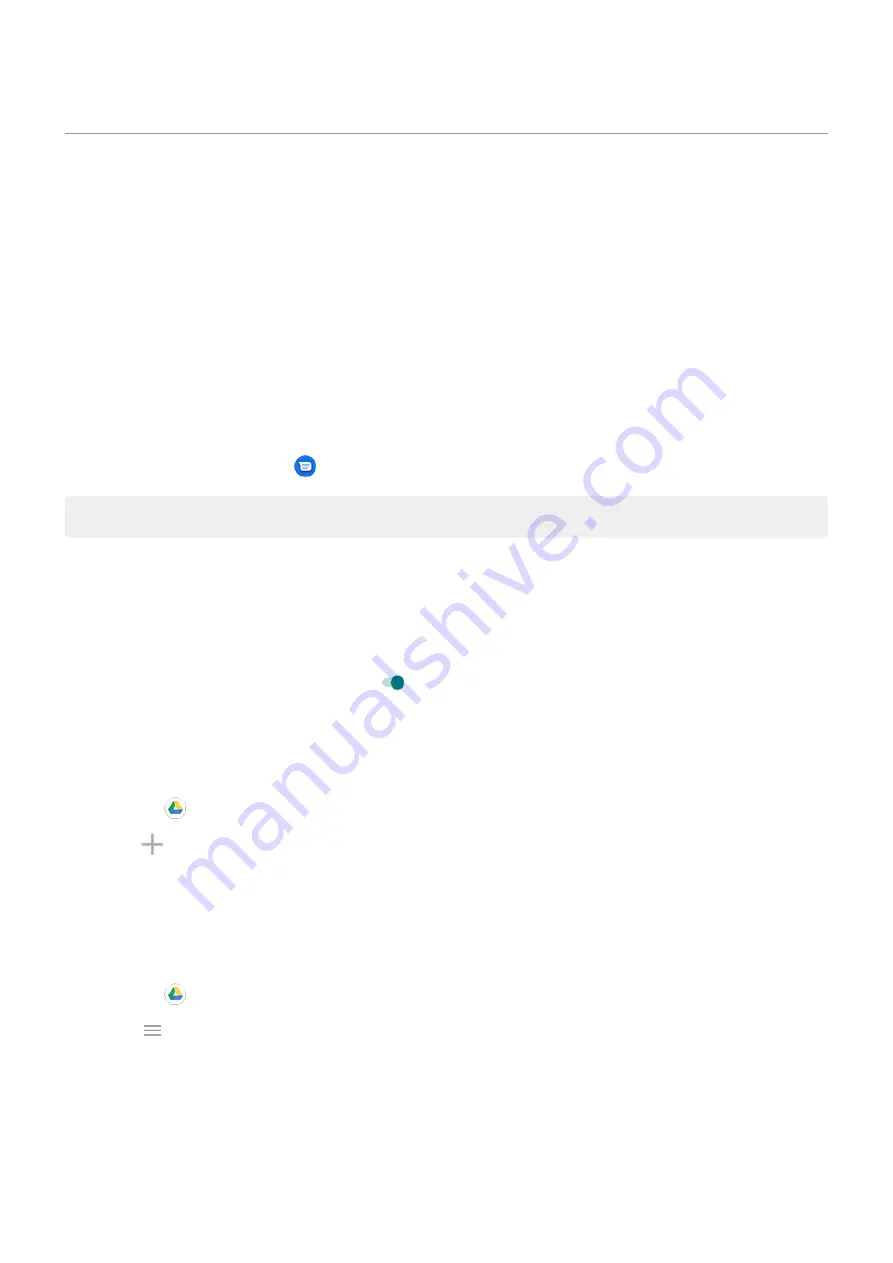
Back up phone
Back up to Google
You can automatically back up the following items to your
•
Apps and app data
•
Call history
•
Contacts
•
Phone settings (including Wi-Fi passwords and permissions)
•
, not to Google Drive)
•
SMS text messages (if using
Messages)
Tip: Back up over
to prevent cellular data charges.
Not all apps back up data automatically. Check with the app developer.
To automatically back up to Google Drive:
1. Go to
> System > Advanced.
2. Touch Backup.
3. Check that Backup by Google One is on . If needed, turn it on.
4. If you have multiple Google accounts, touch Account to select an account.
5. Follow the onscreen instructions.
To back up other files that aren't automatically backed up, like attachments or downloads:
1.
the
Drive app.
2. Touch .
3. Touch Upload, then choose the files or folder to upload.
Manage your backup in Drive
On your phone:
1.
the
Drive app.
2. Touch > Backups.
To learn about managing phone backups from a computer, read
Restore backed up data
When you
add your Google account to a phone
, photos, contacts, settings and app data that you previously
backed up to that account are restored onto the phone.
Other settings : System
195
Summary of Contents for moto g STYLUS
Page 1: ...User Guide ...






























