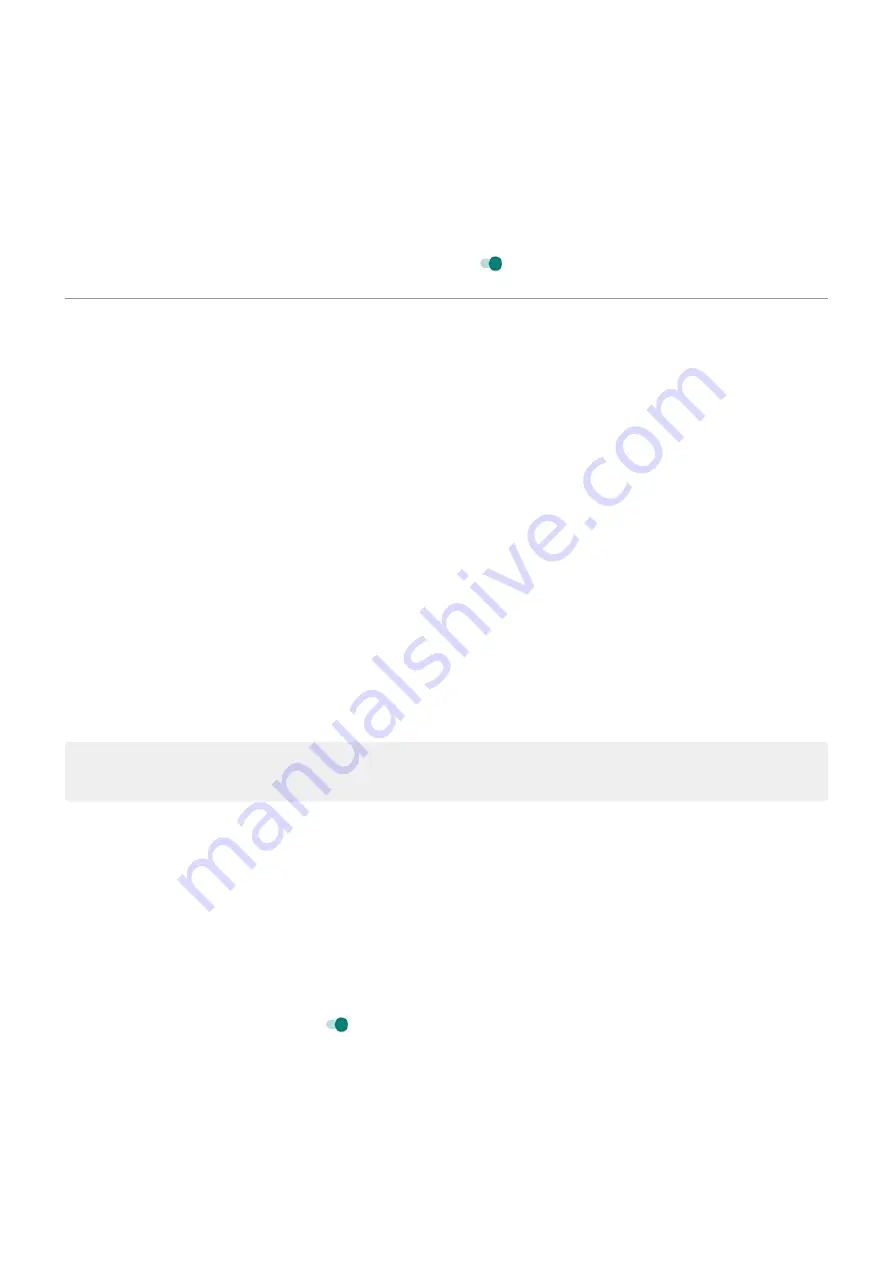
2. Select options for:
•
Viewfinder size
•
Resolution
•
Frames per second
3. To show screen touches, turn Record touch points on .
Set lock screen preferences
Limit lock screen notifications
If you've
set a pattern, PIN or password
, you can control which notifications show on your
.
1. Go to
> Display > Advanced > Lock screen.
2. Touch Lock screen > Notifications on lockscreen.
3. Select whether or not to show notifications. If you show notifications but hide sensitive content, then
you'll get notifications for an incoming email or chat, but they won't include message details.
Add message to lock screen
To add your name or a short message to your
for anyone who finds your phone:
1. Go to
> Display > Advanced > Lock screen.
2. Touch Add text on lock screen.
3. Type the text to display and touch Save.
Tip: Don't put your mobile number as contact info on your lock screen unless you can access your
voicemail from another device.
Quickly tighten lock screen security
Unlocking with the
make it easier to keep your phone
secure and minimize when you need to enter your PIN, pattern, or password. But sometimes you need to
trade convenience for more security. You can temporarily tighten locks and prevent lock screen
notifications.
To set it up:
1. Go to
> Display > Advanced > Lock screen.
2. Turn Show lockdown option on .
To use it:
1. Touch & hold the Power button.
2. Touch Lockdown.
Your fingerprint sensor and automatic unlock settings are disabled and notifications won’t be displayed
on your lock screen.
Other settings : Display
165
Summary of Contents for moto g STYLUS
Page 1: ...User Guide ...






























