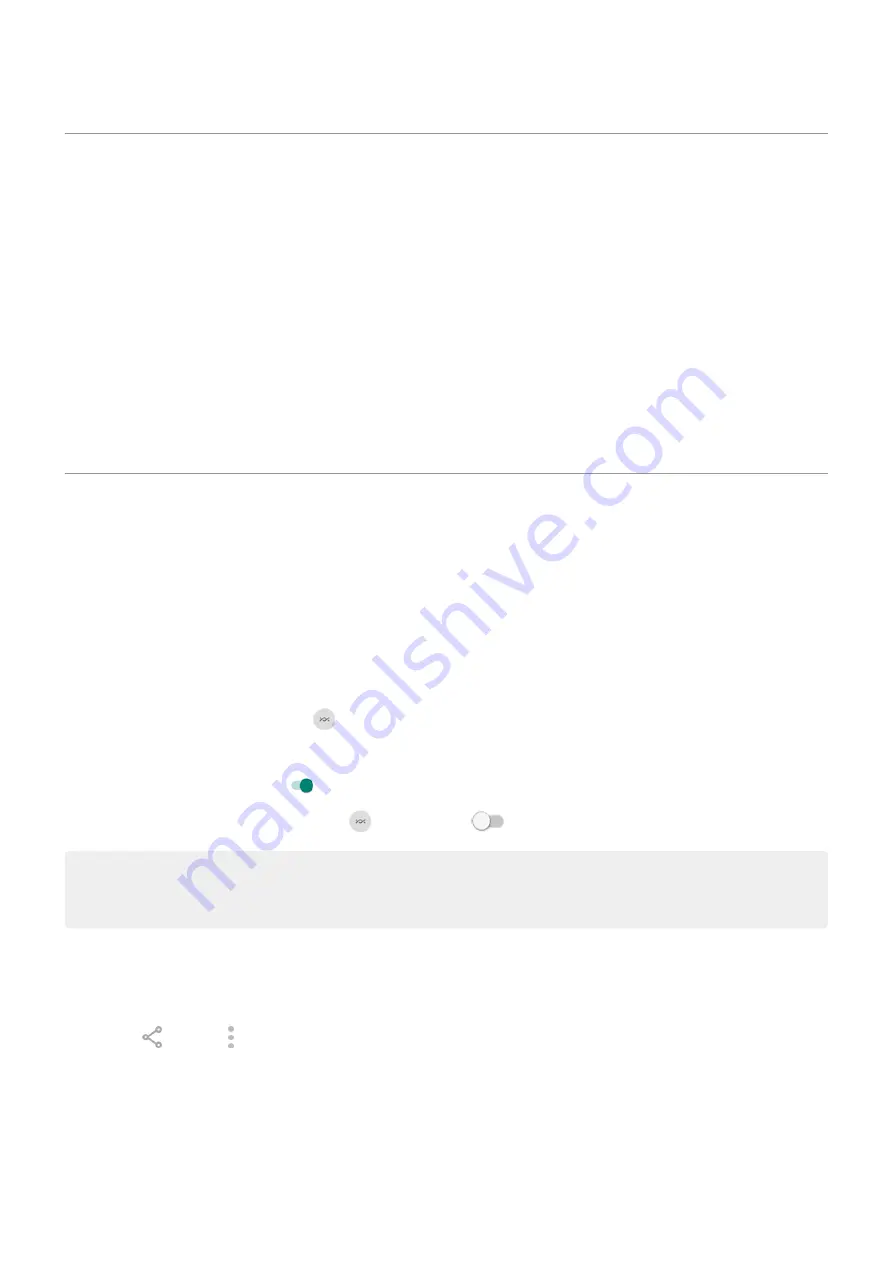
Connect with Wi-Fi Direct
If you have a device, like a
, that supports Wi-Fi Direct, you can connect your phone without a
wireless router or cable.
When you turn on your phone’s
, Wi-Fi Direct is automatically enabled.
To connect to a Wi-Fi Direct device:
1. On the device you want to connect, set up Wi-Fi Direct. For instructions, see that product's user guide.
2. On your phone, go to
‑
Fi > Wi-Fi preferences.
3. Touch Advanced > Wi-Fi Direct.
You'll see a list of Wi-Fi Direct devices that are within range and compatible.
4. Touch the device’s name to connect.
Share files and links with nearby Android phones
Share content easily and securely. You can share things like photos or videos, contacts, documents, and
links. Send them to another Android phone near you without using an internet connection.
Turn sharing on/off
To turn it on:
1. On your phone, make sure
are turned on.
2.
.
Or, go to
> Connected devices > Connection preferences > Nearby Share.
3. Touch Turn on or turn it on .
To turn it off, open quick settings, touch
and turn it off
.
Tip: You can change your phone’s name to something less identifiable before sharing or receiving. Go to
> Connected devices > Connection preferences > Nearby Share > Device name and edit the
name.
Share content with someone
1. Open the content to share.
2. Touch or touch > Share, then select Nearby Share.
Your phone will look for nearby devices.
3. Hold your phone and the other phone close to each other.
4. When you see the other phone in your list of nearby devices, touch its name to send the item.
The other person can accept or reject the transfer.
Connected devices
143
Summary of Contents for moto g STYLUS
Page 1: ...User Guide ...






























