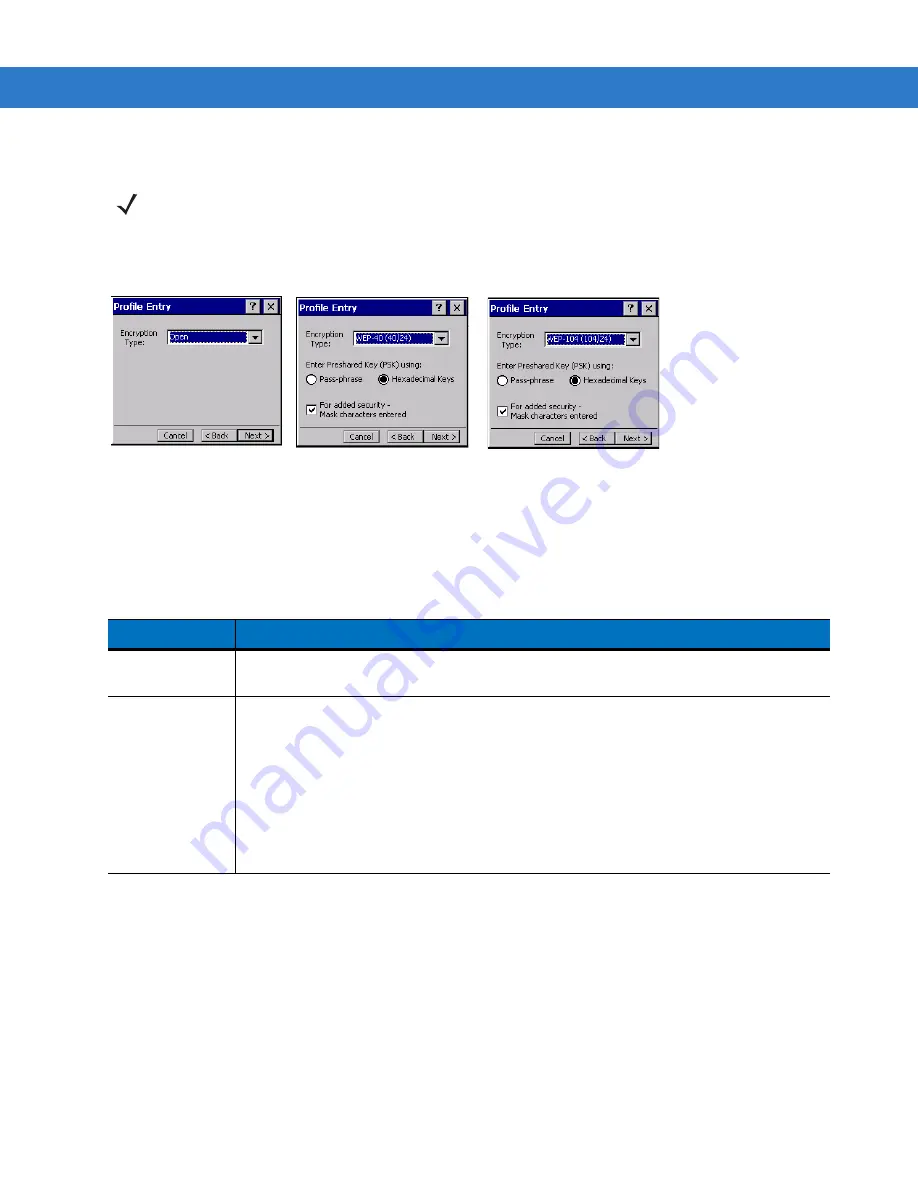
Wireless Configuration B - 21
Encryption
Use the
Encryption
dialog box to select an encryption method. This contains fields to configure the encryption
method and corresponding keys, if any. The drop-down list includes encryption methods available for the selected
security mode and authentication type.
Figure B-17
Encryption Dialog Box
Based on the encryption method and the authentication type, you may have to manually enter pre-shared
encryption keys (or a passkey phrase). When you select any authentication type other than None, 802.1x
authentication is used and the keys are automatically generated.
NOTE
The only available encryption methods in Ad-hoc are Open, WEP40, and WEP104.
Table B-11
Encryption Options
Encryption
Description
Open
Select
Open
(the default) when no data packet encryption is needed over the network.
Selecting this option provides no security for data transmitting over the network.
WEP-40 (40/24)
Select
WEP-40 (40/24)
to use 64-bit key length WEP encryption (the other 24 bits are
generated automatically). Other controls appear that allow you to enter keys. If you select
the
Use Passkey
checkbox, you are asked to enter a passphrase between 4 and 32
characters long on the next page. Saving the profile converts the passphrase into a key
and the passphrase is lost. Also, if using a passkey, only one key can be set.
If you do not select the
Use Passkey
checkbox, you can enter up to four hexadecimal keys
on the next page. Select the key to enter in the
Key Index
drop-down menu. This also
selects the key used for encryption. Note that Fusion sets default values for these keys, so
while that entry is not required, the keys must match the AP.
Summary of Contents for MK4000 MicroKiosk
Page 1: ...MK4000 MicroKiosk for CE NET 5 0 Product Reference Guide ...
Page 2: ......
Page 3: ...MK4000 MicroKiosk for CE NET 5 0 Product Reference Guide 72E 121864 02 Revision A May 2010 ...
Page 6: ...iv MK4000 MicroKiosk for CE NET 5 0 Product Reference Guide ...
Page 14: ...xii MK4000 MicroKiosk for CE NET 5 0 Product Reference Guide ...
Page 36: ...2 14 MK4000 MicroKiosk for CE NET 5 0 Product Reference Guide ...
Page 46: ...4 6 MK4000 MicroKiosk for CE NET 5 0 Product Reference Guide ...
Page 66: ...5 20 MK4000 MicroKiosk for CE NET 5 0 Product Reference Guide ...
Page 68: ...A 2 MK4000 MicroKiosk for CE NET 5 0 Product Reference Guide ...
Page 134: ......
Page 135: ......
















































