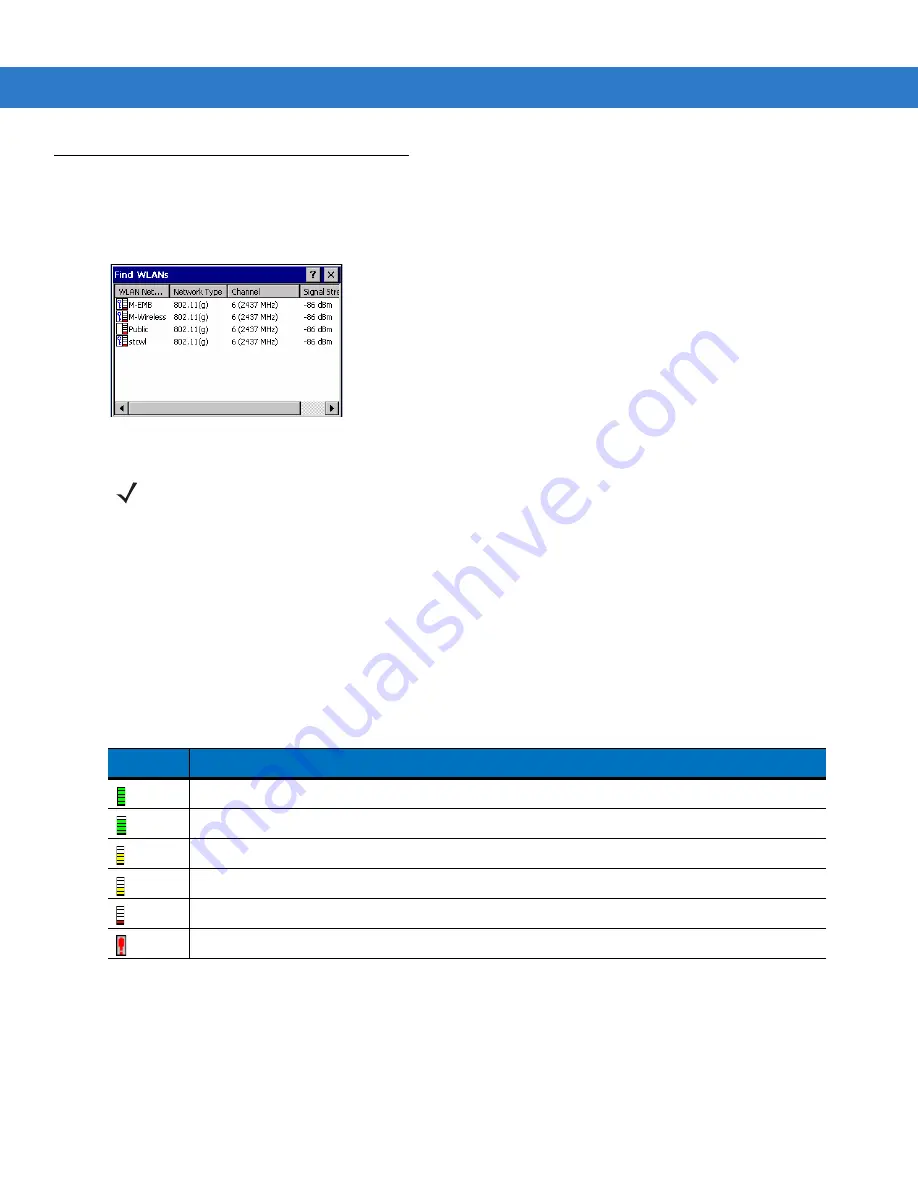
B - 4
MK4000 MicroKiosk for CE .NET 5.0 Product Reference Guide
Find WLANs Application
Use the
Find WLANs
application to discover available networks in the vicinity of the user and MK4000. To open
the
Find WLANs
application, tap the
Signal Strength
icon -
Find WLANs
. The
Find WLANs
window displays
.
Figure B-3
Find WLANs Window
The
Find WLANs
list displays:
•
WLAN Networks - Available wireless networks with icons that indicate signal strength and encryption
type. The signal strength and encryption icons are described in
and
.
•
Network Type - Type of network.
•
Channel - Channel on which the AP is transmitting.
•
Signal Strength - The signal strength of the signal from the AP.
NOTE
Find WLAN display is limited to 32 items (ESSIDs or MAC addresses). A combination of up to 32 ESSIDs/APs
may be displayed.
Manually enter valid ESSIDs not displayed in the
Find WLANs
window. See
Table B-2
Signal Strength Icon
Icon
Description
Excellent signal
Very good signal
Good signal
Fair signal
Poor signal
Out of range or no signal
Summary of Contents for MK4000 MicroKiosk
Page 1: ...MK4000 MicroKiosk for CE NET 5 0 Product Reference Guide ...
Page 2: ......
Page 3: ...MK4000 MicroKiosk for CE NET 5 0 Product Reference Guide 72E 121864 02 Revision A May 2010 ...
Page 6: ...iv MK4000 MicroKiosk for CE NET 5 0 Product Reference Guide ...
Page 14: ...xii MK4000 MicroKiosk for CE NET 5 0 Product Reference Guide ...
Page 36: ...2 14 MK4000 MicroKiosk for CE NET 5 0 Product Reference Guide ...
Page 46: ...4 6 MK4000 MicroKiosk for CE NET 5 0 Product Reference Guide ...
Page 66: ...5 20 MK4000 MicroKiosk for CE NET 5 0 Product Reference Guide ...
Page 68: ...A 2 MK4000 MicroKiosk for CE NET 5 0 Product Reference Guide ...
Page 134: ......
Page 135: ......















































