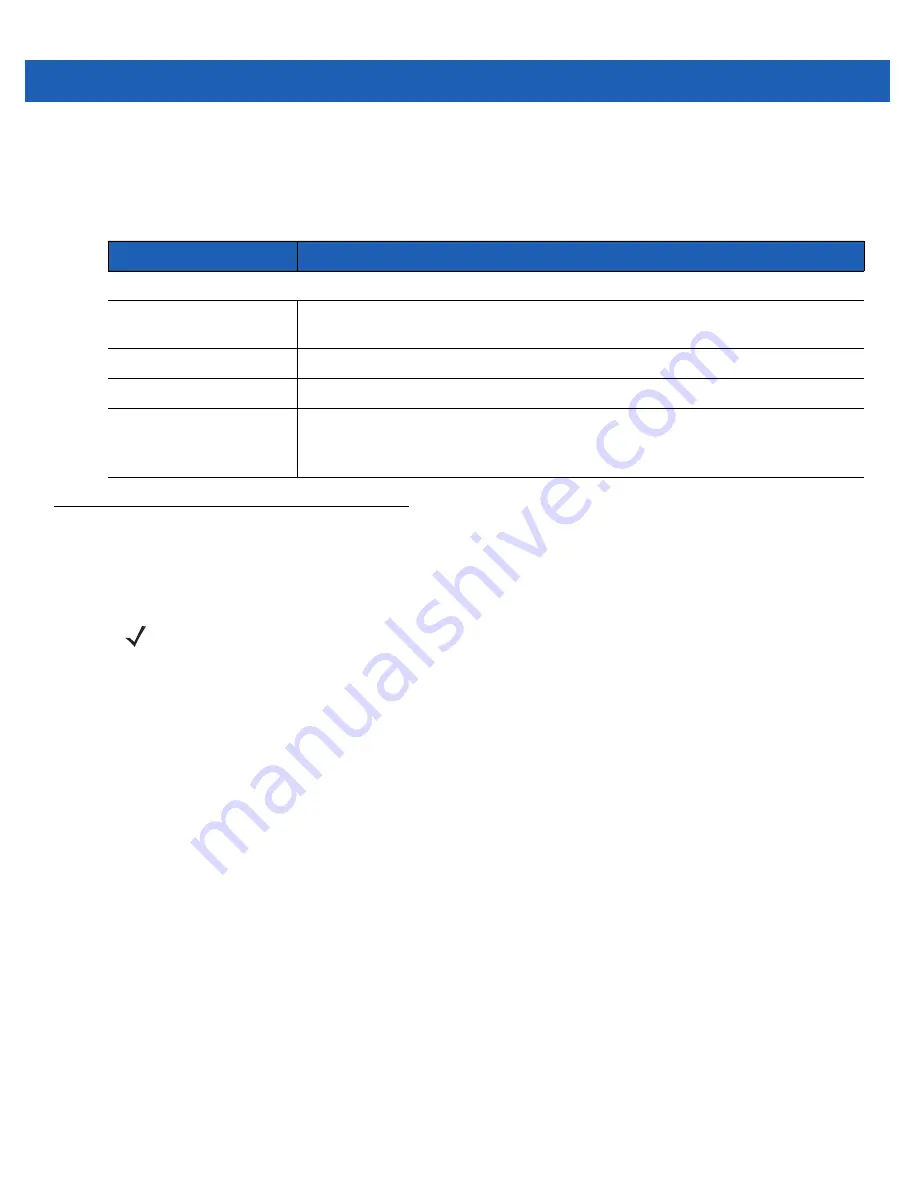
Getting Started
1 - 5
MC919Z LED Indicators
The LEDs indicate charging and reader status as described in
.
Reading Tags
To read RFID tags:
1.
Remove the MC919Z from AC power and ensure the LLRP icon is green.
2.
Use an RFID reader application to enable tag reading
.
For a sample application, tap on icon RFID Demo in the
start menu, or browse to the MC919Z
Application
directory and select
CS
_
RFID3Sample6.exe
.
See
RFID Sample Application on page 4-1
.
3.
Aim the mobile computer at the tag, oriented horizontally or vertically depending on the tag orientation. The
distance between the tag and the antenna is the approximate read range.
Press the trigger or tap the on-screen
Read
command within the application to interrogate all RFID tags within the
radio frequency (RF) field of view and capture data from each new tag found. Release the trigger or tap the
Stop
Read
command to stop interrogating tags.
Table 1-1
MC919Z LED Status Indicators
LED
Indication
Charging Indicators
Off
Mobile computer not placed correctly in the cradle; cable not connected correctly;
charger not powered.
Fast Blinking Amber
Error in charging; check placement of mobile computer.
Slow Blinking Amber
Mobile computer is charging.
Solid Amber
Charging complete.
Note: When the battery is initially inserted in the mobile computer, the amber LED
flashes once if the battery power is low or the battery is not fully inserted.
NOTE
When connected to power, the mobile computer cannot read RFID tags.
Summary of Contents for MC919Z
Page 1: ...MC919Z RFID Mobile Computer Integrator Guide Supplement ...
Page 2: ......
Page 3: ...MC919Z Integrator Guide Supplement 72E 157455 02 Rev A March 2015 ...
Page 6: ...iv MC919Z Integrator Guide Supplement ...
Page 10: ...viii MC919Z Integrator Guide Supplement ...
Page 14: ...xii MC919Z Integrator Guide Supplement ...
Page 20: ...1 6 MC919Z Integrator Guide Supplement ...
Page 32: ...3 10 MC919Z Integrator Guide Supplement ...
Page 50: ...4 18 MC919Z Integrator Guide Supplement Figure 4 20 Block Erase Access Operation Window ...
Page 53: ...RFID Sample Application 4 21 Figure 4 24 Start Trigger Handheld Trigger Window ...
Page 90: ...A 18 MC919Z Integrator Guide Supplement ...
Page 92: ...B 2 MC919Z Integrator Guide Supplement ...
Page 95: ......






























