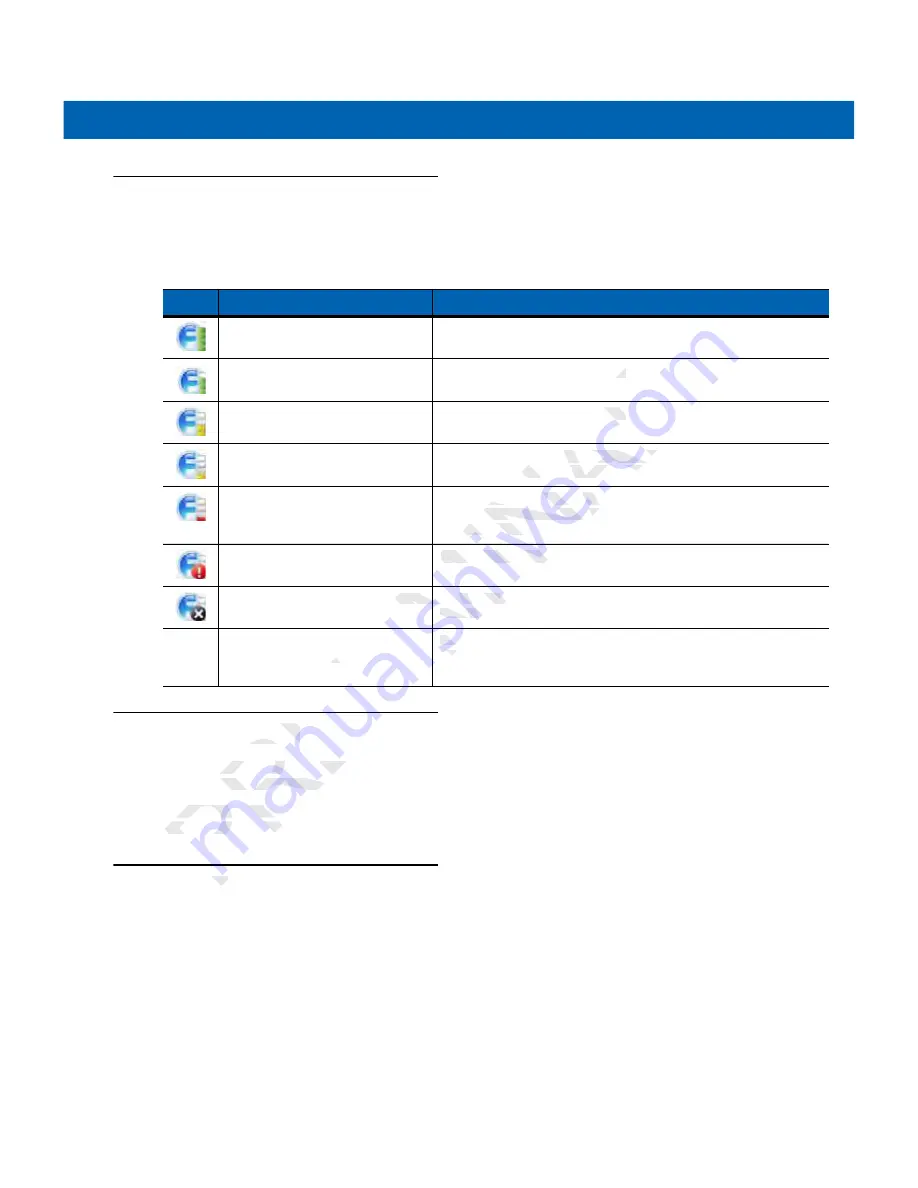
Wireless Applications
5 - 3
Signal Strength Icon
The
Signal Strength
icon in the task tray indicates the mobile computer’s wireless signal strength as follows:
Turning Off the Radio
To turn off the WLAN radio tap the
Signal Strength
icon on the task tray and select
Disable Radio
. A red X
appears across the icon indicating that the radio is disabled (off).
To turn the radio back on, tap the
Signal Strength
icon on the task tray and select
Enable Radio
. The red X
disappears from the icon indicating that the radio is enabled (on).
Minimum Setup
Below is a list of the minimum effort to achieve a wireless connection. Note that there are many discrete
nuances that may affect the performance of your wireless connection that might be missed if you do not
consider them carefully.
You will need to create a profile. It is recommended that you read the profile editor chapter.
1.
Find out from your IT administrator what the connection settings should be (Extended Service Set Identifier
(ESSID), Enterprise or Personal, authentication type, tunnel type, certificate requirements, Protected
Access Credentials (PAC) requirements). Note that not all of the items listed may be relevant.
2.
Create the profile using the information provided by the IT administrator.
Table 5-2
Signal Strength Icons Descriptions
Icon
Status
Action
Excellent signal strength
WLAN network is ready to use.
Very good signal strength
WLAN network is ready to use.
Good signal strength
WLAN network is ready to use.
Fair signal strength
WLAN network is ready to use. Notify the network administrator
that the signal strength is only “Fair”.
Poor signal strength
WLAN network is ready to use. Performance may not be
optimum. Notify the network administrator that the signal
strength is “Poor”.
Out-of-network range (not
associated)
No WLAN network connection. Notify the network administrator.
The WLAN radio is disabled.
The WLAN radio is disabled. To enable, choose
Enable Radio
from the
Wireless Applications
menu.
None
The Wireless Launcher
application was exited.
The
Wireless Launcher
application has been closed. See the
Fusion Functions paragraphs below for how to restart the
Wireless Launcher
.
Y
RY
se.
se.
ARY
dy to use.
use.
NAR
is ready to use. Notify
ady to use. Notify
al strength is only “Fa
l strength is only “Fa
INA
network is ready to us
network is ready to
um. Notify the networ
m. Notify the networ
ength is “Poor”.
ngth is “Poor”.
MIN
No WLAN network c
No WLAN network
M
IMI
d.
The WLAN ra
.
The WLAN
from the
from th
W
W
IM
ELIM
her
xited.
xit
The
Th
W
Fus
Fus
W
IM
Y
RY
RY
AR
NA
MIN
MI
IM
PREL
EL
Radio
Radio
ff the WLAN radio tap
ff the WLAN radio tap
rs across the icon ind
across the icon ind
o turn the radio back o
o turn the radio b
disappears from the
disappears from the
P
Set
Set
EL
Summary of Contents for MC2100 Series
Page 2: ...P R E L I M I N A R Y ...
Page 6: ...iv MC21XX Series User Guide P R E L I M I N A R Y ...
Page 15: ...About This Guide v Manufacturing Label Location P R E L I M I N A R Y ...
Page 16: ...vi MC21XX Series User Guide P R E L I M I N A R Y ...
Page 26: ...1 10 MC21XX Series User Guide P R E L I M I N A R Y ...
Page 44: ...2 20 MC21XX Series User Guide P R E L I M I N A R Y ...
Page 56: ...4 6 MC21XX Series User Guide P R E L I M I N A R Y ...
Page 78: ...6 18 MC21XX Series User Guide P R E L I M I N A R Y ...
Page 88: ...7 10 MC21XX Series User Guide P R E L I M I N A R Y ...
Page 97: ...Keypads B 5 P R E L I M I N A R Y ...
Page 98: ...B 6 MC21XX Series User Guide P R E L I M I N A R Y ...
Page 104: ...Index 4 MC21XX Series User Guide P R E L I M I N A R Y ...
Page 105: ...P R E L I M I N A R Y ...
















































