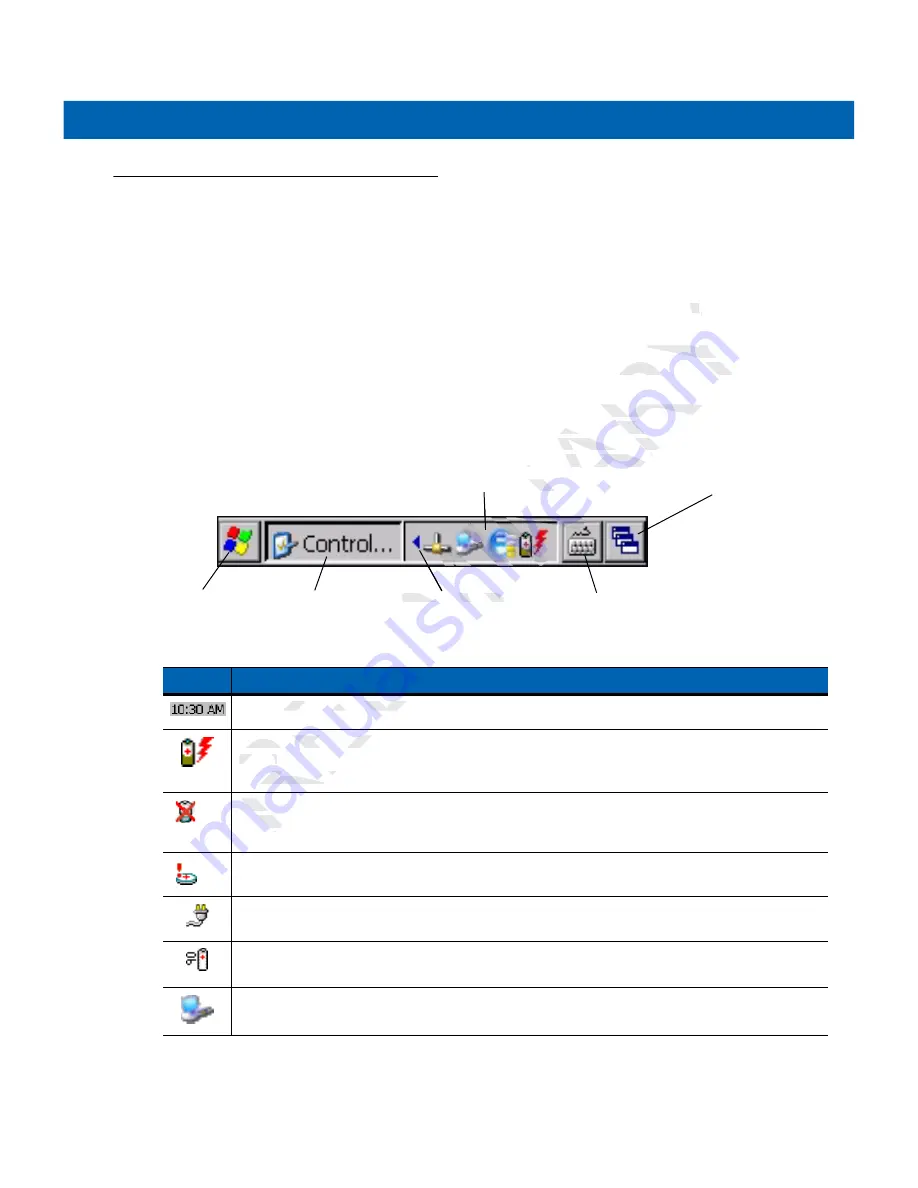
Operation
2 - 5
Windows CE Status Icons
The taskbar (at the bottom of the screen) displays the
Start
button, active programs and status icons. The
taskbar icons are described in
Table 2-2
. The taskbar icons display the function status, indicate what programs
are active and indicate the battery charge status. The Taskbar buttons are used to access menus,
select/deselect functions or to change display windows.
•
Status Icons: The status icons indicate the function key status. If the
FUNC
,
SHIFT
,
CTRL, ALT
or
ALPHA
functions are active the appropriate status icon is displayed.
•
Active Programs Icons: The active applications icons are displayed on the taskbar. If more than one
program is active, icons can be used to toggle between the open programs (applications). Tap on a
taskbar application to maximize the application.
•
AC Power/Battery Status Icons: The AC Power/Battery Status icons are shown in the taskbar to indicate
the present power supply status of the MC21XX. The main battery status icons provide the battery status
in 10% increments from 10% to 100%. The backup battery low icon indicates that the backup battery
charge is low. See
Battery Charging on page 1-5
for backup battery charging instructions.
Figure 2-5
Taskbar
Table 2-2
Taskbar Icons
Icon
Description
Clock:
Indicates the current time.
Battery:
This icon indicates that the main battery is charging or that the terminal is operating on AC
power.
Double tapping on this icon opens the
Power Properties
window.
Indicates that communication with the battery has not been established. After a MC21XX reset, this
icon may be displayed for up to 30 seconds. See,
Battery Unknown Icon on page 2-6
for additional
information.
Indicates that the backup battery is low.
AC Plug:
Indicates that the battery is fully charged and the MC21XX is running on external power.
Battery:
This icon indicates that the battery is fully charged (100% charged).
The battery status icons provide the battery status in 10% increments from 10% to 100%.
Serial Connection:
It is displayed when the terminal is connected to a host computer with a serial
cable.
Start Button
Open Programs and Status Icons
Keyboard Input Panel Button
Desktop Display Button
Window Title
Scroll Status Icons
NARY
IFT
FT
,
,
CT
he taskbar. If more th
taskbar. If m
grams (applications). T
grams (applications
icons are shown in th
s are shown in th
battery status icons pro
battery status ic
ry low icon indicates t
low icon indicates
ackup battery chargin
ackup battery chargin
PRELIMINA
ELI
Indicates the current
Indicates the current
Battery:
Battery
This icon indic
This icon indic
power.
power.
Double tapping o
Double tapping o
Indicates tha
Indica
icon may
n ma
informa
In
PR
LI
EL
RE
PR
P
tatus Icons
s Icon
IN
Scroll Status Icons
Scroll Status Icons
M
Summary of Contents for MC2100 Series
Page 2: ...P R E L I M I N A R Y ...
Page 6: ...iv MC21XX Series User Guide P R E L I M I N A R Y ...
Page 15: ...About This Guide v Manufacturing Label Location P R E L I M I N A R Y ...
Page 16: ...vi MC21XX Series User Guide P R E L I M I N A R Y ...
Page 26: ...1 10 MC21XX Series User Guide P R E L I M I N A R Y ...
Page 44: ...2 20 MC21XX Series User Guide P R E L I M I N A R Y ...
Page 56: ...4 6 MC21XX Series User Guide P R E L I M I N A R Y ...
Page 78: ...6 18 MC21XX Series User Guide P R E L I M I N A R Y ...
Page 88: ...7 10 MC21XX Series User Guide P R E L I M I N A R Y ...
Page 97: ...Keypads B 5 P R E L I M I N A R Y ...
Page 98: ...B 6 MC21XX Series User Guide P R E L I M I N A R Y ...
Page 104: ...Index 4 MC21XX Series User Guide P R E L I M I N A R Y ...
Page 105: ...P R E L I M I N A R Y ...






























