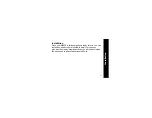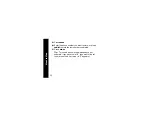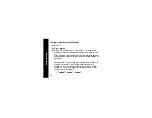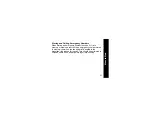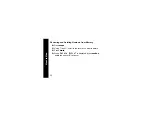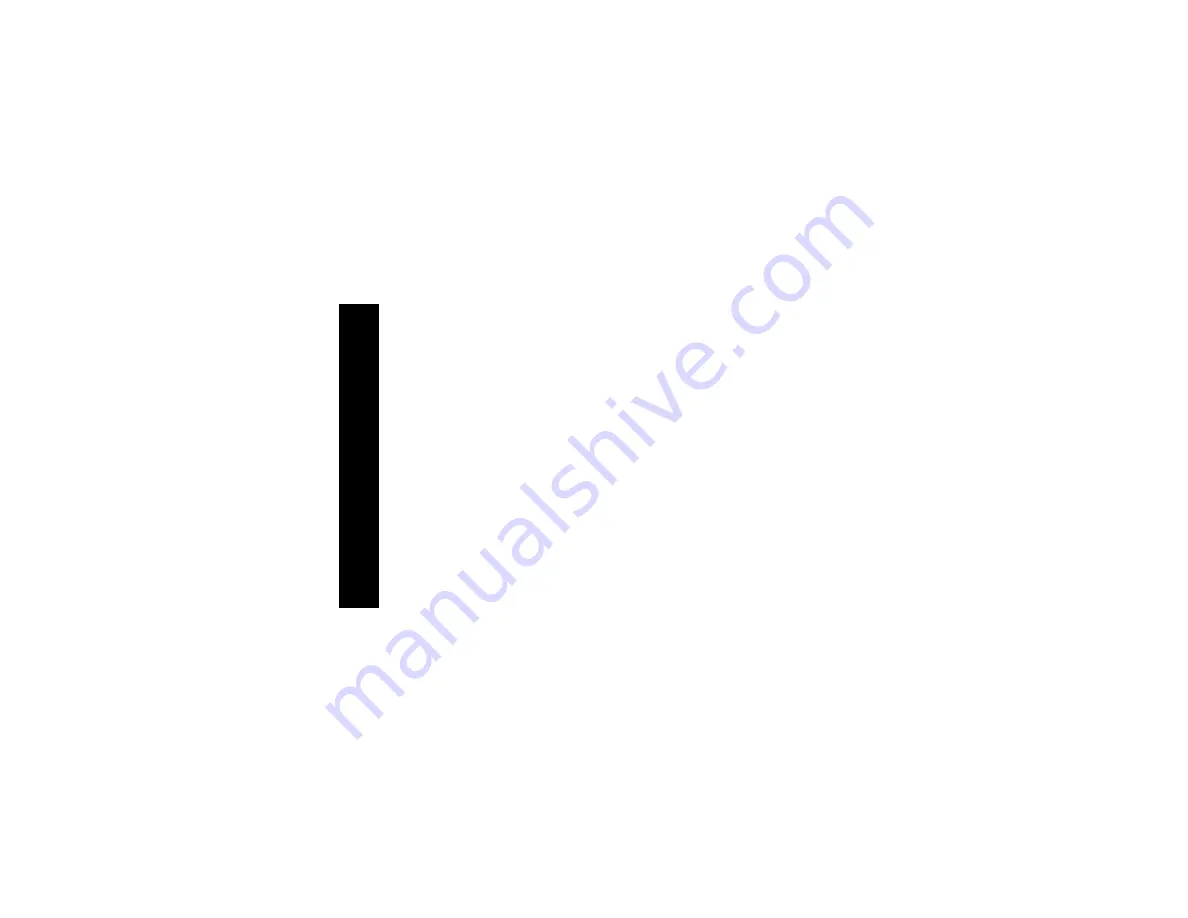Summary of Contents for MA550 Series
Page 1: ...MA550 Series Cordless Phone Start Here ...
Page 2: ......
Page 8: ...vi Contents ...
Page 14: ...xii Safety Information ...
Page 34: ...10 Getting Started ...
Page 42: ...18 Installation ...
Page 56: ...32 How to Use ...
Page 60: ...36 Troubleshooting ...
Page 69: ......
Page 70: ...Visit our website at www motorola com 514781 001 05 04 MGBI ...