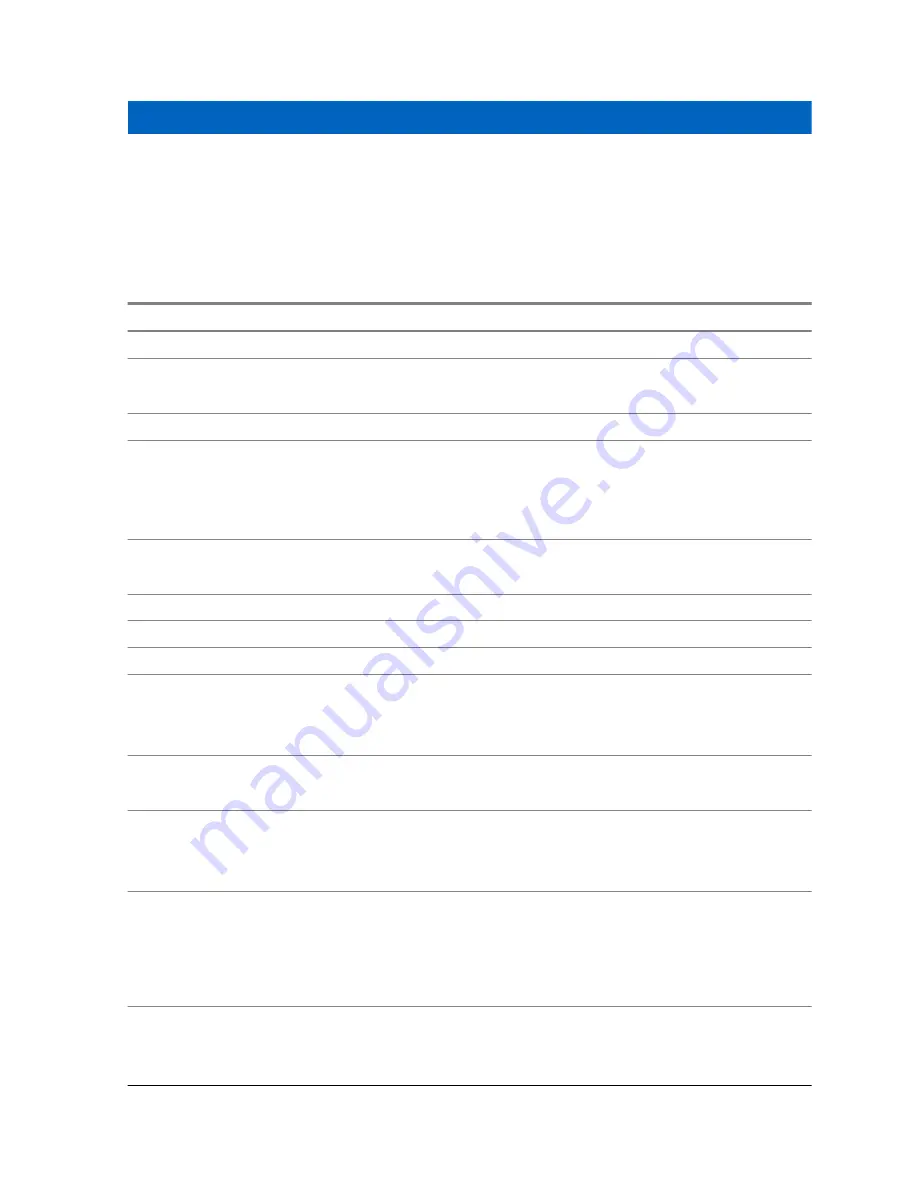
Chapter 12
Technical Specifications
The following table summarizes the LEX series operating, environment, and technical hardware
specifications.
Table 10: Technical Specifications
Item
Specification
Physical
Dimensions (H x W x D)
5.62 x 2.85 x 0.547 in
143 x 72.6 x 13.0 mm
Weight
195 g (6.88 Oz) including standard battery
Durability
Continues to run after multiple drops to concrete from a height of 48
inches (121 cm)
Drop tested using MIL-STD-810G Method 516.6, Procedure IV
IP67 (1 meter water immersion for 30 minutes)
Display
4.7” 720p HD (720 x 1280)
Capacitive touch screen
Operating Temperature
14°F to 131°F (-10°C to +55°C)
Storage Temperature
-22°F to 149°F (-30°C to +65°C)
Hardware
Processor
2.3 GHz
Quad Core Processor
Qualcomm MSM8974AA
Display
4.7” 720p HD (720X1280)
Capacitive, touch screen
Memory
2 GB RAM
16 GB eMMC
Expandable to 64GB with microSD
™
card
Camera
Rear 8MP Camera
Auto Focus
High-Output LED Flash
Digital Zoom
Front 2MP Camera
Sensors
Proximity Sensor
Ambient Light Sensor
Accelerometer Sensor
Table continued…
MN002858A01-A
Technical Specifications
171
Summary of Contents for LEX L10g
Page 2: ......
Page 4: ...This page intentionally left blank ...
Page 8: ...This page intentionally left blank ...
Page 18: ...This page intentionally left blank ...
Page 20: ...This page intentionally left blank ...
Page 24: ...This page intentionally left blank ...
Page 30: ...This page intentionally left blank ...
Page 108: ...This page intentionally left blank ...
Page 128: ...This page intentionally left blank ...
Page 150: ...This page intentionally left blank ...
Page 156: ...This page intentionally left blank ...

























