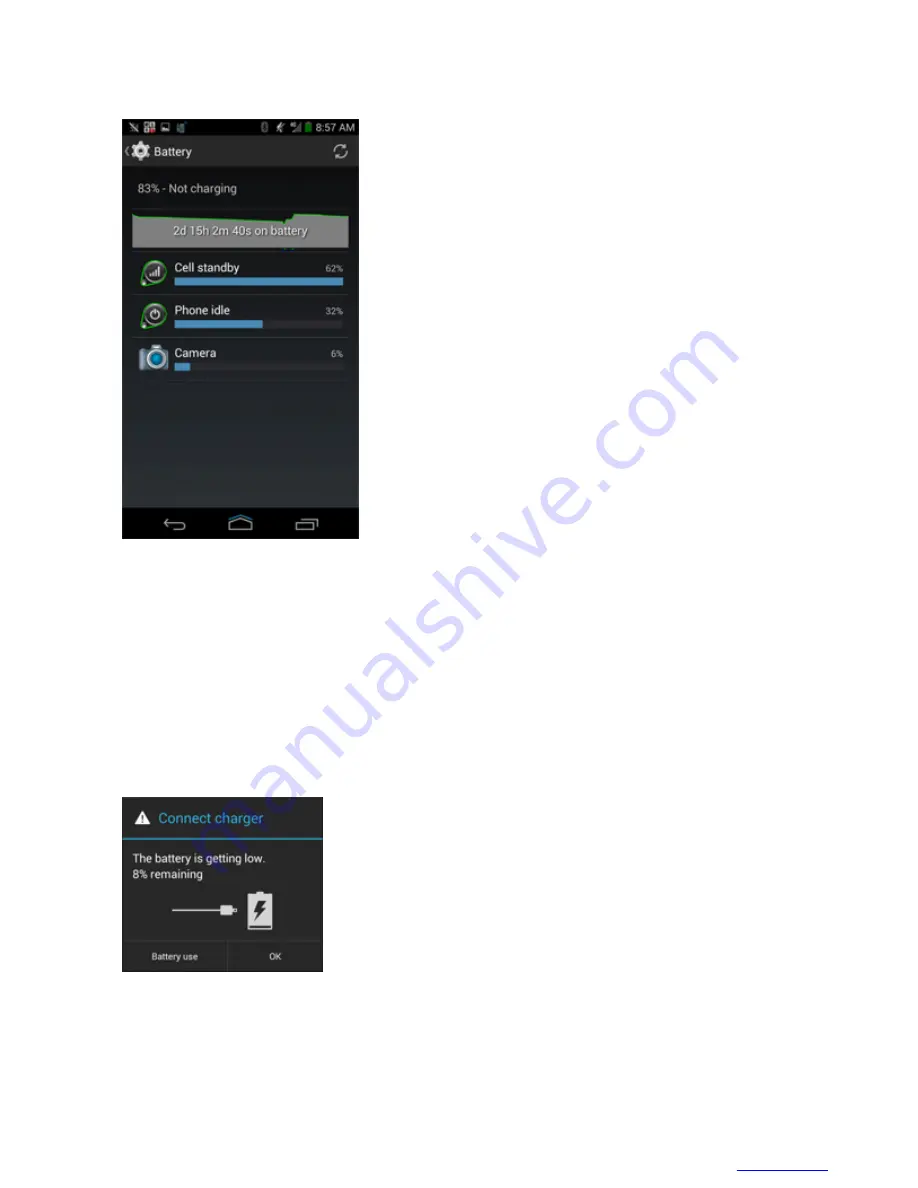
Figure 10: Battery Screen
The
Battery
screen lists the applications using the battery. The discharge graph at the top of the screen shows the rate
of the battery discharge since last charged (short periods of time when connected to a charger are shown as thin green
lines at the bottom of the chart), and how long it has been running on battery power.
Tap an application in the
Battery
screen to display details about its power consumption. Different applications
display different information. Some applications include buttons that open screens with settings to adjust power use.
2.4.3.2 Low Battery Notification
When the battery charge level drops below 20%, the LEX L10 displays a notice to connect the LEX L10 to power.
The user should charge the battery using one of the charging accessories.
Figure 11: Low Battery Notification
When the battery charge drops below 10%, the LEX L10 displays a notice to connect the LEX L10 to power. The
user must charge the battery using one of the charging accessories.
When the battery charge drops below 4%, the LEX L10 turns off. Anytime the user then tries to power on the LEX
L10, the following screen appears.
The user must charge the LEX L10 using one of the charging accessories to retain data.
Getting Started with the LEX L10 |
35
MN001456A01-A | February 2015 |
Summary of Contents for LEX L10
Page 1: ...LEX L10 MISSION CRITICAL HANDHELD USER GUIDE ...
Page 2: ......
Page 10: ...10 List of Figures ...
Page 12: ...12 List of Tables ...
Page 13: ...List of Processes 13 List of Processes MN001456A01 A February 2015 Send Feedback ...
Page 14: ......
Page 18: ......
Page 24: ......
Page 78: ......
Page 96: ......
Page 120: ......
Page 140: ......
Page 154: ......
















































