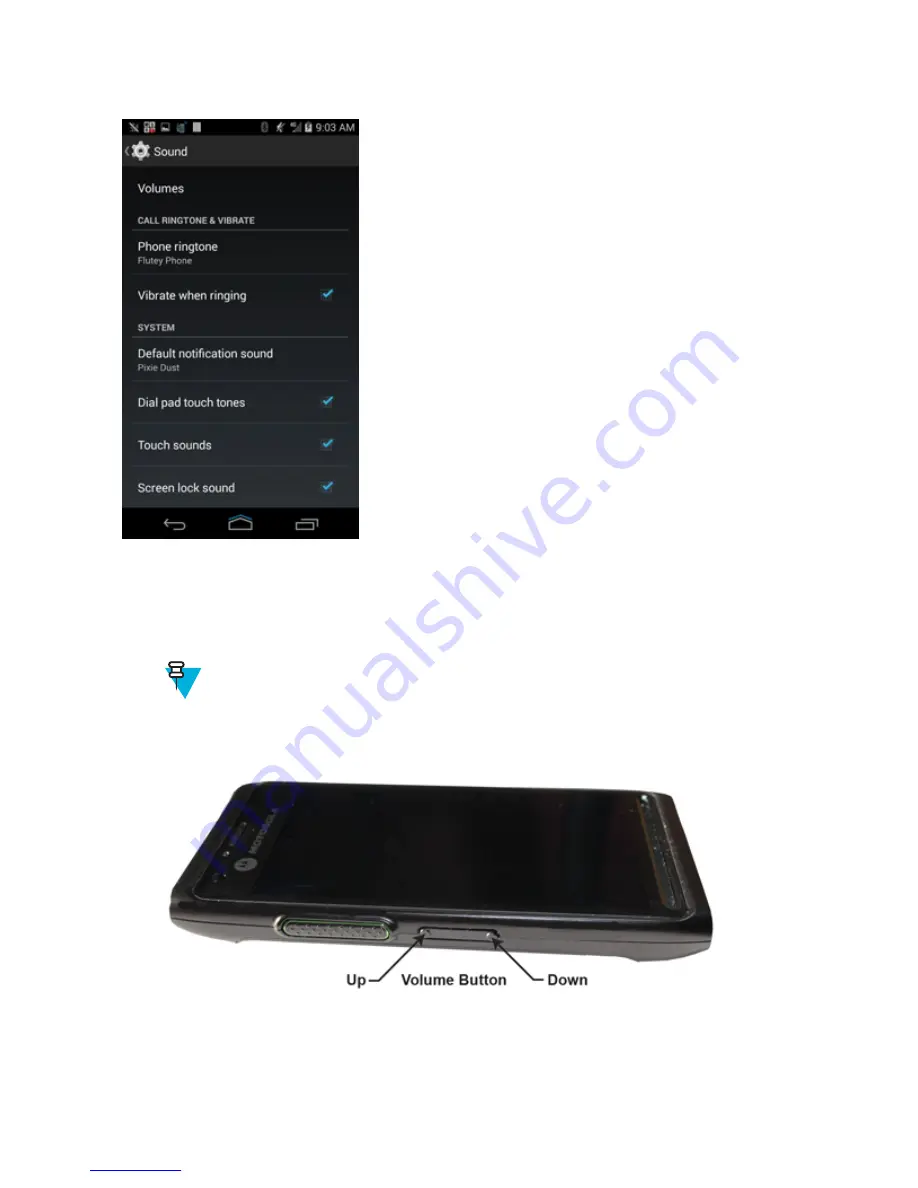
Figure 18: Sound Screen
•
Volumes
– Use to change the volume of media, ringtones, notifications, and alarms.
•
Call Ringtone and Vibrate
-
Phone ringtone
— Tap to select a ringtone to sound when an incoming call is received.
-
Vibrate when ringing
— Check to make the device vibrate when a call is received.
Note:
Setting volume can also be done by pressing the
Volume
button, up and down, during a call,
or while playing music or a video. When not on a call, pressing the
Volume
button all the way down
to set the LEX L10 to vibrate. During an in-coming call, pressing the
Volume
button up and down
changes the ringtone volume.
Figure 19: Volume Button
•
System
-
Default notification sound
— Tap to select a sound to play for all system notifications.
-
Dial pad tap tones
— Check to play a sound when a LEX L10 key is touched.
-
Touch sounds
— Check to play a sound when making screen selections.
46
| Getting Started with the LEX L10
| February 2015 | MN001456A01-A
Summary of Contents for LEX L10
Page 1: ...LEX L10 MISSION CRITICAL HANDHELD USER GUIDE ...
Page 2: ......
Page 10: ...10 List of Figures ...
Page 12: ...12 List of Tables ...
Page 13: ...List of Processes 13 List of Processes MN001456A01 A February 2015 Send Feedback ...
Page 14: ......
Page 18: ......
Page 24: ......
Page 78: ......
Page 96: ......
Page 120: ......
Page 140: ......
Page 154: ......
















































