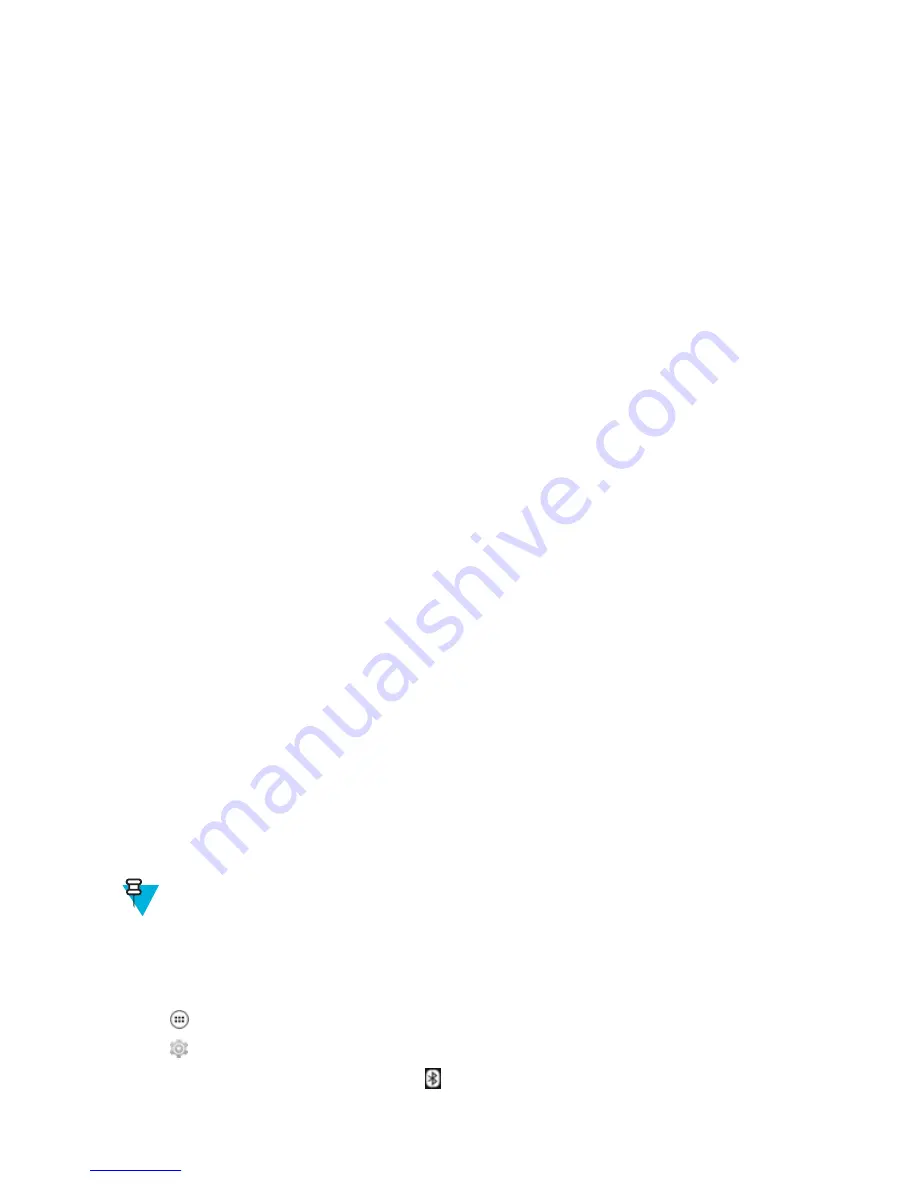
• Object Push Profile (OPP) — Allows the LEX L10 to push and pull objects to and from a push server.
• Dial-up Networking (DUN) — Allows the LEX L10 to access the Internet and other dial-up services using a
Bluetooth enabled mobile phone.
• Hands-Free Profile (HFP) — Allows a hands-free device, such as a Bluetooth headset, to place and receive calls
on the LEX L10.
• Advanced Audio Distribution Profile (A2DP) — Allows the LEX L10 to stream stereo-quality audio to a wireless
headset or wireless stereo speakers.
• Audio/Video Remote Control Profile (AVRCP) — Allows the LEX L10 to control televisions, hi-fi equipment,
etc.
• General Object Exchange Profile (GOEP) — Provides a basis for other data profiles. Based on OBEX and
sometimes referred to as such.
• Handsfree Profile (HFP) — Allow car hands-free kits to communicate with mobile phones in the car.
• Personal Area Network (PAN) — Allow the use of Bluetooth Network Encapsulation Protocol on Layer 3
protocols for transport over a Bluetooth link.
• General Audio/Video Distribution Profile (GAVDP) — Provides the basis for A2DP, and VDP.
• Phone Book Access Profile (PBAP) — Allows exchange of Phone Book Objects between a car kit and a mobile
phone to allow the car kit to display the name of the incoming caller; allow the car kit to download the phone book
so the user can initiate a call from the car display.
• Message Access Profile (MAP) — allows exchange of messages between devices.
• Handset Profile (HSP) — Provides support for the popular Bluetooth headsets to be used with mobile phones with
ability to ring, answer a call, hang up and adjust the volume.
• File Transfer Profile (FTP) — Provides the capability to browse, manipulate and transfer files and folders in a file
system of another system.
• Proximity profile (PXP) — Enables proximity monitoring between two devices.
• Heart Rate Profile (HRP) — Enables transmission and reception of medical device data.
• Health Thermometer profile (HTP) — Enables transmission and reception of medical device data.
8.3.4 Bluetooth Power States
The Bluetooth radio is off by default.
•
Suspend
— When the LEX L10 goes into suspend mode, the Bluetooth radio stays on.
•
Airplane Mode
— When the LEX L10 is placed in
Airplane Mode
, the Bluetooth radio turns off. When
Airplane Mode
is disabled, the Bluetooth radio returns to the prior state. When in
Airplane Mod
e, the Bluetooth
radio can be turned back on if desired.
8.3.5 Bluetooth Radio Power — Android
Turn off the Bluetooth radio to save power or if entering an area with radio restrictions (e.g., an airplane). When the
radio is off, other Bluetooth devices cannot see or connect to the device. Turn on the Bluetooth radio to exchange
information with other Bluetooth devices (within range). Communicate only with Bluetooth radios in close proximity.
Note:
To achieve the best battery life turn off radios when not in use.
8.3.5.1 Enabling Bluetooth
Procedure:
1
Tap
.
2
Tap
.
3
Slide the
Bluetooth
switch to the
ON
position. also appears in the
Status
bar.
134
| Wireless
| February 2015 | MN001456A01-A
Summary of Contents for LEX L10
Page 1: ...LEX L10 MISSION CRITICAL HANDHELD USER GUIDE ...
Page 2: ......
Page 10: ...10 List of Figures ...
Page 12: ...12 List of Tables ...
Page 13: ...List of Processes 13 List of Processes MN001456A01 A February 2015 Send Feedback ...
Page 14: ......
Page 18: ......
Page 24: ......
Page 78: ......
Page 96: ......
Page 120: ......
Page 140: ......
Page 154: ......
















































