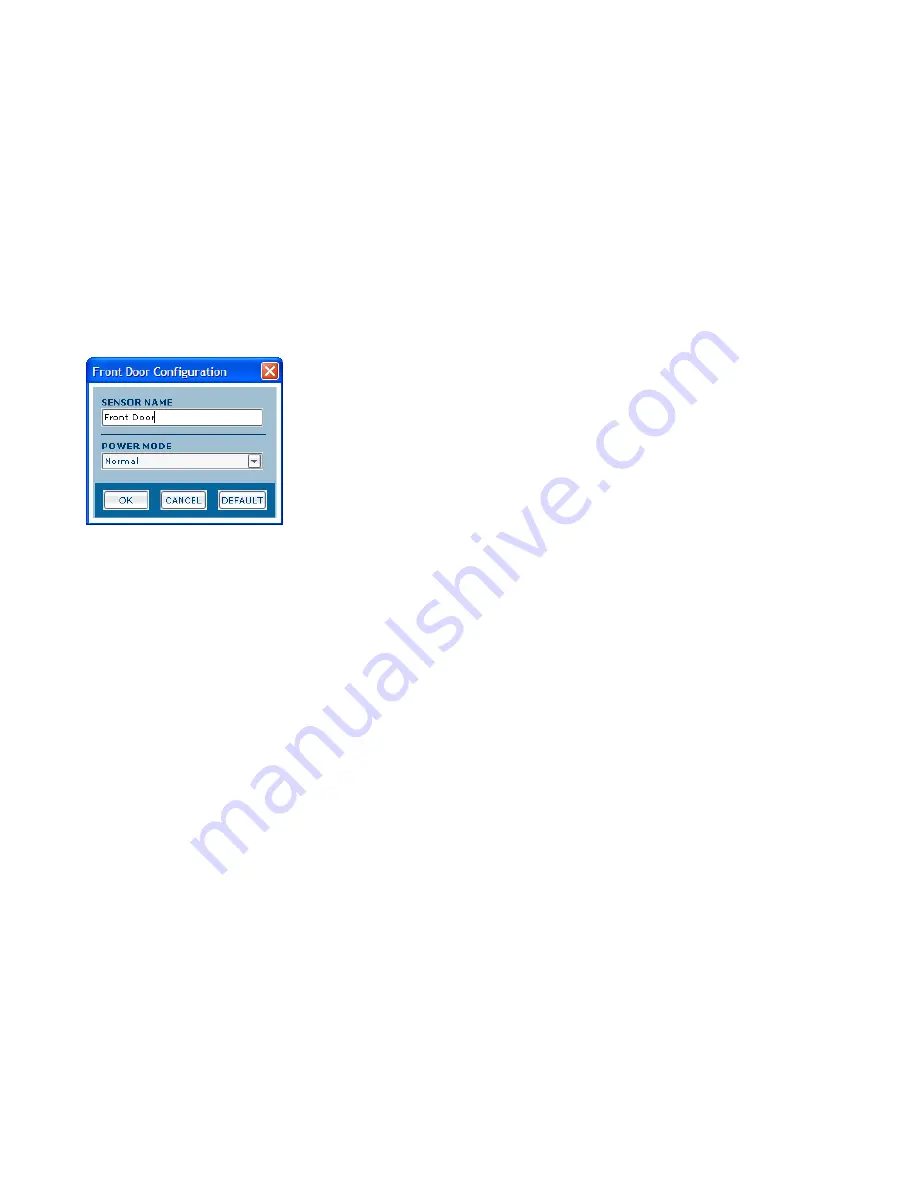
91
Motorola
homesight
™ USER GUIDE
You can use the
contact sensor properties
panel to change one or more settings for a specific sensor, or revert to default settings. Changed sensor settings will
take effect after you click the
OK
button. To close the
contact sensor properties
panel, click on the
CANCEL
button. To return all settings to default values, click
on the
DEFAULT
button.
Contact Sensor Properties
buttons and controls:
SENSOR NAME
•
Enter a name for the selected contact sensor (up to 30 characters). The sensor name will be used to identify the selected sensor in the Device
Overview, Archives, Event Log, and other screens
POWER MODE
•
The sensor can be set to operate in either of two power modes: Normal and Save. In either mode, the sensor features the ability to enter a "sleep
mode" with power-saving circuitry that is designed to extend battery life. In the Save mode, the sensor sleeps for longer periods of time before
reporting the sensor's "health" to the control unit, which can provide up to double the battery lifetime of Normal mode. Note, however, that in either
mode, the sensor will immediately wake up and report a status change whenever a change is detected. The default power mode is Normal. Click on
the down arrow and select from the list.
OK
•
Changes that have been made to settings are applied to the sensor. A confirmation (or error) message will pop up. The panel will remain open.
CANCEL
•
Closes the sensor properties panel. Any changes that have been made to settings without clicking on Set are discarded.
DEFAULT
•
Resets all sensor properties to default values (including sensor name)
Summary of Contents for HMEZ2000 - Homesight Wireless Home Security Monitoring
Page 1: ......
Page 34: ...27 Motorola homesight USER GUIDE ...
Page 75: ...68 Motorola homesight USER GUIDE ...
Page 78: ...71 Motorola homesight USER GUIDE ...
Page 86: ...79 Motorola homesight USER GUIDE ...
Page 91: ...84 Motorola homesight USER GUIDE ...
Page 145: ...MGBI 522430 001 5 05 Visit our website at www motorola com ...






























