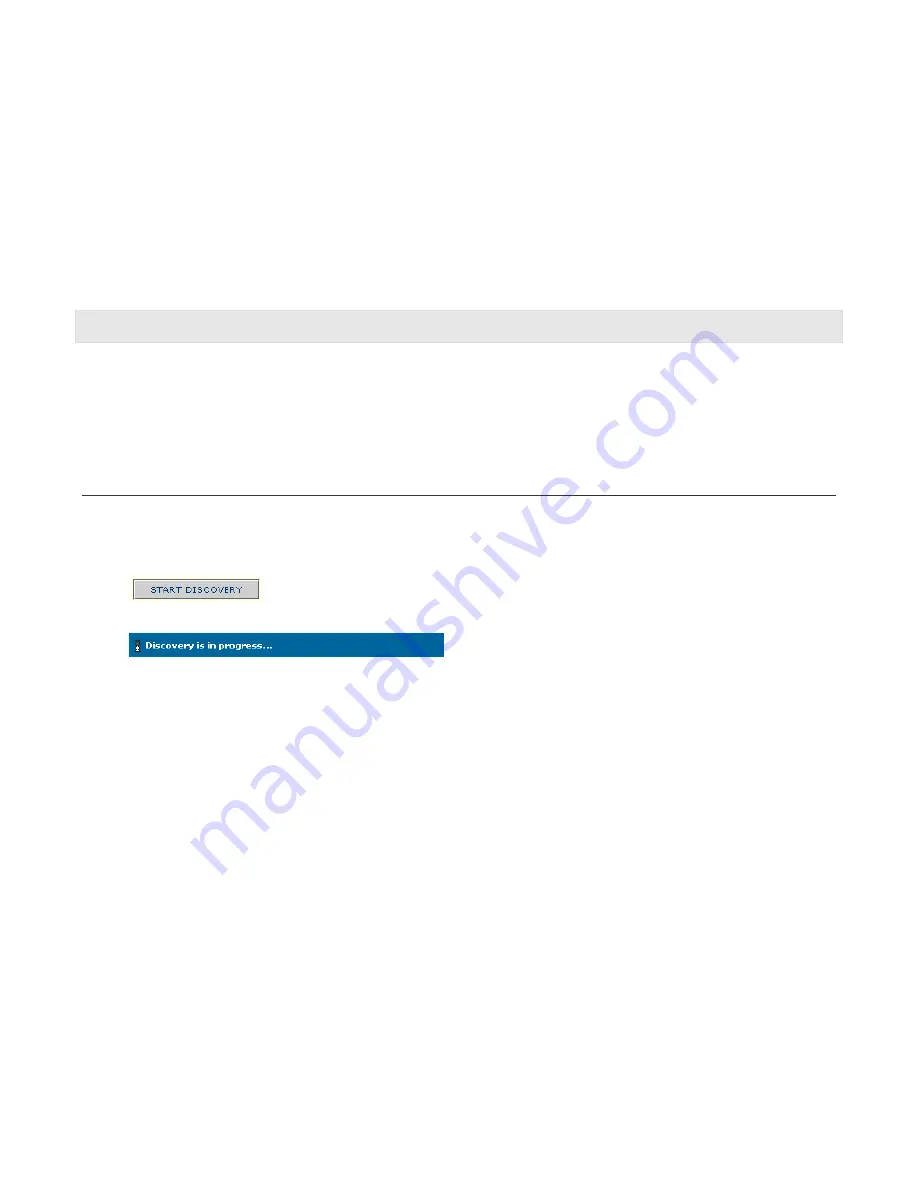
33
Motorola
homesight
™ USER GUIDE
Discover Devices
As you become more familiar with the operation of your Motorola
homesight
Software you may wish to expand the system's capabilities by adding new cameras,
sensors, or other devices. You can use the Discovery screen to add those new devices to the system. You can also use the Discovery screen to remove one or more
devices from the system.
In general, to add a device, you will start Discovery, identify one or more devices to the system (wired cameras are discovered automatically), optionally give a
name to each new device (to replace the default name assigned by the system), and then stop Discovery.
Discovery
To get to the
Discovery
page:
1.
Select the
System Settings
menu and choose
Discovery
.
2.
To start Discovery, click on the
START DISCOVERY
button.
While Discovery is running, you will see an hourglass icon, along with the message, "Discovery is in progress...":
3.
Attached wired cameras are discovered automatically. To identify a wireless device (camera, sensor, etc) to the system, once Discovery has been started,
press and release the
discover button
of the device (using the tip of the discovery tool supplied with the device or a similar object). Pressing and releasing
the
discover button
causes the device to send a signal to the Wireless System Controller that identifies the device by device type and serial number. The
discover button
location on typical devices is diagrammed below:
Summary of Contents for HMEZ2000 - Homesight Wireless Home Security Monitoring
Page 1: ......
Page 34: ...27 Motorola homesight USER GUIDE ...
Page 75: ...68 Motorola homesight USER GUIDE ...
Page 78: ...71 Motorola homesight USER GUIDE ...
Page 86: ...79 Motorola homesight USER GUIDE ...
Page 91: ...84 Motorola homesight USER GUIDE ...
Page 145: ...MGBI 522430 001 5 05 Visit our website at www motorola com ...






























