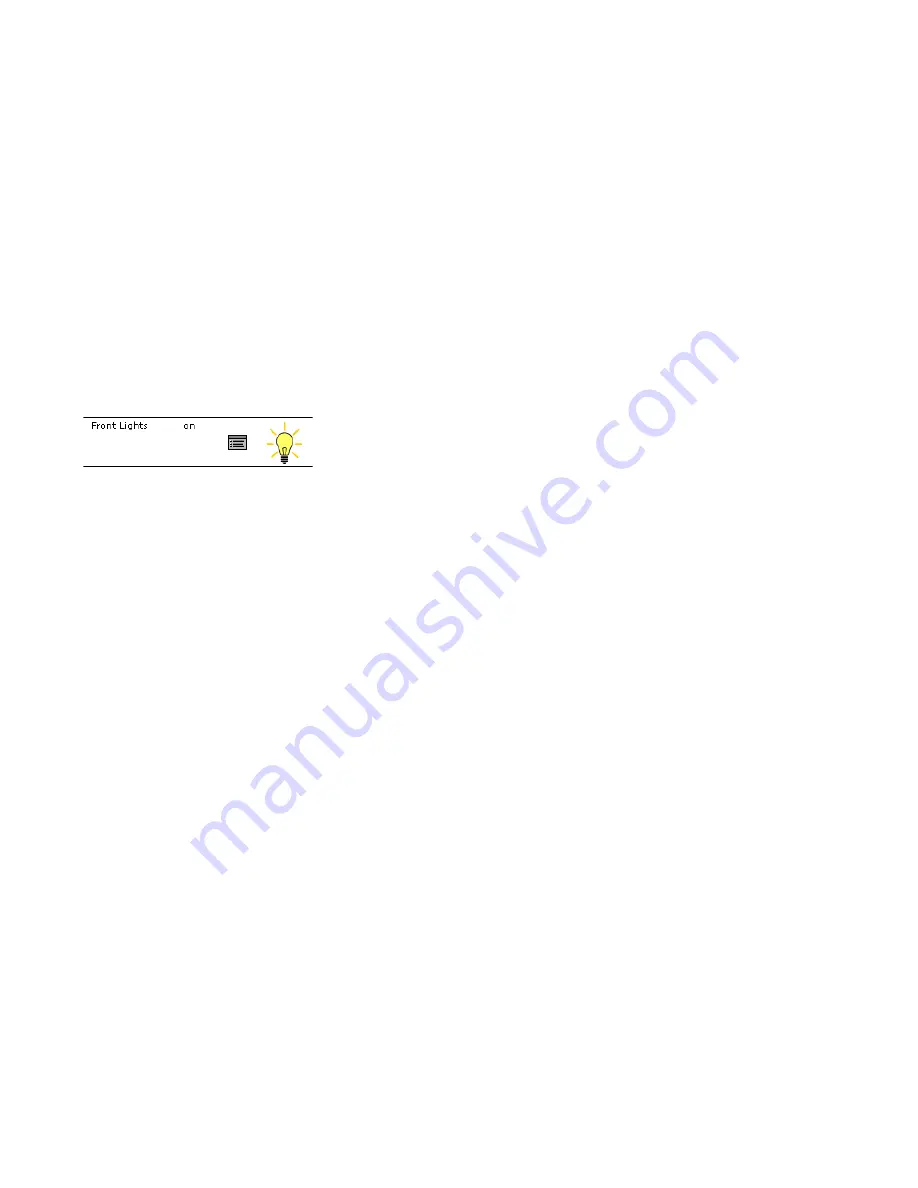
98
Motorola
homesight
™ USER GUIDE
Turning On/Off
The power controller can be turned off by clicking on the associated lightbulb icon located in the Device Overview page. The lightbulb indicates what the current
status is of the controller. By clicking the icon, the status will change. The power controller can also be toggled on/off by pressing the button on the top of the
power controller. When the button is illuminated blue, the power controller is on.
Using the Power Controller in Macros
The power controller can be configured to turn on/off at set times or when certain events occur. For example, you can define a macro in the Event Scheduling
setup to turn the lights on everyday at 6:00 am. Likewise, you can configure a macro to turn the lights off when the Away button is pressed on the access panel.
Consult the Macros section of the help guide for more information.
Power Controller Properties
The
power controller properties
(Config) screen gives you control over device settings such as:
•
device name
•
power recovery state
•
turn off after
x
minutes
To display the
power controller properties
screen, click on the
Config
icon (located at the right of each device entry in the
Device Overview
device list).
You can use the
power controller properties
screen to change one or more settings for a specific device, or revert to default settings. Changed device settings will
take effect after you click the
OK
button. To close the
power controller properties
screen without making changes, click on the
CANCEL
button. To return all
settings to default values, click on the
DEFAULT
button.
Summary of Contents for HMEZ2000 - Homesight Wireless Home Security Monitoring
Page 1: ......
Page 34: ...27 Motorola homesight USER GUIDE ...
Page 75: ...68 Motorola homesight USER GUIDE ...
Page 78: ...71 Motorola homesight USER GUIDE ...
Page 86: ...79 Motorola homesight USER GUIDE ...
Page 91: ...84 Motorola homesight USER GUIDE ...
Page 145: ...MGBI 522430 001 5 05 Visit our website at www motorola com ...






























