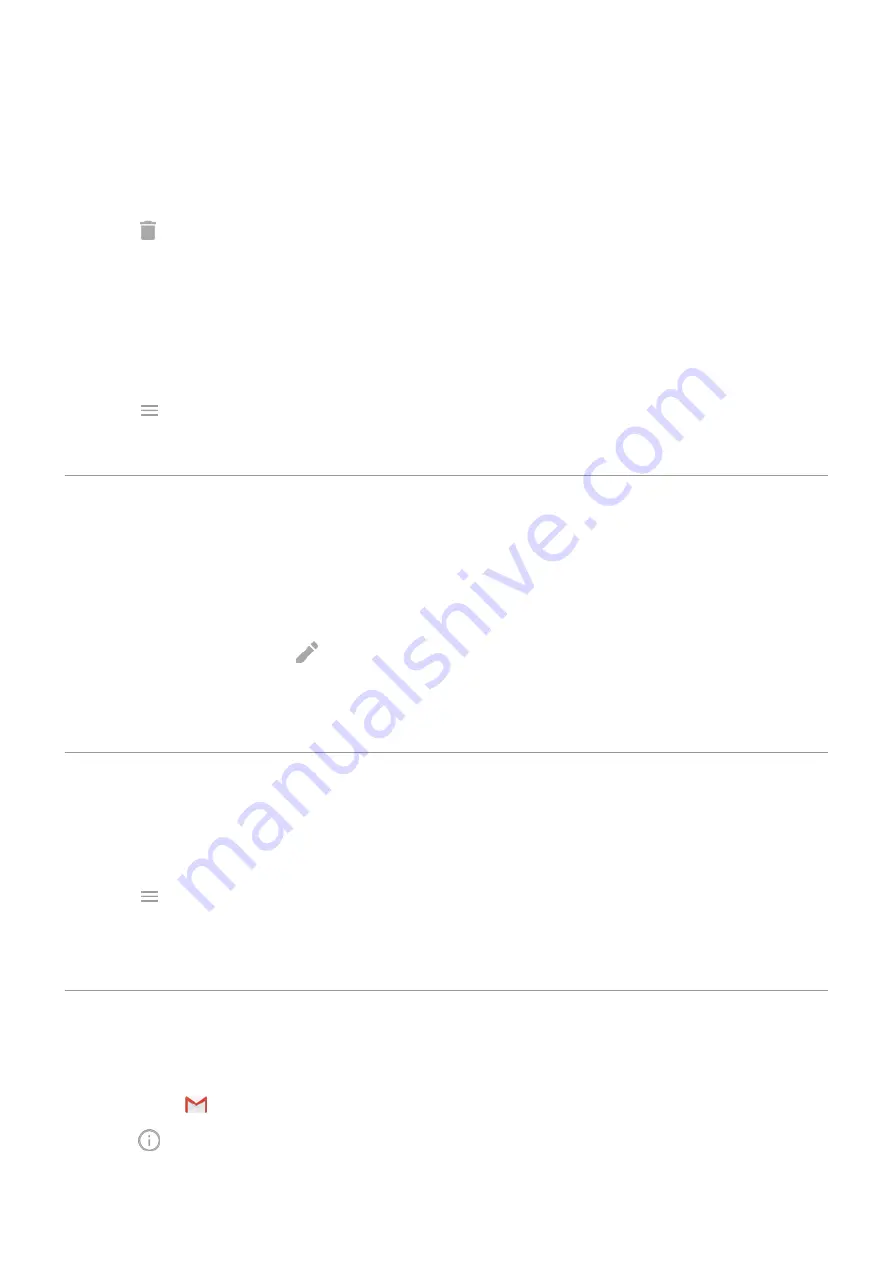
3.
Do one of the following:
•
To select one item, touch & hold it.
•
To select multiple items, touch & hold the first one, then touch the others.
4.
Touch
.
Prevent previews of attachments
Attached photos or videos appear as thumbnails, showing a preview.
To see a generic thumbnail instead of a preview thumbnail until you open the file:
1.
the
Gmail
app.
2.
Touch
>
Settings
, then touch the account name.
3.
Touch
Images
>
Ask before displaying external images
.
Preview inboxes from home screen
To preview your inboxes, open emails, or quickly start a new email,
the Gmail widget to your home screen.
With the widget, you can:
•
Open a message.
Touch the message.
•
Compose a message.
Touch
.
•
View more messages.
Scroll down the list.
•
Open the app.
Touch the folder name at the top of the widget.
Add email signature
To add a signature automatically to the end of emails you
:
1.
the
Gmail
app.
2.
Touch
>
Settings
.
3.
Select the account.
4.
Touch
Mobile Signature
and edit the text you want to appear at the end of every email.
Control email notifications
You can control whether you see notifications when you
.
1.
Touch & hold
.
2.
Touch
>
Notifications
.
3.
Adjust notification settings.
Apps : Email
86
















































