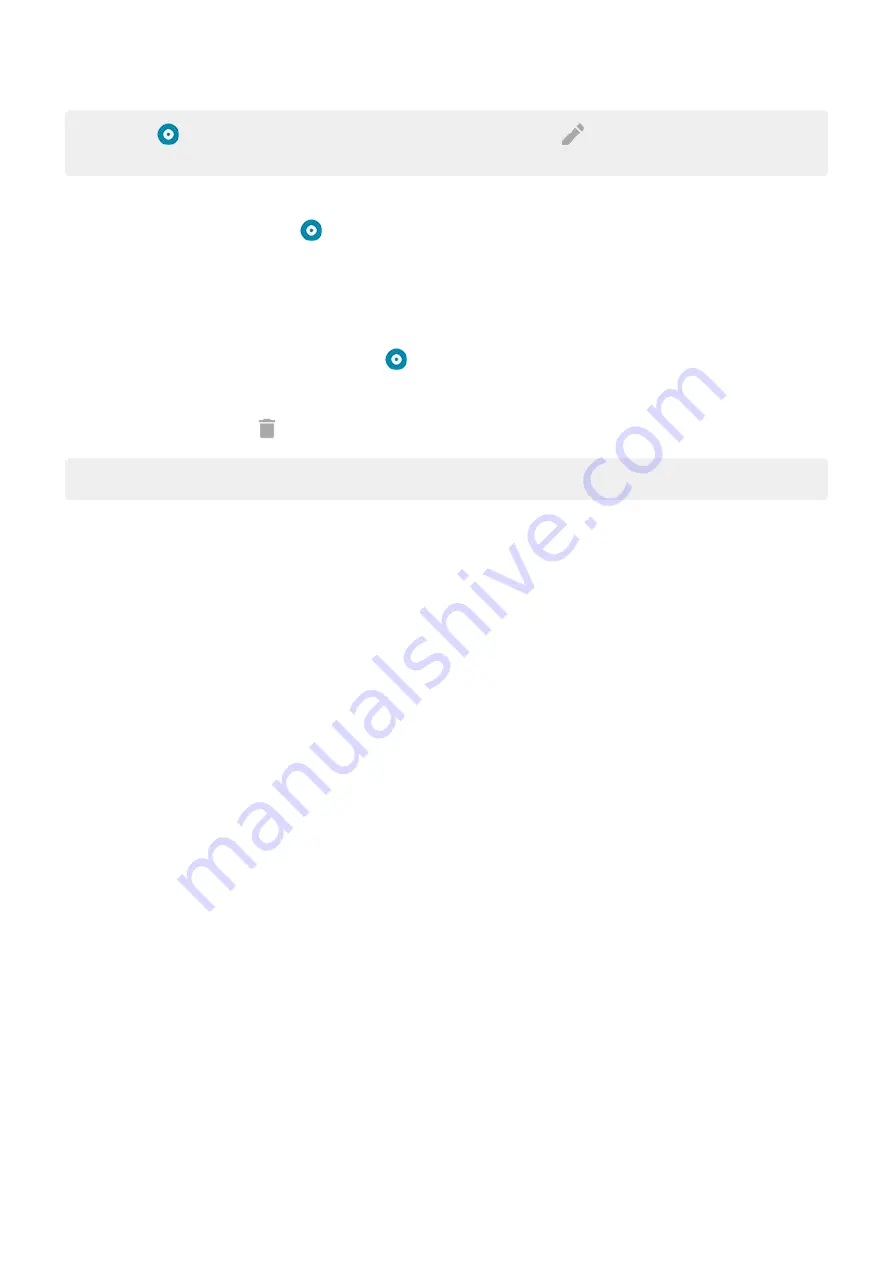
Tip:
To add
Focus mode to quick settings,
, then drag the tile where you want
it.
To turn Focus mode off:
•
and touch
.
•
Or, on the notification, touch
Turn off now
. (To turn it off for a short period, touch
Take a break
.)
To remove the schedule:
1.
Do one of the following:
•
Open quick settings, then touch & hold
.
•
Go to
Settings
>
Digital Wellbeing & parental controls
>
Focus mode
.
2.
Next to Schedule, touch
.
Tip:
To mute sounds, stop vibration, and block notifications for all calls and notifications, use
.
Make it easier to put your phone away at bedtime
You can schedule changes to get ready for sleep.
1.
Digital Wellbeing & parental controls
>
Wind Down
.
2.
Turn on
Use Wind Down
.
3.
Adjust start and end times if needed.
4.
Set what your phone should do during this scheduled time:
•
Remove screen colors (turn on
Grayscale
).
•
Silence your phone (turn on
•
Filter out blue light for a warmer tone (turn on
Night Light schedule
).
Use parental controls
You can:
•
Control your child’s access to devices and apps
•
Control location settings and view the location of your child’s supervised device
•
Set daily usage limits, monitor app usage, and remotely lock supervised devices
•
Set filters and controls on what your child can browse, purchase, or download using Chrome, Google Search,
Play Store, and YouTube
You’ll need to set up parental controls on your and your child's devices.
To set up parental controls on this phone:
1.
Digital Wellbeing & parental controls
.
2.
Touch
Set up parental controls
.
3.
Follow onscreen instructions to set up the phone for child or adult usage.
Learn the basics : Frequently used tools
40






























