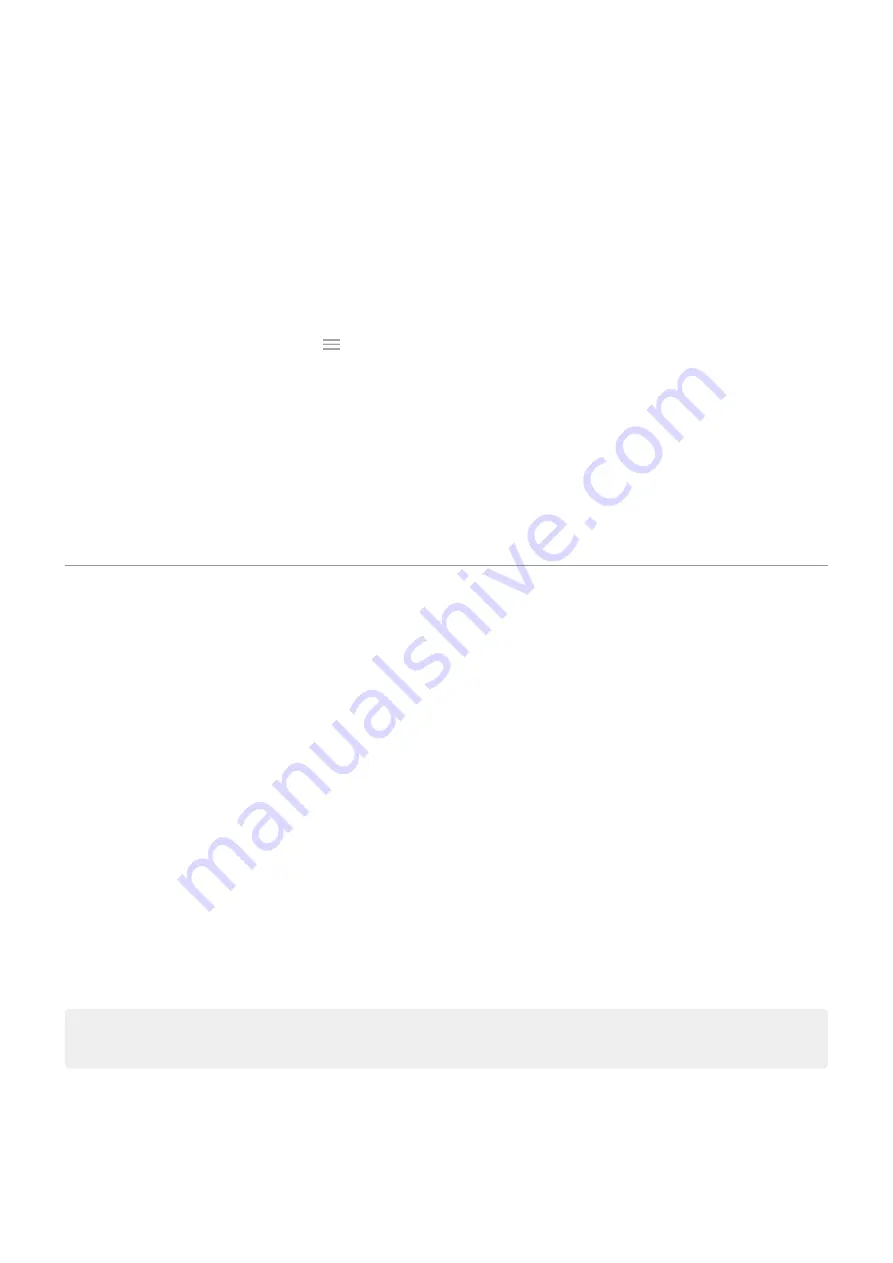
3.
Touch
Double tap action
and select the action you want:
•
Switch to the last app
•
Turn
Set up shortcuts
that appear when you swipe in from the action bar.
1.
Display
>
Advanced
.
Or,
the
Moto
app and touch
>
Moto Display
.
2.
Touch
Edge touch
>
Settings
.
3.
Touch
Swipe in action
.
4.
To add shortcuts, on the Apps & shortcuts tab or Contacts tab, check items to add.
5.
Adjust the shortcuts:
•
To remove one, touch the icon on the top row.
•
To rearrange them, touch & hold an icon until you feel a vibration, then drag to a new position.
Set lock screen preferences
Limit lock screen notifications
set a pattern, PIN or password
, you can control which notifications show on your
.
1.
Display
>
Advanced
>
Lock screen display
.
2.
Touch
Lock screen
.
3.
Select whether or not to show notifications. If you show notifications but hide sensitive content, then you'll get
notifications for an incoming email or chat, but they won't include message details.
Add message to lock screen
To add your name or a short message to your
for anyone who finds your phone:
1.
Display
>
Advanced
>
Lock screen display
.
2.
Touch
Lock screen message
.
3.
Type the text to display and touch
Save
.
Tip:
Don't put your mobile number as your contact info unless you can access your voicemail from another
device.
Quickly tighten lock screen security
Unlocking with the
make it easier to keep your phone secure
and minimize when you need to enter your PIN, pattern, or password. But sometimes you need to trade
convenience for more security. You can temporarily tighten locks and prevent lock screen notifications.
Other settings : Display
151






























