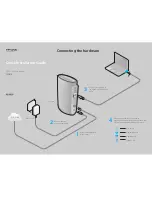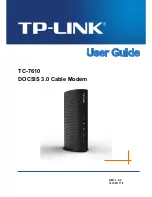FREQUENTL
Y ASKED QUESTIONS
47
52
FREQUENTL
Y
ASKED
QUESTIONS
52
Q. Does the DVR automatically delete programs when the record space is full?
A. Only if you set it up that way. The DVR will automatically delete programs if you tell it to do so by setting the
programs to be deleted when space is needed. When the record space is full, the oldest recordings that you have set
to be deleted, will be deleted first. If you do not want the
DVR to automatically delete certain recordings, you can set
them so that they are only deleted by you.
Controlling Live TV
Q. How long can I pause live TV?
A. You can pause up to 90 minutes of standard programming; less with analog and HD programming.
Q. How far back can I rewind live TV?
A. You can rewind up to two hours of standard TV programming as long as you were tuned to the same channel.
Q. Can I use Instant Replay?
A. Yes. If your remote control is equipped with a REPLAY button, press it to Instantly Replay the last 15 seconds of
the program. If there is no
REPLAY button, use the PAGE
6
button on your remote.
Q. If I’m watching a program in progress and want to record it, can I record from the beginning?
A. No. Currently, the DVR begins recording at the point in the program you pressed RECORD
.
Q. How can I catch up to the live point of a program after I’ve paused it?
A. Press the LIVE button (if available) or the
6
button on the remote. Or, you can FAST FORWARD
to the point
of live programming. The on-screen indicator will display “LIVE”.
Troubleshooting
Q. Why doesn’t the set-top box respond when I press the keys on my remote?
A. Make sure your remote is in the Cable mode. Press the CABLE button on the remote.
Q. If the power goes out, do I need to reset my Parental Locks and Purchase PINs, Favorite Channels, Locks
and Reminders?
A. No. These items will not be lost if the terminal loses its power.
Q. Nothing happens when the MENU button is pushed, but I can change the channel up and down.
A. If the terminal was just installed, it takes approximately 15-30 minutes for the guide to be downloaded to the
set-top. If after 15-30 minutes nothing happens, unplug the terminal, plug it back in and wait another 15-30 minutes.
If
i-Guide still does not appear, contact your cable company.
Q. I can’t see the edges of the i-Guide screens.
A. Select the Adjust Screen Position option from the Setup screen. Press the
5634
buttons until the arrows on the
screen are centered.
Q. The guide has locked up. Neither the buttons on the remote, nor the buttons on the terminal itself work.
A. Try unplugging the terminal and then plugging it back in. This will reset the terminal and allow for data to be
downloaded. It will take some time for the information to appear. If there is still a problem after the information has
appeared, call your cable company.
Q. I have no video, a snowy picture, or I cannot tune to any of the digital channels.
A. Make sure that all of the cable connections are secure and that the TV is tuned to the correct channel (3 or 4).
Also, make sure you are actually controlling the cable terminal (press the CABLE button on the remote).
Q. Why won’t my remote control respond when I press a button?
A. Go through this quick checklist to determine the problem:
1. Press the CABLE button on the remote to make sure it is in Cable mode. Try using the remote again.
Move to Step 2 if necessary.
2. If the remote is still not functioning correctly, press the CHAN
56
button on the front of the terminal. If the
channel changes, there is a problem with the remote control. The batteries or the remote control itself may need
to be replaced.
Q. There are no listings in i-Guide, or the words “To Be Announced” appear in the listings screens.
A. This can happen if there has been a power failure or if the terminal was unplugged. Make sure everything is
plugged in and running. Wait 15-30 minutes as the channels and program data start to fill in.
Summary of Contents for DCT6412 DUAL-TUNER DVR AND HD SET-TOP - MICROSOFT FOUNDATION
Page 1: ...A23 ...
Page 2: ...The Power of i User sReferenceManual inside i Guide ...
Page 6: ...WELCOME 4 ...
Page 12: ...CONTENTS 10 ...