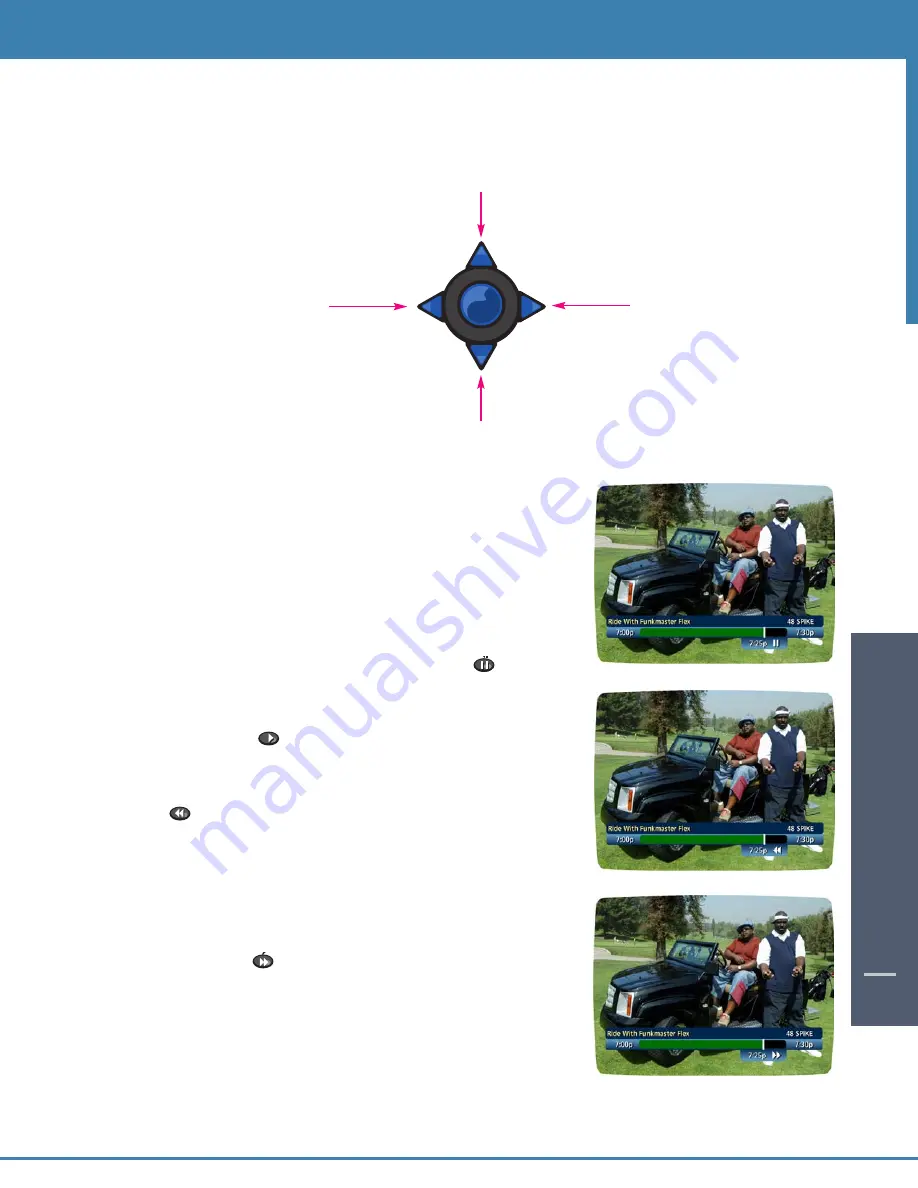
DIGIT
AL
VIDEO REC
ORDING
35
40
40
Using the Remote Control Arrow Buttons
The
5634
buttons on your remote control will control playback when you are watching a recording in progress or
while watching a recorded program.
Status Bar
The Status Bar appears whenever you pause, rewind or fast forward a live
program. It also gives you information such as the title of the program
you are watching, the source of the program and duration of time.
The yellow position bar indicates where you are in the program. Green
indicates the length of the program you are watching. Red indicates that
you are watching a recording in process. White indicates the the length of
other programs available in the buffer.
Pause
As you watch live TV and recorded programs press PAUSE
and the video on your TV screen instantly freezes. No more missing the
climactic scene of a movie or the winning play of the game! For
programs you are watching live, your
DVR will remain in pause for up to
90 minutes*. Press PLAY
to resume normal play of the program.
Rewind
Want to review a portion of your live show? It’s a snap with DVR. Press
REWIND
. Press it again up to 4 times to increase the rewind speed.
REW, REW2, REW3 and REW4 will appear on screen. REW is the slowest
setting and REW4 is the fastest. Press REW a fifth time or press play to
resume normal play.
Fast Forward
For programs you are watching live, FAST FORWARD can be activated if
you have paused or rewound the program.
Press FAST FORWARD
to move forward in the program. Press it up
to 4 times to increase the fast forward speed. FF, FF2, FF3 and FF4 will
appear on screen. FF is the slowest setting and FF4 is the fastest.
Note: You can only fast forward up to the point of live broadcast.
* Pause capacity depends on video format; less than 15 minutes for High
Definition programming.
OK
• Fast Forward
• Slow Forward from Pause
• Play
•Pause
• Rewind
• Slow Rewind from Pause
• Go to Live TV
Summary of Contents for DCT6412 DUAL-TUNER DVR AND HD SET-TOP - MICROSOFT FOUNDATION
Page 1: ...A23 ...
Page 2: ...The Power of i User sReferenceManual inside i Guide ...
Page 6: ...WELCOME 4 ...
Page 12: ...CONTENTS 10 ...




























