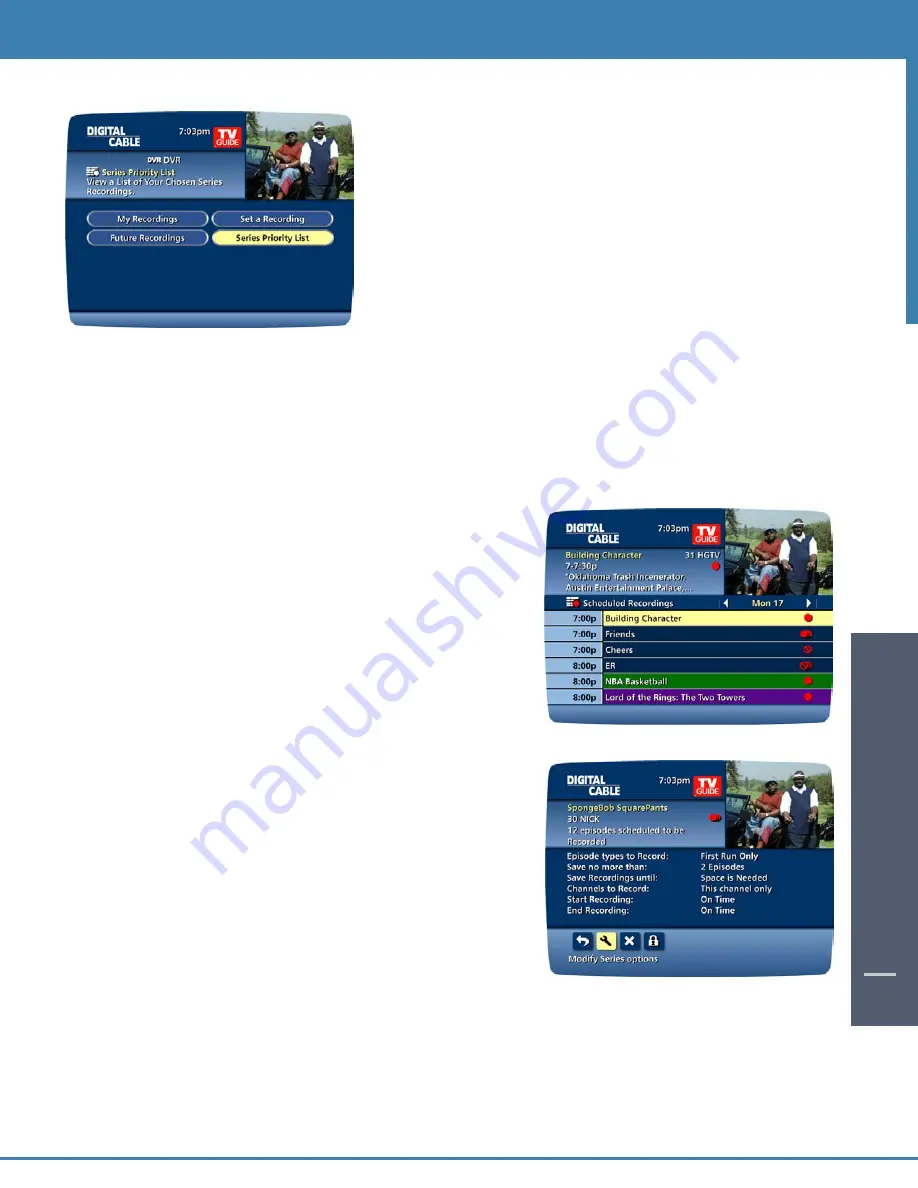
Modify the Series Priority List
To help you manage which series get recorded when there are
scheduling conflicts, your DVR automatically creates a Series Priority List.
The first series you set to record has the highest priority and is the
program recorded in case of a conflict. If there are no conflicts, each
additional series you set to record is added to the bottom of the list. You
can easily change the recording priority of the programs so that the
programs of your choice are recorded in case of a conflict.
• Select DVR from the Main Menu or Quick Menu.
• Choose Series Priority.
• Highlight a program and use the Page +/- buttons on your remote
to modify its priorities.
Note: If you want to record two series recordings instead of an individual recording that airs at the same time, you must
delete the individual recording from the Scheduled Recordings List (See Cancel a Scheduled Recording section).
View Your List of Scheduled Recordings
Step 1: From the Main Menu or Quick Menu, select DVR*
* Menu label may vary
Step 2: Select Future Recordings.
Step 3: See a list of all the programs you have scheduled to record,
select a title to cancel the scheduled recording or modify recording
options.
Modifying Recording Options
i-Guide gives you flexibility to manage your personal video library. You
can change your Recording Options at any time, as often as you like.
Change Options for Scheduled Recordings
From the Main Menu
Select DVR, then select Future Recordings to see a list of your
scheduled recordings. Highlight a program title and press OK or INFO.
DIGIT
AL
VIDEO REC
ORDING
39
44
DIGIT
AL
VIDEO
REC
ORDING
44
Summary of Contents for DCT6412 DUAL-TUNER DVR AND HD SET-TOP - MICROSOFT FOUNDATION
Page 1: ...A23 ...
Page 2: ...The Power of i User sReferenceManual inside i Guide ...
Page 6: ...WELCOME 4 ...
Page 12: ...CONTENTS 10 ...
























