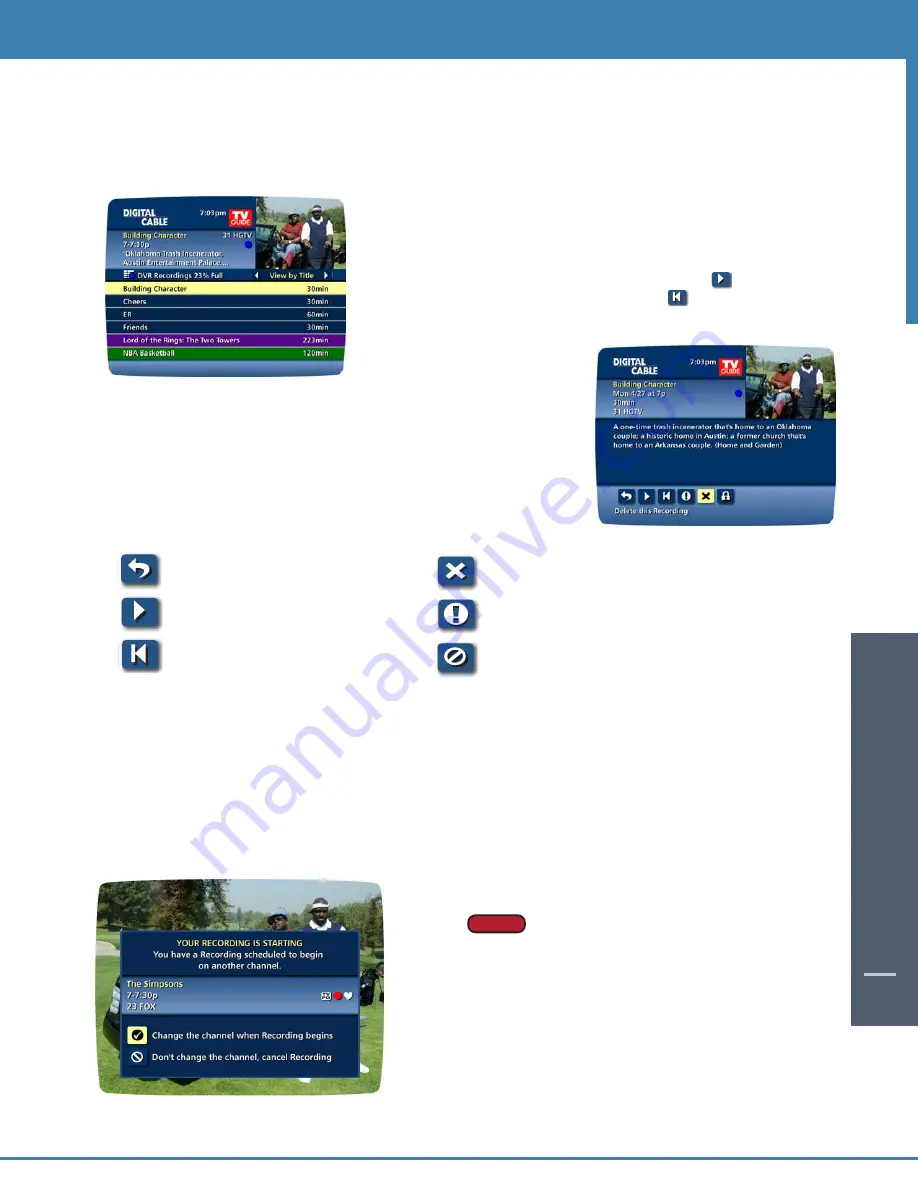
DIGIT
AL
VIDEO REC
ORDING
41
46
DIGIT
AL
VIDEO
REC
ORDING
46
View Programs Stored In Your Personal Video Library
Step 1: From the DVR Menu, select My Recordings. Use the
56
buttons on your remote to search through
and highlight titles from your list of recorded programs. Press OK to select the program.
Step 2: From the Information Screen, select Icon to resume
play from where you left off or select
Icon to restart from
the beginning.
Guide Symbols to Know: Recorded Program
Information Screens
- Go back to the previous screen
- Delete the program from My Recordings
- Play the recording
- Change the Delete Priority Rule
- Start the recording from the beginning
- Place a Lock on the program to restrict viewing
Step 3: To control playback while watching a recorded program, use either the video control buttons or the arrow
buttons on your remote. See the “Playback Control” section for more information.
Recording Starting Notice
Before a scheduled recording begins, a notice will appear on-screen giving you the opportunity to confirm or cancel
the scheduled recording. If you don’t do anything when the recording is scheduled to start, the DVR will
automatically tune to the channel and begin recording. Live TV programming that has been temporarily recorded
will be erased once the scheduled recording starts.
Changing the channel during a recording
will stop the recording. You will see a notice
confirming whether you want to stop the
recording and change channels or continue
recording.
Guide Tip
Guide Tip
Summary of Contents for DCT6412 DUAL-TUNER DVR AND HD SET-TOP - MICROSOFT FOUNDATION
Page 1: ...A23 ...
Page 2: ...The Power of i User sReferenceManual inside i Guide ...
Page 6: ...WELCOME 4 ...
Page 12: ...CONTENTS 10 ...






















