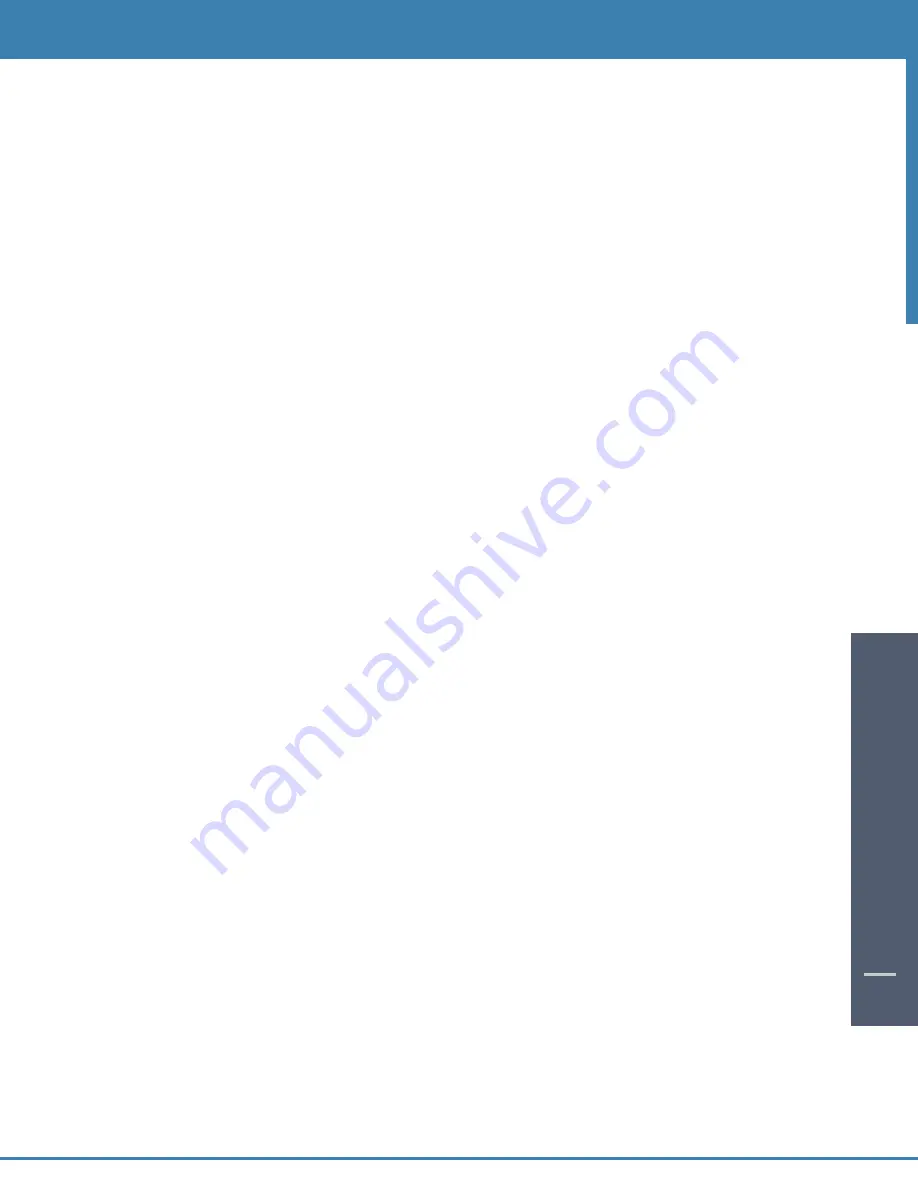
FREQUENTL
Y ASKED QUESTIONS
45
50
FREQUENTL
Y
ASKED
QUESTIONS
50
Q. I currently record programs on my VCR. How is a DVR different?
A. Your Cable Box DVR DCT6412 takes recording technology to a new level, capturing picture and sound digitally
(for a superior result to tape-based recording) and allowing greater viewing flexibility. With the DVR DCT6412 you
can PAUSE a broadcast while you're watching it, and restart it up to 2 hours later. And you can say goodbye to those
annoying "what just happened?" moments when you're watching a movie — simply press INSTANT REPLAY to
review the last 15 seconds, or REWIND to see a longer scene again. Yet you won't miss a moment of the action,
because the DVR DCT6412 keeps recording forward while you pause, rewind or replay scenes. No VCR can do that!
Q. Can I adjust the quality of the video recording to conserve hard disk space?
A. No, the DVR DCT6412 records at a pre-set level to ensure consistently good results.
Q. How does the Parental Control (Locks) feature work?
A. Parental Control / Locks allows you to block programs, or types of programs, from being recorded. You can set
blocks based on the program's Title or Rating, or you can block entire Channels. See Parental Locks on page 22 of
this manual.
Q. How can I find programs I want to record?
A. Using i-Guide, you can search many ways: through the search menu, by programming genre, and category, by
reviewing a listings screen, program information screen for other times or through an alphabetical search by Title.
When you find something that sounds interesting, simply press RECORD. The DVR DCT6412 will automatically record
that program for you.
Q. Can my cable operator or another company track what I record with my DVR DCT6412?
A. No. What you choose to record with the DVR DCT6412 is private.
Q. Can the DVR DCT6412 playback a high definition recording while another HD program is being recorded?
A. YES, in fact you can record two programs at once while watching a previously recorded program from the hard
drive.
Q. Are there two record buttons; one for each tuner? How do you make the DVR DCT6412 record two
programs at once?
A. You can set it for two recordings using i-Guide by selecting two different programs listed with overlapping
times and pressing the record button or by manually scheduling programs which times overlap.
Q. What kind of programs can I record?
A. You can record both standard and high definition programs which are automatically interpreted by the DVR
DCT6412. Note: Recording HD programs will take more storage space on your DVR.
Q. How much high definition programming can I save versus standard definition programming?
A. You can record up to 90 hours of standard digital TV or up to 15 hours of HDTV (depending on the transmission
bit rate). Recording times may vary.
Q. Does the DVR DCT6412 support digital video interfaces?
A. Yes, it features both DVI and 1394-DTV digital interfaces.
Q. Does the DVR DCT6412 support external storage devices?
A. Yes, it includes an IEEE1394 port that will be functional in the future.
Q. I have a home theater system. Can I record a program in Dolby Digital
TM
5.1 on my DVR?
A. As long as the program is being broadcast in digital audio, the DVR will record the digital audio portion. A Dolby
Digital indicator will appear on the Flip Bar for programs that are broadcast in Dolby Audio.
Q. What is the picture quality of recorded programs?
A. The DVR records programs in the same quality in which they are broadcast. For example, programs broadcast in
HDTV format are recorded in HDTV quality (if your DVR is connected to a High Definition television). Broadcast
quality may vary.
Q. Can I record Digital Music channels?
A. Yes, you can record and playback Digital Music. However, the playback controls (Pause, FF and REW) are not
functional for recorded digital music.
Q. Can I record On Demand and Pay-Per-View programs?
A. On Demand cannot be recorded with the DVR. You may record Pay-Per-View programs like any other program.
Summary of Contents for DCT6412 DUAL-TUNER DVR AND HD SET-TOP - MICROSOFT FOUNDATION
Page 1: ...A23 ...
Page 2: ...The Power of i User sReferenceManual inside i Guide ...
Page 6: ...WELCOME 4 ...
Page 12: ...CONTENTS 10 ...

























