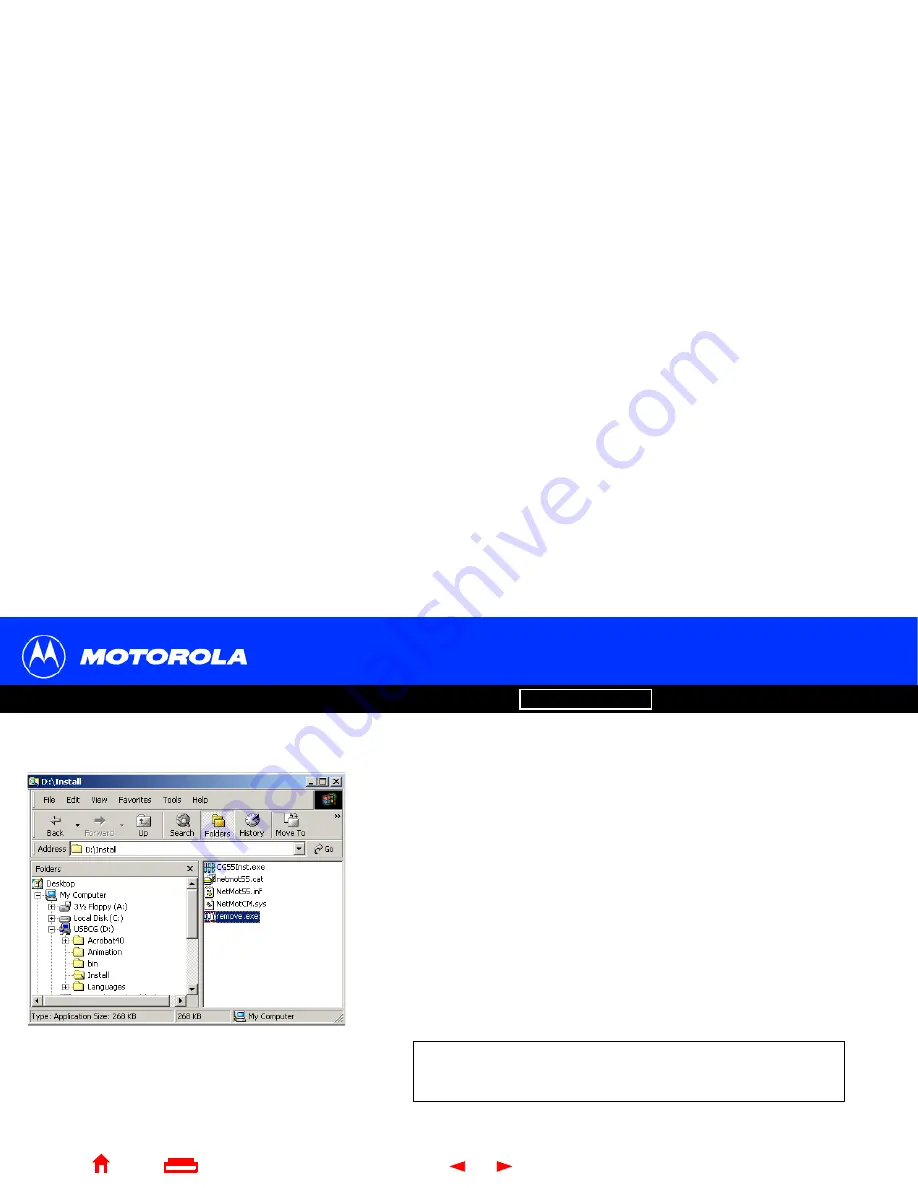
65
Communications Gateway User Guide
Troubleshooting, continued
Introduction
Before You Begin
Installation & Configuration
FAQ
Troubleshooting
Glossary
License
X
Home
Exit
13
Insert the
Motorola Communications Gateway
CD-ROM in the CD-ROM drive. After
a short time, a window with language choices is displayed.
14
Press the
Esc
key on the keyboard to exit the start-up screens.
15
To start Windows Explorer, click
Start
and select
Run.
16
In the Run window, type
explorer
and click
OK
. The Exploring window is displayed.
17
Be sure the USB cable is removed from your PC or
Communications Gateway
.
18
Double-click
My Computer
.
19
Double-click your
CD-ROM drive
(D: in the image).
20
Double-click
Install
to open the Install folder.
21
Double-click
remove
or
remove.exe
to run the Remove utility. The Motorola USB
Driver Removal Utility window is displayed.
Your Windows Explorer may appear slightly different than in the image
on this page. There are slight variations between Windows versions
and you can configure Windows Explorer as you like.
Summary of Contents for Communications Gateway
Page 82: ...493049 001 3 02 English MGBI ...



























