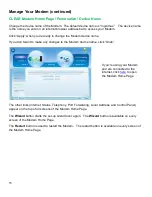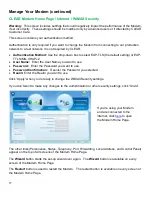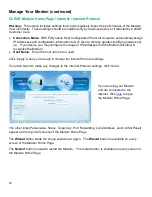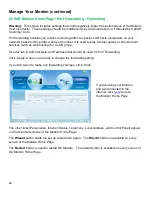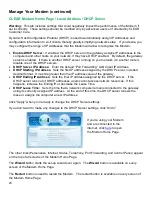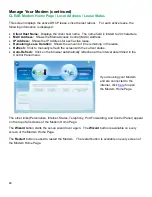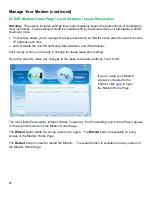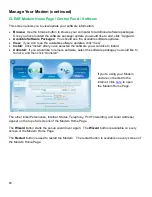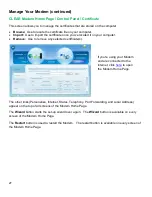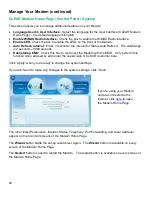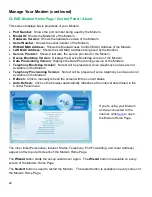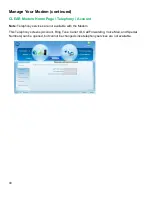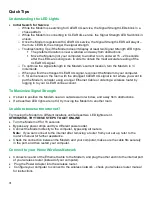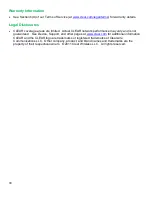29
Manage Your Modem (continued)
CLEAR Modem Home Page / Control Panel / About
This screen displays basic properties of your Modem:
Port Number:
Shows the port number being used by the Modem.
Model ID:
Shows the Model ID of the Modem.
Hardware Version:
Shows the hardware version of the Modem.
Serial Number:
Shows the serial number of the Modem.
WiMAX MAC Address:
Shows the Media Access Control (MAC) Address of the Modem.
LAN MAC Address:
Shows the LAN MAC Address being used by the Modem.
Service Provider:
Shows Clearwire, the service provider for the Modem.
Device Bootstrap Version:
Displays the Device Bootstrap version of the Modem.
Data Provisioning Version:
Displays the Data Provisioning version of the Modem.
Telephony Bootstrap Version:
No text will be presented, since telephony services are not
available on the Modem.
Telephony Provisioning Version:
No text will be presented, since telephony services are not
available on the Modem.
Refresh:
Click to manually refresh the screen with the current status.
Auto-Refresh:
Click so the browser automatically refreshes at the interval determined in the
Control Panel menu.
The other links (Personalize, Internet, Status, Telephony, Port Forwarding, and Local Address)
appear on the top of all screens of the Modem Home Page.
The
Wizard
button starts the set-up wizard over again. The
Wizard
button is available on every
screen of the Modem Home Page.
The
Restart
button is used to restart the Modem. The restart button is available on every screen of
the Modem Home Page.
If you’re using your Modem
and are connected to the
internet, click
here
to open
the Modem Home Page.