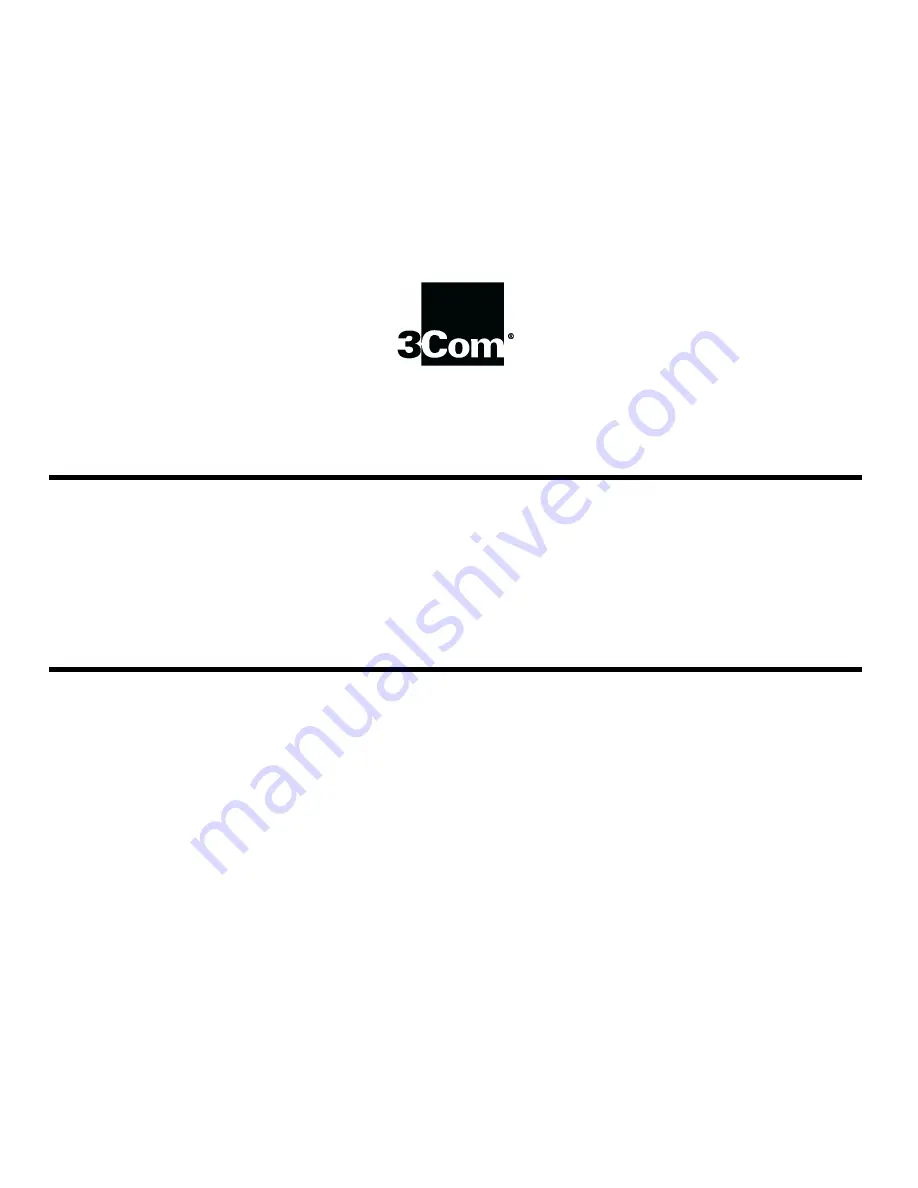
This manual covers installation and operating instructions for the following 3Com
®
U.S. Robotics
®
modems:
Sportster
®
Voice 33.6 kbps internal modems
3Com, the 3Com logo, U.S. Robotics, the USRobotics logo, and Sportster are registered
trademarks; Connections, Total Control, Courier, RapidComm, x2, and the x2 logo are trademarks
and Towne Square 2000 is a service mark of 3Com Corporation or its subsidiaries. Windows and
Internet Explorer are registered trademarks of Microsoft Corp. CompuServe is a registered
trademark of CompuServe Inc. America Online is a registered trademark of America Online Inc.
Netscape Navigator is a trademark of Netscape Communications Corp. Any other trademarks, trade
names, or service marks used in this manual are the property of their respective owners.
Copyright © 1997 3Com Corporation or its subsidiaries
7770 North Frontage Road
Skokie, IL 60077-2690
All Rights Reserved
















