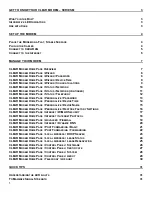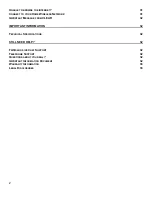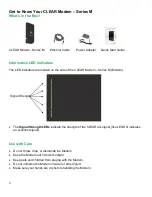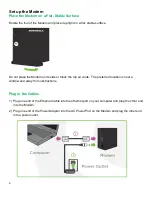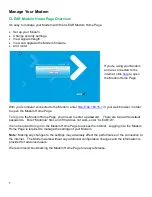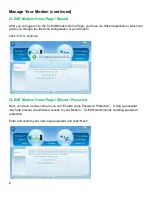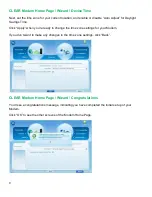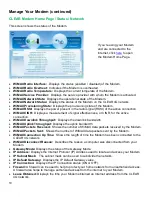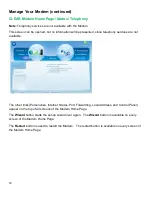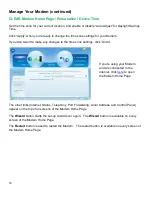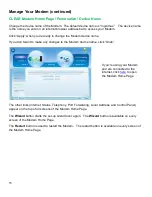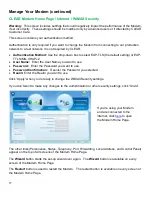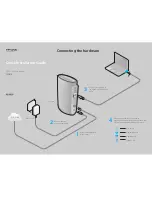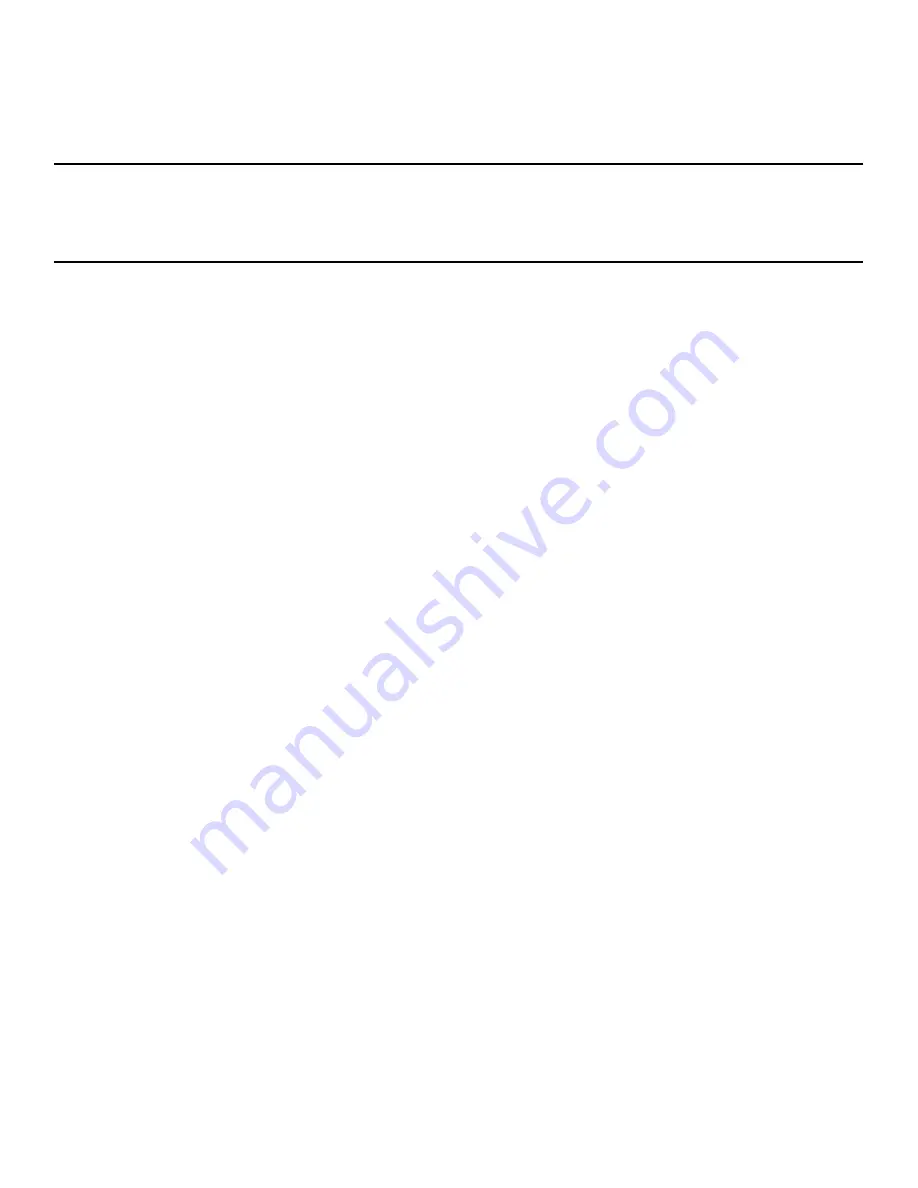
2
U
NABLE TO BROWSE THE INTERNET
?
31
C
ONNECT TO YOUR
H
OME
W
IRELESS
N
ETWORK
31
I
MPORTANT
M
ESSAGE FROM
CLEAR
32
IMPORTANT INFORMATION
32
T
ECHNICAL
S
PECIFICATIONS
32
STILL NEED HELP?
32
FAQ
S AND
L
IVE
C
HAT
S
UPPORT
32
T
ELEPHONE
S
UPPORT
32
Q
UESTIONS ABOUT YOUR BILL
?
32
I
MPORTANT
I
NFORMATION
D
OCUMENT
32
W
ARRANTY
I
NFORMATION
33
L
EGAL
D
ISCLOSURES
33