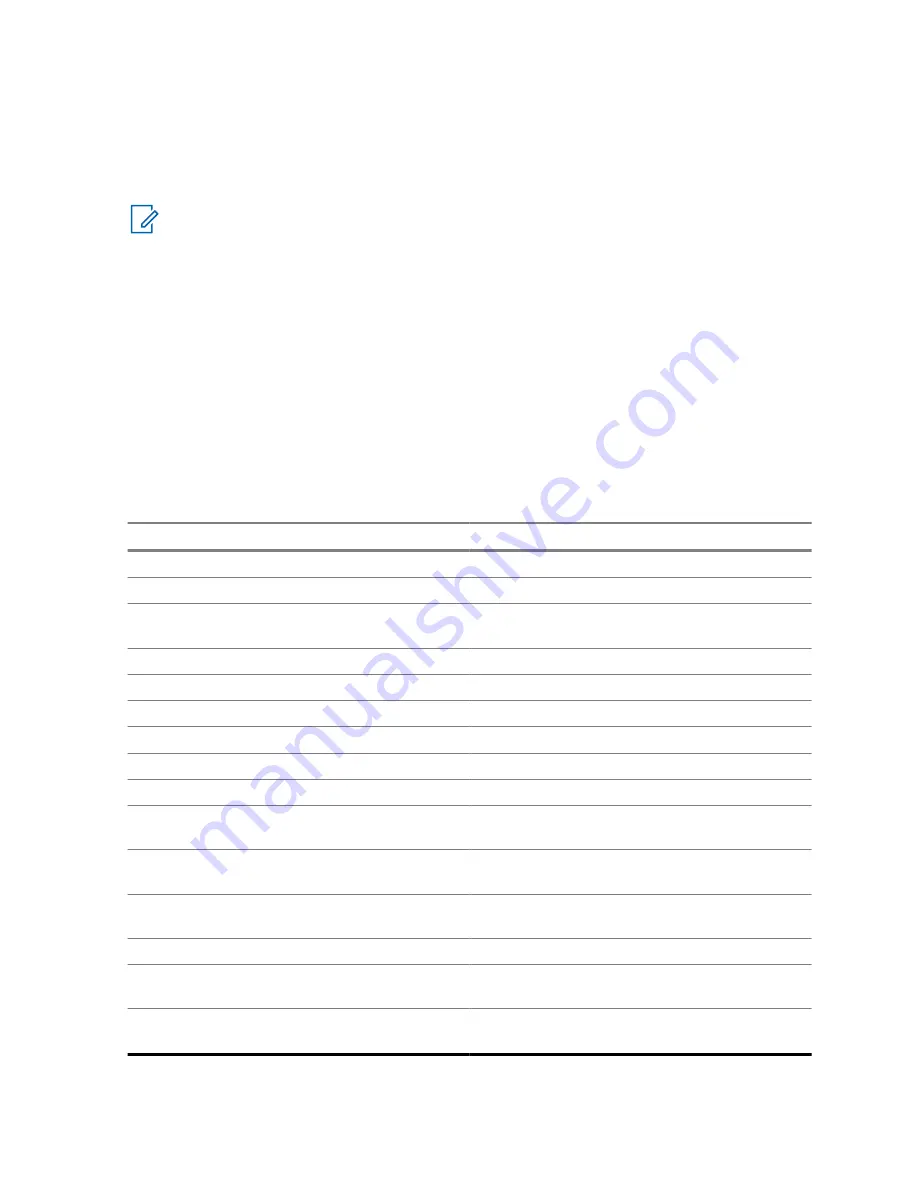
• The radio Voice Announcement announces the programmed Wrong Battery.
• The battery icon blinks continuously.
• A repetitive tone sounds.
• Red LED blinks continuously.
NOTE:
The radio does not display any indication when the radio is connected to the charger, the radio
and battery match, or when the radio certification type is configured as
None
in Customer
Programming Software (CPS).
This feature is enabled through CPS configuration. Check with your dealer or system administrator for
more information.
4.2
LED Indications
The LED indications represent the operational status of your radio.
For covert operation, the LED can be preprogrammed to turn off in a specific zone or channel. During
operation in these zones or channels, Voice Announcement is used to hear and confirm the operation
status.
Table 1: LED Indications
Indication
Status
Solid red
Radio is transmitting.
Slow blinking red
Radio is transmitting at low battery condition.
Rapid blinking red
Radio has failed the self-test upon powering up
or encountered a fatal error.
Solid yellow
Channel is busy in conventional mode.
Blinking yellow
Radio is receiving a secured transmission.
Solid green
Radio is powering up or radio is locked.
Solid blue
Radio is powering up with Option Board error.
Solid blue for 2 seconds
Bluetooth device is connected or disconnected.
Blinking blue 3 times
Bluetooth is powering on or off.
Blinking blue
Radio is clearing Bluetooth pairing information
and waiting to be paired.
Blinking blue at heartbeat pace
Radio is connected with a device in the Blue-
tooth link.
Rapid blinking blue for 2 seconds
Radio fails to connect or disconnect from a de-
vice.
Solid red and solid green
Radio is upgrading the firmware.
Solid green blinking blue
The Customer Programming Software is read-
ing or upgrading the radio.
Blinking red and blinking blue
Radio is powering up with an update in pro-
gress.
68012007043-EM
Chapter 4 : Status Indicators
27






























