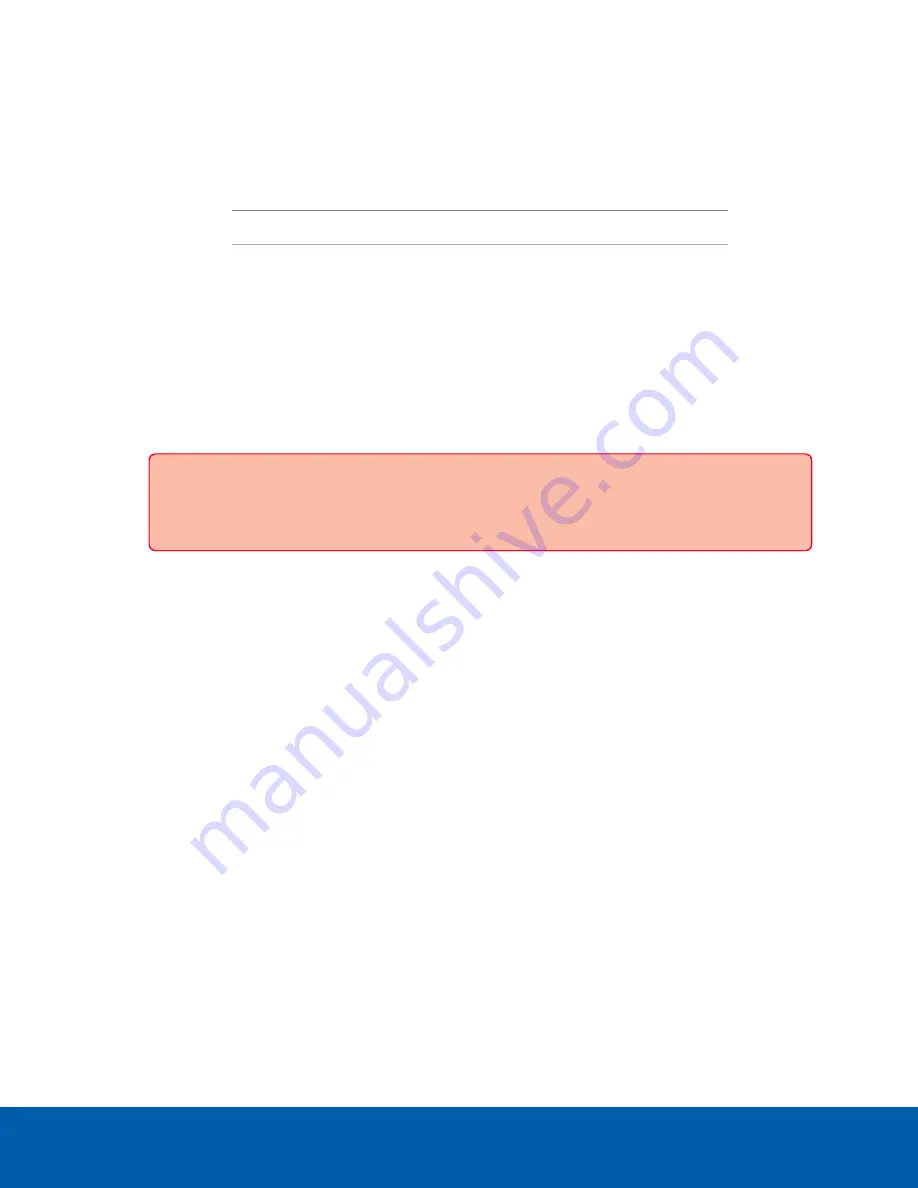
Managing ACC Services and Storage
On the
Server
panel use the:
l
General pane:
To...
Do this...
Shut down all the services before you shut down the device. Click
Stop
.
Start up all the services after they have been shut down.
Click
Start
.
l
Service and RTP Ports panes
To change the UDP and TCP ports used to communicate with the appliance:
l
In the Service Ports pane, enter the
Base
value to use for the HTTP, HTTPS, and UDP ports and
click
Apply
. The list of ports is updated.
l
In the RTP Ports pane, enter the
Base
value to use for the UDP ports and click
Apply
. The
range of ports available for RTP is updated.
Important:
These changes can only take effect after the system restarts. When you are
prompted, allow the system to restart.
Providing Service Logs for Support
Use the Logs page to view service logs. The logs are typically requested by Avigilon Technical Support to
help resolve an issue.
By default, the page displays 100 warning messages from the logs.
Typically, Avigilon Technical Support assists you to access and filter the logs on this panel to isolate the logs
that they require. You then copy and paste the logs into a text file, save it and send it to Avigilon Technical
Support.
You can filter the logs to display the information that you need:
1. In the drop down list, select the type of application log that you need. The options are:
o
Analytics Service
Exception Logs
o
Analytics Service
FCP Logs
o
Analytics Service Logs Analytics Service Logs
o
Exception Logs
o
FCP Logs
o
Server Logs
o
WebEndpoint Logs
Managing ACC Services and Storage
13






























