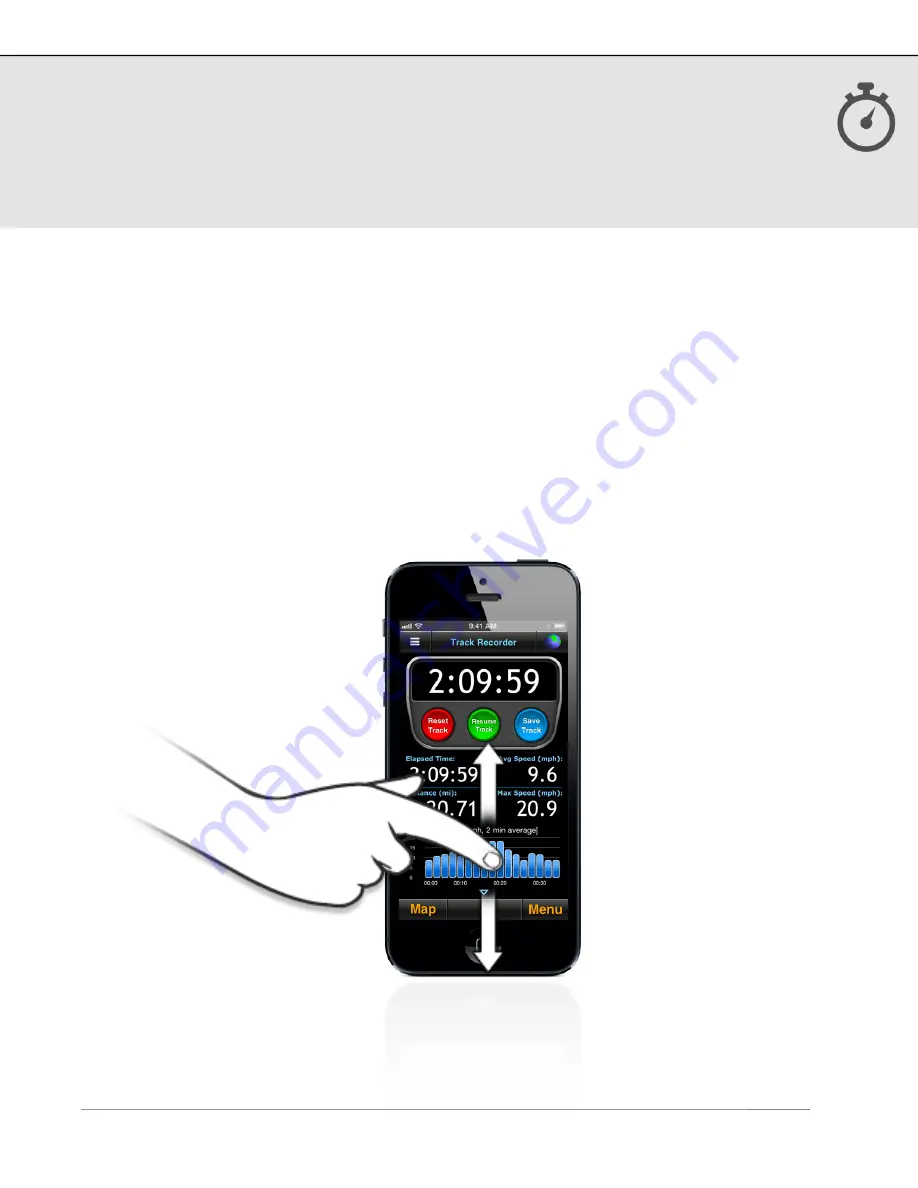
4. Record Track
(continued)
Display Options
Swipe the bottom half of the screen vertically to view additional information. Optionally
set up Autoswipe via Options > Settings to automatically toggle between views. Swipe
the graphs horizontally to slide the x-axis.
Customize the data displayed on the track recorder by pressing and holding any of the
lower data fields. Select a category (general, navigation, sensor, elevation), then use
the picker wheel to define the field. Mix and match units of your data fields if desired.
Enable or reset custom fields from Menu > Setup > Display > Custom Fields.
Each bar or data point on the speed and altitude bar charts represents a 1-minute
average.
US and Foreign Patents Granted and Pending.
Fullpower®, MotionX®, TapTap®, and ShakeShake® are registered trademarks of Fullpower Technologies,
Inc.
All other trademarks remain the property of their respective owners. © Copyright 2003-2013 Fullpower Technologies, Inc. All rights reserved.
9
























