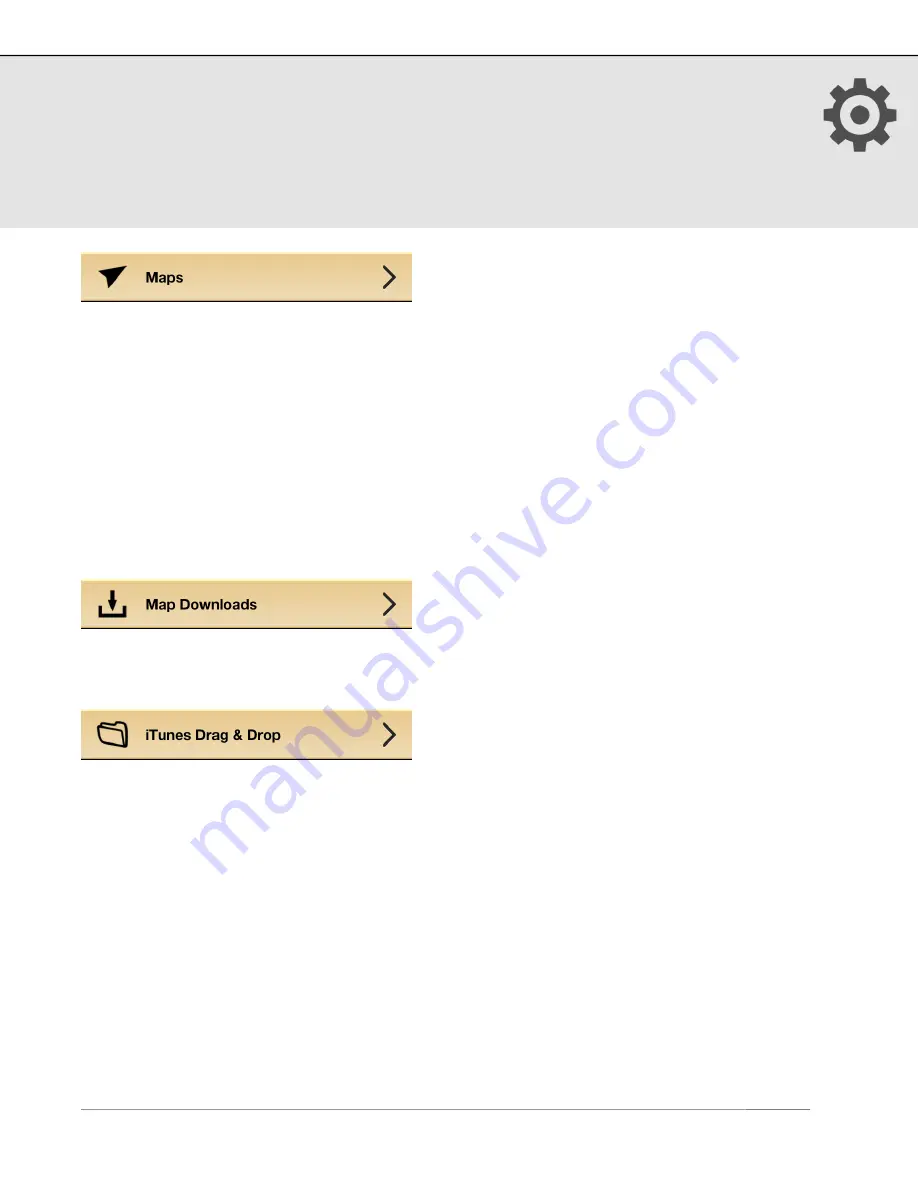
13. Setup
(continued)
Map Data:
When toggled off, new map data will not be downloaded (for those
concerned about data usage). Note this does not restrict Google (iOS 5) or Apple (iOS
6) map types. To disable those map tiles from being downloaded turn off cellular data
in your iPhone settings.
Backup Maps in iTunes:
Enable the backup of your cached and downloaded maps in
iTunes during your next sync. Due to the very long sync times associated with backing
up map tiles in iTunes, we recommend only turning this option on if you plan on
restoring your device, to avoid having to re-download your maps.
Map Caching:
Turn Map Caching ON to automatically cache MotionX Road or Terrain
map tiles, or NOAA marine chart tiles, so they can be viewed offline.
See the Map Downloads section of this user manual for details.
1. Enable iTunes Drag & Drop from Menu > Setup > iTunes Drag & Drop.
2. Connect your iPhone with your Mac or PC using your sync cable and launch iTunes.
3. From iTunes, select your iPhone, then select the Apps tab and scroll down to the
File Sharing section. Select MotionX-GPS, then add GPX files to the GPS Documents
window or save GPX files from your iPhone to your desktop via drag & drop.
Note: iTunes Drag & Drop is not supported on the iPhone 3G or 1st/2nd generation iPod touch.
US and Foreign Patents Granted and Pending.
Fullpower®, MotionX®, TapTap®, and ShakeShake® are registered trademarks of Fullpower Technologies,
Inc.
All other trademarks remain the property of their respective owners. © Copyright 2003-2013 Fullpower Technologies, Inc. All rights reserved.
38




















