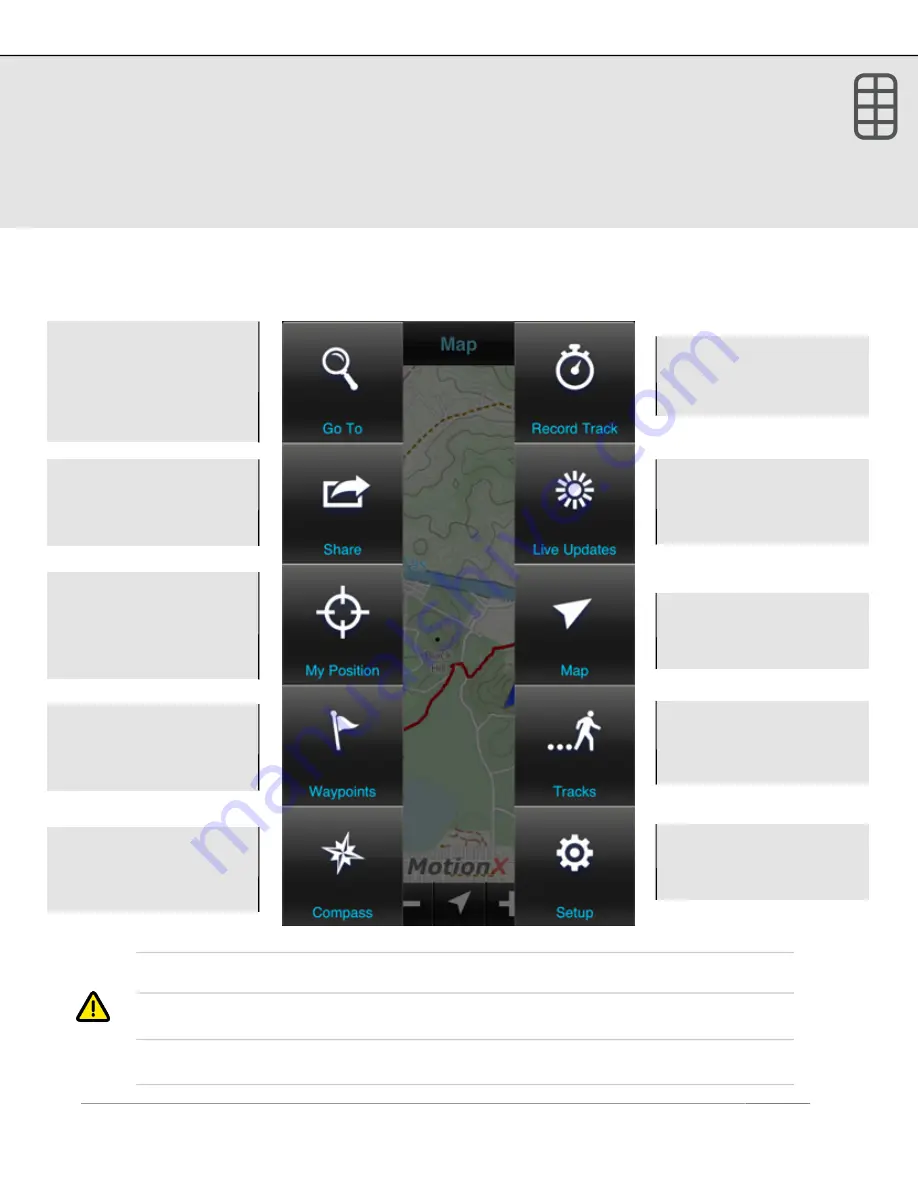
2. Menu
The MotionX Menu provides access to the various capabilities of MotionX-GPS. Go to
the track recorder, access the navigation/search wheel, view and share your current
position, access maps, set up live updates, access your saved tracks & waypoints, view
the compass, and access the Setup menu from this page.
Each menu button is explained here briefly. Additional details for each function are
outlined in the subsequent sections of this manual.
1
When navigating to a waypoint, the icon blinks between green and white.
2
While recording a track, the Record Track icon blinks between green and white.
3
With Live Updates active, the icon blinks between green and white.
US and Foreign Patents Granted and Pending.
Fullpower®, MotionX®, TapTap®, and ShakeShake® are registered trademarks of Fullpower Technologies,
Inc.
All other trademarks remain the property of their respective owners. © Copyright 2003-2013 Fullpower Technologies, Inc. All rights reserved.
4
Setup:
Access the
various user-based
settings and controls
Record Track:
Open the
GPS stopwatch to record
a track
2
My Position:
View/
share current position,
create a waypoint, take
a photo, view signal
strength
Compass:
Current
heading, speed, VMG,
ETA, waypoint distance
& bearing to wypt
Map:
View maps, with
tracks, waypoints, and
optional gridlines overlaid
Waypoints:
View a list
of your saved waypoints;
view GPX file import
instructions
Tracks:
View a list of
your saved tracks; view
GPX file import
instructions
Share:
Share your
current position, track or
waypoint via email,
Facebook, or Twitter
Live Updates:
Setup/
controls for sharing your
position with others in
real-time
3
Go To:
Access the
Search Wheel to select a
navigation point; function
changes to
Stop Nav
while navigating
1



















