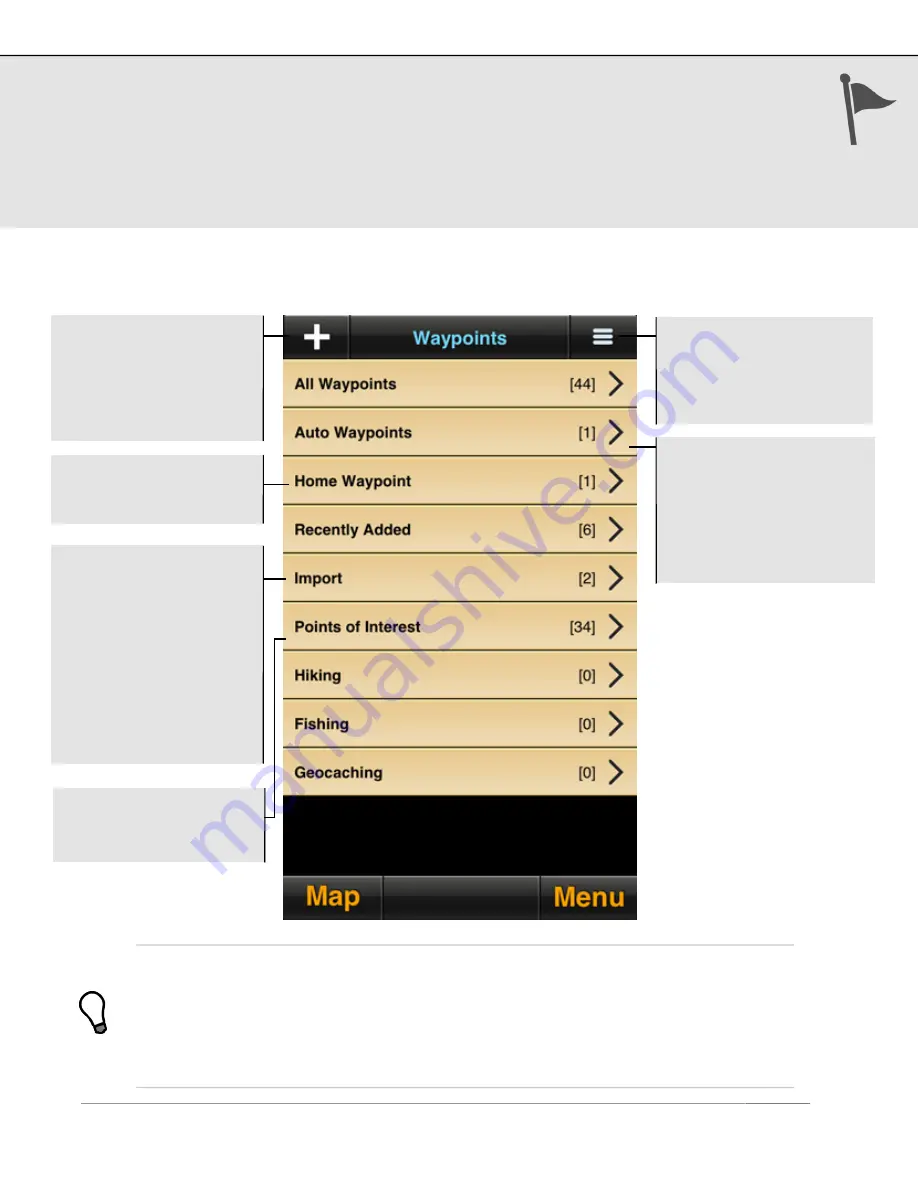
9. Waypoints
A waypoint is a set of coordinates that uniquely identifies a geographic location. From
this page you can access your saved waypoints, sorted by name, date, or proximity,
and view the Auto waypoints. You may store up to 2500 waypoints. Here you can also
find instructions for importing waypoints into MotionX-GPS.
Waypoint folders allow grouping of waypoints from a specific activity or trip together.
Create your own custom folders from Options>Add New Waypoint Folder.
1
When navigating in Manual Mode (without GPS), the range and bearing start from the
Home location you’ve defined. To change your Home position, select the Home Waypoint
folder and edit the coordinates, or select “Set As Home Waypoint” from the Options
menu for any saved waypoint.
2
Use the ‘Init’ automatic waypoint to find your way back to your starting point (where
you launched the application) in case you get lost.
US and Foreign Patents Granted and Pending.
Fullpower®, MotionX®, TapTap®, and ShakeShake® are registered trademarks of Fullpower Technologies,
Inc.
All other trademarks remain the property of their respective owners. © Copyright 2003-2013 Fullpower Technologies, Inc. All rights reserved.
21
Auto Waypoints
created automatically by
MotionX-GPS:
• Init (app launch)
2
• Start Nav
• Last Position
• Start/End Track Recorder
Home:
Used as your
“current location” while
using Manual Mode
1
Import:
View
instructions for importing
waypoints into MotionX-
GPS. Once the folder is
populated, instructions
are no longer visible.
Alternatively, iTunes Drag
& Drop may be used to
import GPX files. See the
Setup > iTunes Drag &
Drop section of this
manual for details.
POIs:
prominent points
of interest to help you
start exploring
New Waypoint:
• Enter Address
• Current location
• TapTap® tool on map
• Enter Lat/Lon
• Enter range/bearing
Options:
• Create a new waypoint
folder
• Change folder order
• Delete waypoint folder






























