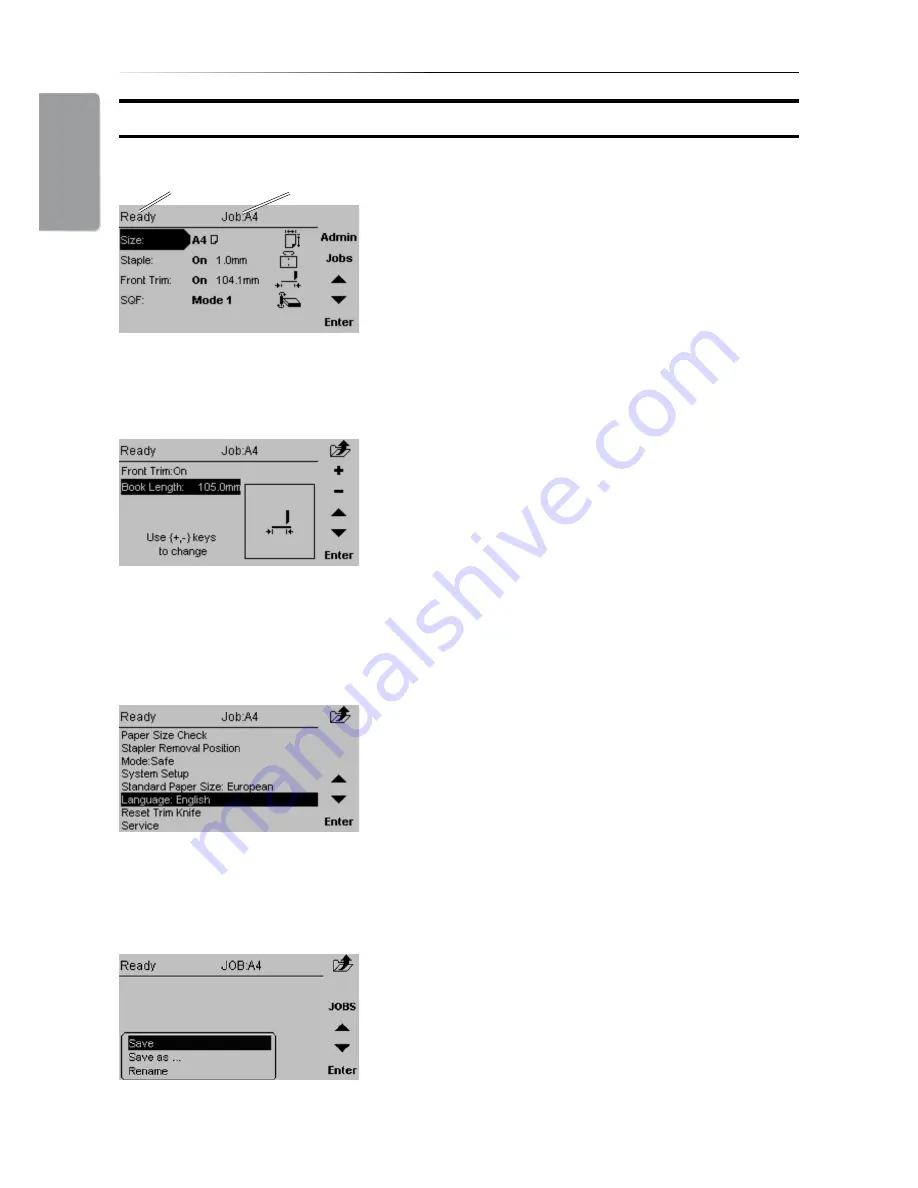
1. Basics
18
Control Panel
The Main screen.
When the system power is switched on the Main
screen will be shown. Here you will find information
showing the actual set up. From this screen you can
also access other screens, that will help you operate
the complete BM 2000 Booklet making system.
At the top, throughout the screens you can see the
current state of the machine and the current job.
State
Current Job
The Jobs screen.
Pressing the [Jobs] button in the Main screen opens
the Jobs screen. From here you customize and
save job settings. Press [Jobs] again and you can
load previously saved jobs. These procedures are
described in section 4. Jobs.
The Admin screen.
Pressing the [Admin] button in the Main screen takes
you to the Admin screen. From here you can change
the display language, set paper size standard and
more. See section . Admin, for how to navigate in
the Admin screen.
Changing settings.
To change or adjust settings; Select an item in the
Main screen with the [arrow] button and press the
[Enter] button. For example you can fine adjust
the trimming, change stapling mode or set the
SquareFolder to the correct mode. Settings are
explored more thoroughly in section 2. Making
Booklets.
Summary of Contents for BM 2000
Page 7: ...Page intentionally blank ...
Page 15: ...14 Trimmer 1 2 1 Top cover 2 Trim bin Options ...
Page 58: ...Page intentionally blank ...
Page 59: ......






























