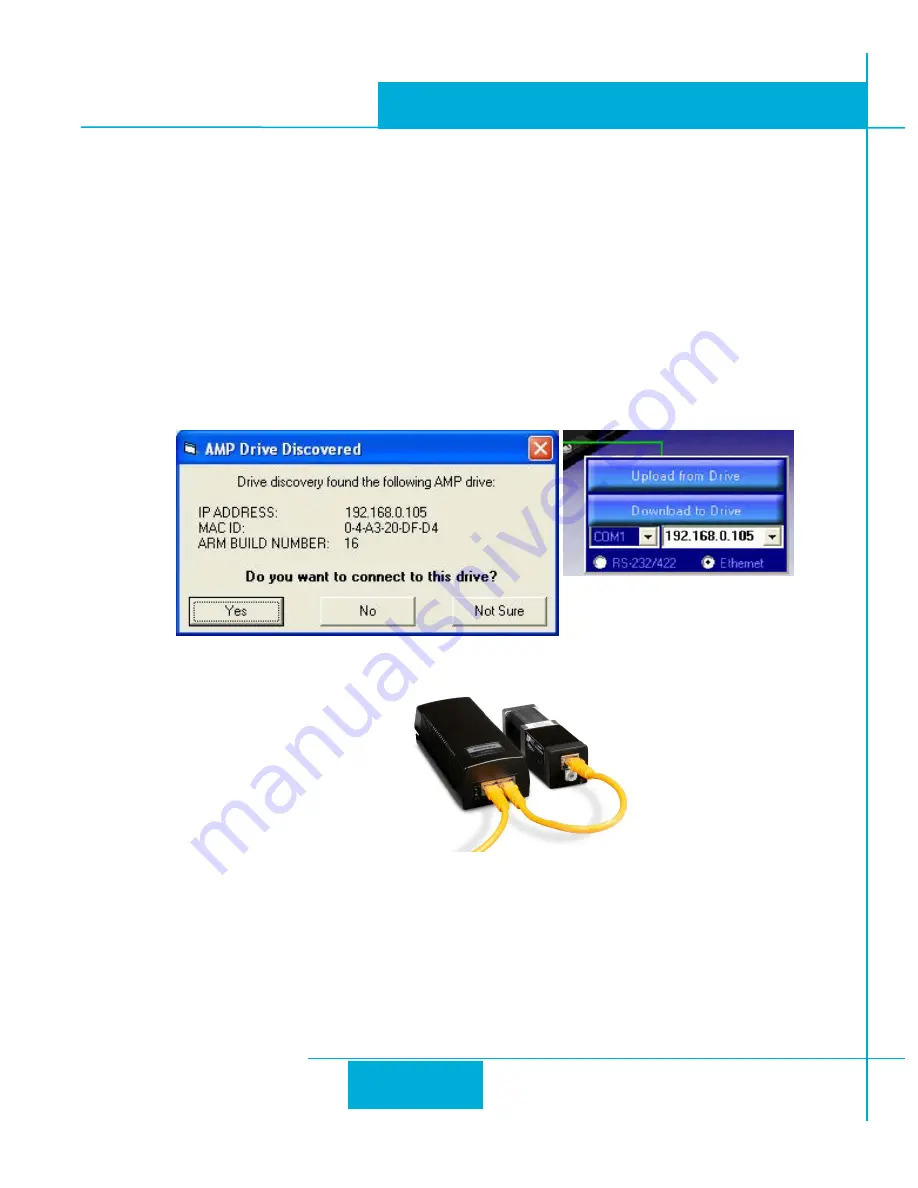
14
TSM14POE Hardware Manual
920-0153 A
01/23/2020
Please select the NIC that you use to connect to the network to which you’ve connected your drive.
Then click OK. Drive Discovery will notify you as soon as it has detected a drive.
If you think this is the correct drive, click Yes. If you’re not sure, click Not Sure and Drive Discovery
will look for additional drives on your network. Once you’ve told Drive Discovery which drive is
yours, it will automatically enter that drive’s IP address in the IP address text box so that you are
ready to communicate.
Option 2: Connect a Drive Directly to Your PC
It doesn’t get much simpler than this:
1. Connect one end of a CAT6 Ethernet cable into the LAN card (NIC) on your PC and the other into
the drive.
You don’t need a special “crossover cable”; the drive will automatically detect the direct connection
and make the necessary physical layer changes.
2. Set the IP address on the drive to “10.10.10.10” by setting the rotary switch at “0”.
3. To set the IP address of your PC:
a. On Windows XP, right click on “My Network Places” and select properties.
b. On Windows 7, click Computer. Scroll down the left pane until you see “Network”. Right click and
select properties. Select “Change adapter settings”.








































