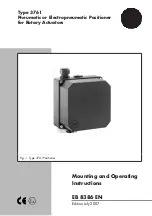12
2.1.2
Components
The nanopositioner module consists of a 3-axis (X-Y-Z) positioner stack, rack-mountable motion
controller, and power supply. The Cryostation user interface touchscreen provides the operational
control of the nanopositioner.
The Rook Nanopositioner
Ceramic body with motion powered by piezo slip-stick mechanisms on each axis. The positioner kit
includes flexible thermal links for the best possible conduction to your sample, and the whole assembly
is removable from the Cryostation sample chamber for added flexibility. The Rook nanopositioner is
capable of operation at cryogenic temperatures down to <3 kelvin.
Features:
•
Travel range of 5mm x 5mm x 5mm.
•
50 nm closed loop encoder resolution.
•
Load capacity of up to 0.4 kg (with spring).
•
Complete ceramic construction.
1.
Cryogenic Mounting Plate
2.
Z-axis Stage (Carriage)
3.
Flexible Thermal Link
4.
Y-axis Stage (Carriage)
5.
X-axis Stage (Carriage)
6.
Terminal Block Connector
7.
Mounting Plate
8.
Adaption Plate